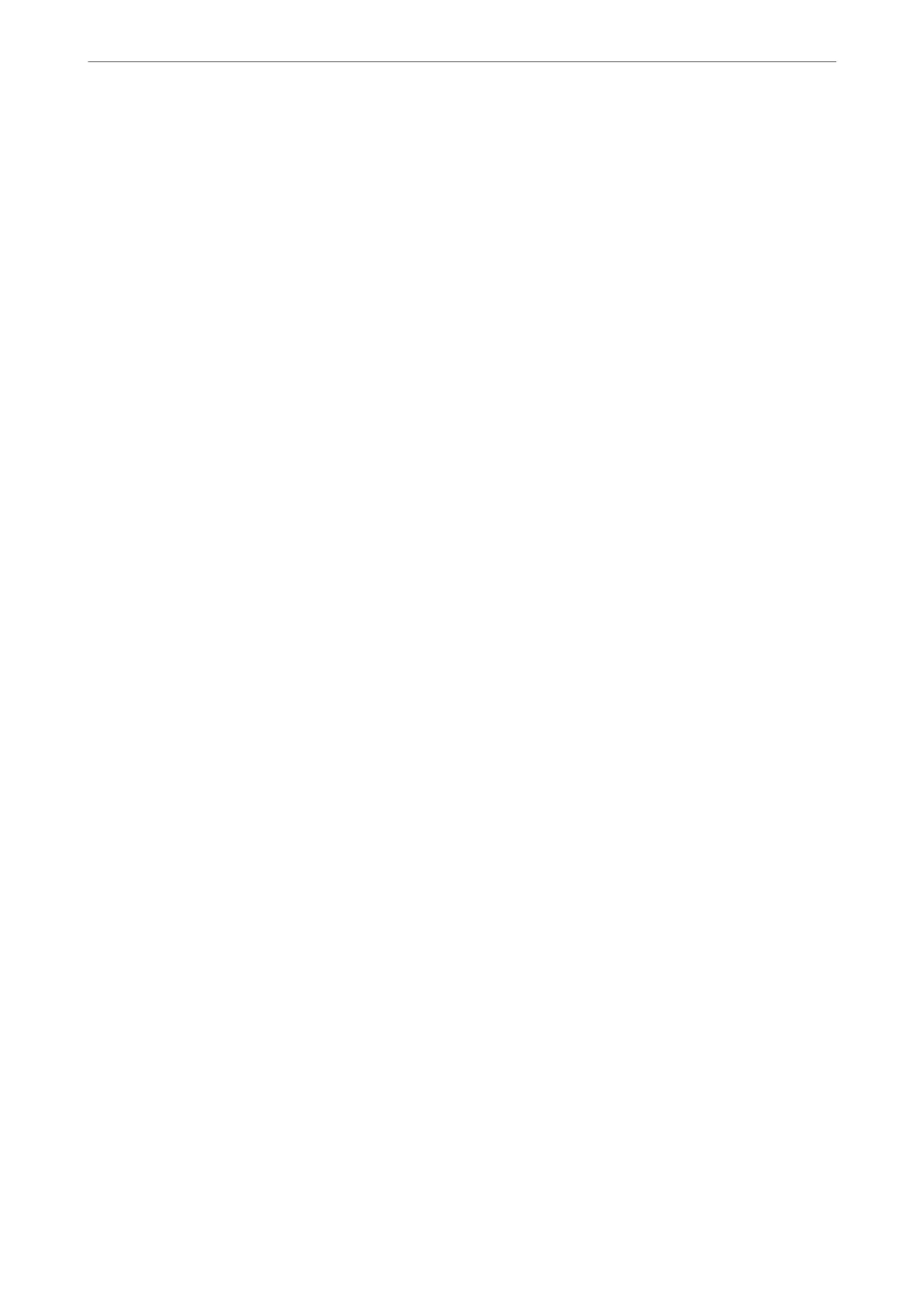❏ Remove Background
Adjust the density of the background color. Tap + to make it bright (white) and tap - to make it
dark (black).
Binding Margin:
Select such as the binding position, margin, and orientation of your original.
Reduce to Fit Paper:
Copies the scanned image at a smaller size than the Reduce/Enlarge value to t within the paper size.
If the Reduce/Enlarge value is larger than the paper size, data may be printed beyond the edges of the
paper.
Remove Shadow:
Removes shadows that appear around copies when copying thick paper or that appear in the center of
copies when copying a booklet.
Remove Punch Holes:
Removes the binding holes when copying.
ID Card Copy:
Scans both sides of an ID card and copies onto one side of a paper.
Copying
>
Advanced Menu Options for Copying
92
