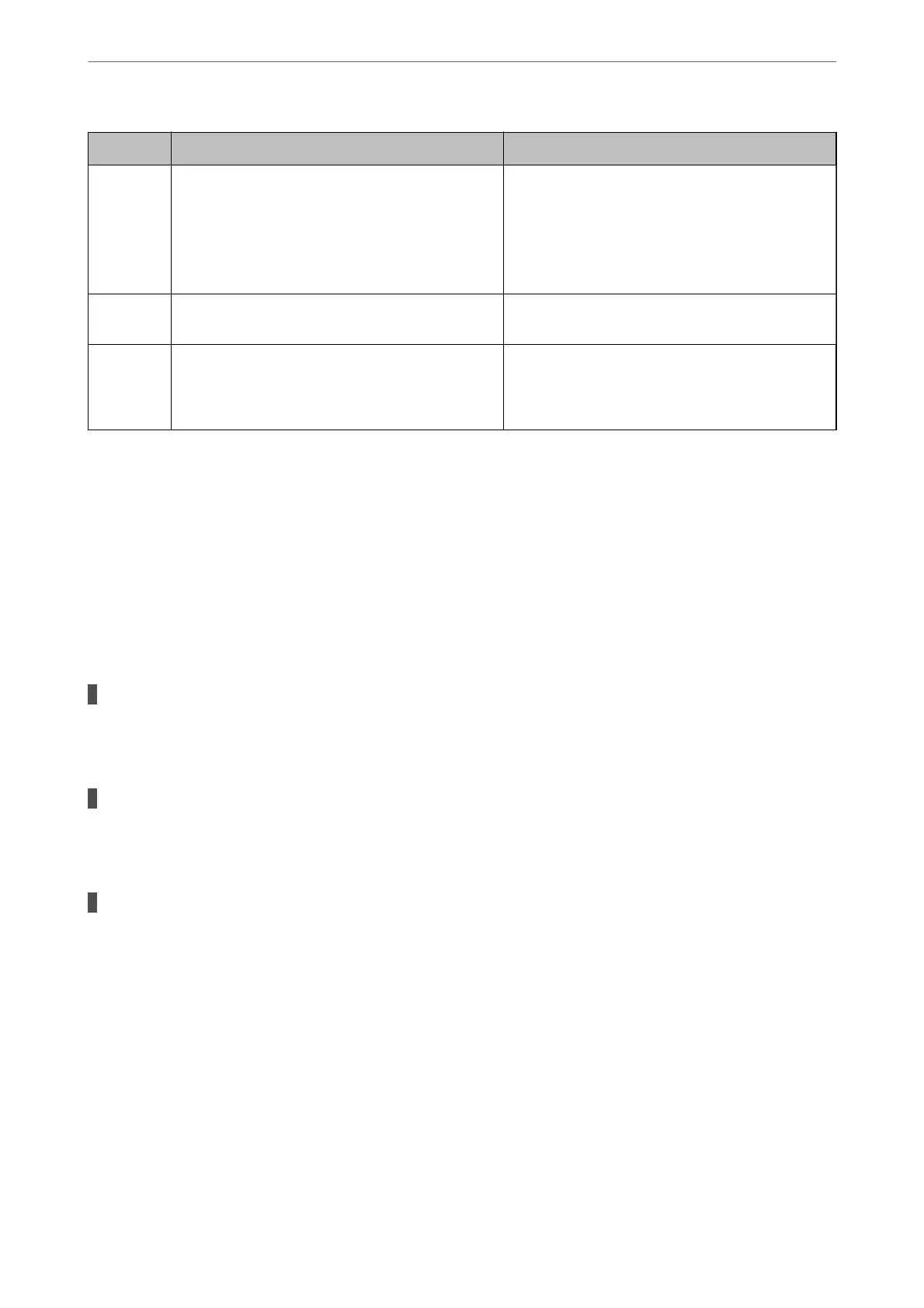Code Problem Solution
423 A communication error has occurred. ❏ Print a network connection report to check if the
printer is connected to the network.
❏ Select Settings > General Settings > Fax
Settings > Receive Settings > Save/Forward
Settings, and then check the settings of the
folder selected in Save/Forward Destination.
425 There is not enough storage space available in the
forwarding destination folder.
Increase the storage space in the forwarding
destination folder.
428 The destination was wrong or the destination does
not exist.
Select Settings > General Settings > Fax Settings >
Receive Settings > Save/Forward Settings, and
then check the settings of the folder selected in
Save/Forward Destination.
Cannot Operate the Printer as Expected
Operations are Slow
Printing Is Too Slow
e following causes can be considered.
Unnecessary applications are running.
Solutions
Close any unnecessary applications on your computer or smart device.
The print quality is set to high.
Solutions
Lower the quality setting.
Bidirectional printing is disabled.
Solutions
Enable the bidirectional (or high speed) setting. When this setting is enabled, the print head prints while
moving in both directions, and the printing speed increases.
❏ Control panel
Select Settings > General Settings > Printer Settings, and then enable Bidirectional.
❏ Windows
Select Bidirectional Printing on the printer driver's More Options tab.
❏ Mac OS
Select System Preferences from the Apple menu > Printers & Scanners (or Print & Scan, Print
&Fax), and then select the printer. Click Options & Supplies > Options (or Driver). Select On as the
Bidirectional Printing setting.
Solving Problems
>
The Printer Does Not Work as Expected
>
Cannot Operate the Printer as Expected
222
