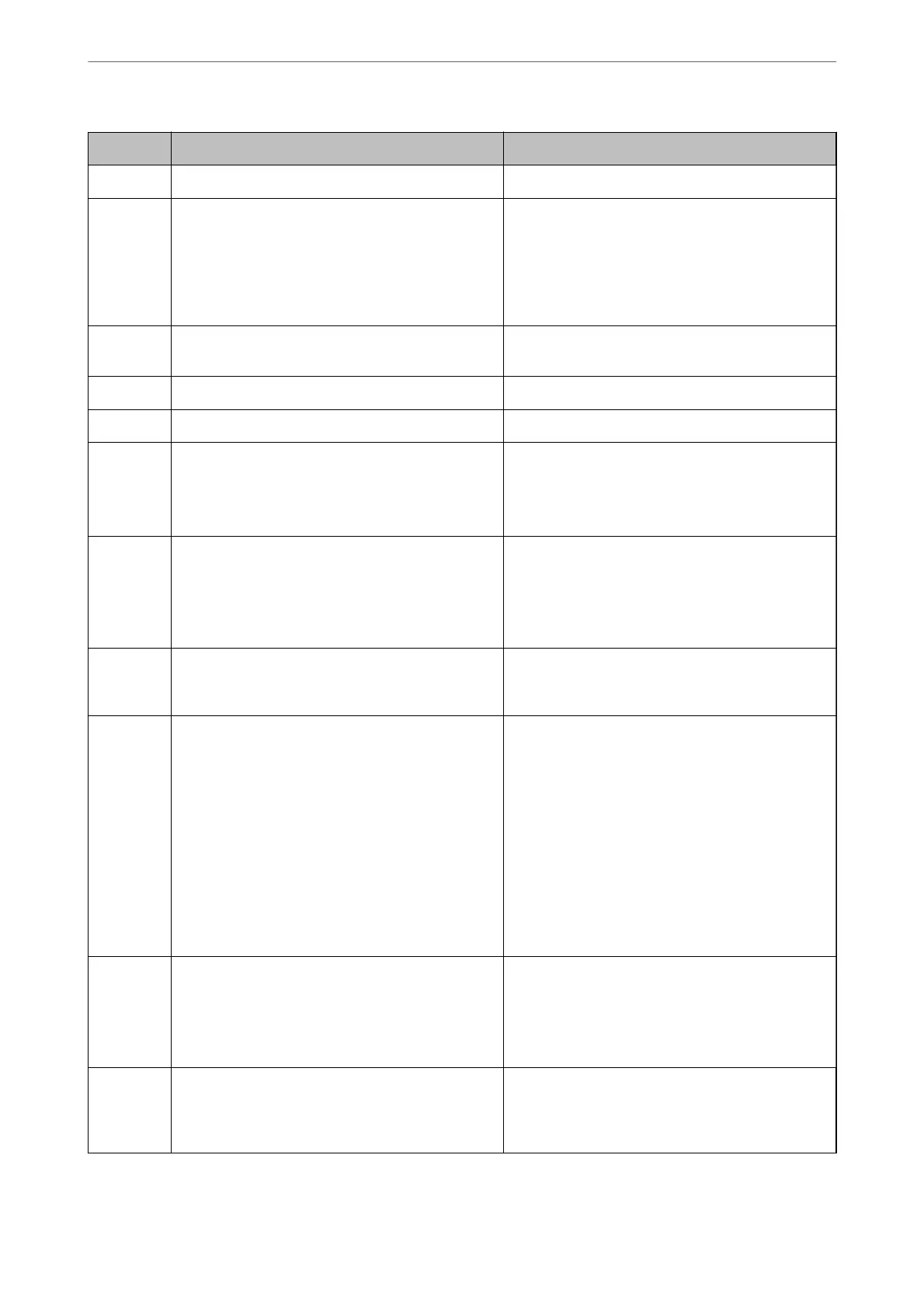Code Problem Solution
334 An error occurred while sending the scanned image. -
341 A communication error has occurred. ❏ Check the connections for the printer and the
computer. If you are connecting over a network,
print a network connection report to check if the
printer is connected to the network.
❏ Make sure that Epson Event Manager is installed
on the computer.
401 There is not enough storage space available to save
the data in the memory device.
Increase the storage space in the memory device.
402 The memory device is write-protected. Disable write protection on the memory device.
404 The memory device has been removed. Reinsert the memory device.
405 An error occurred while saving the data to the
memory device.
❏ Reinsert the memory device.
❏ Use a dierent memory device on which you have
created a folder using the Create a folder to save
fax data function.
411 A DNS error has occurred.
❏ Select Settings > General Settings > Network
Settings > Advanced > TCP/IP, and then check
the DNS settings.
❏ Check the DNS settings for the server, the
computer, or the access point.
412 An authentication error has occurred.
Select Settings > General Settings > Network
Settings > Advanced > Email Server > Server
Settings, and then check the server settings.
413 A communication error has occurred.
❏ Select Settings > General Settings > Network
Settings > Advanced > Email Server > Server
Settings to check the email server settings. You
can check the cause of the error by running
connection check.
❏ The authentication method of the settings and
the email server may not match. When you select
O as the authentication method, make sure the
authentication method of the email server is set
to None.
❏ Print a network connection report to check if the
printer is connected to the network.
421 A DNS error has occurred.
❏ Select Settings > General Settings > Network
Settings > Advanced >
TCP/IP, and then check
the DNS settings.
❏ Check the DNS settings for the server, the
computer, or the access point.
422 An authentication error has occurred.
Select Settings > General Settings > Fax Settings >
Receive Settings > Save/Forward Settings, and
then check the settings of the folder selected in
Save/Forward Destination.
Solving Problems
>
The Printer Does Not Work as Expected
>
Error Code is Displayed on the Status Menu
221
