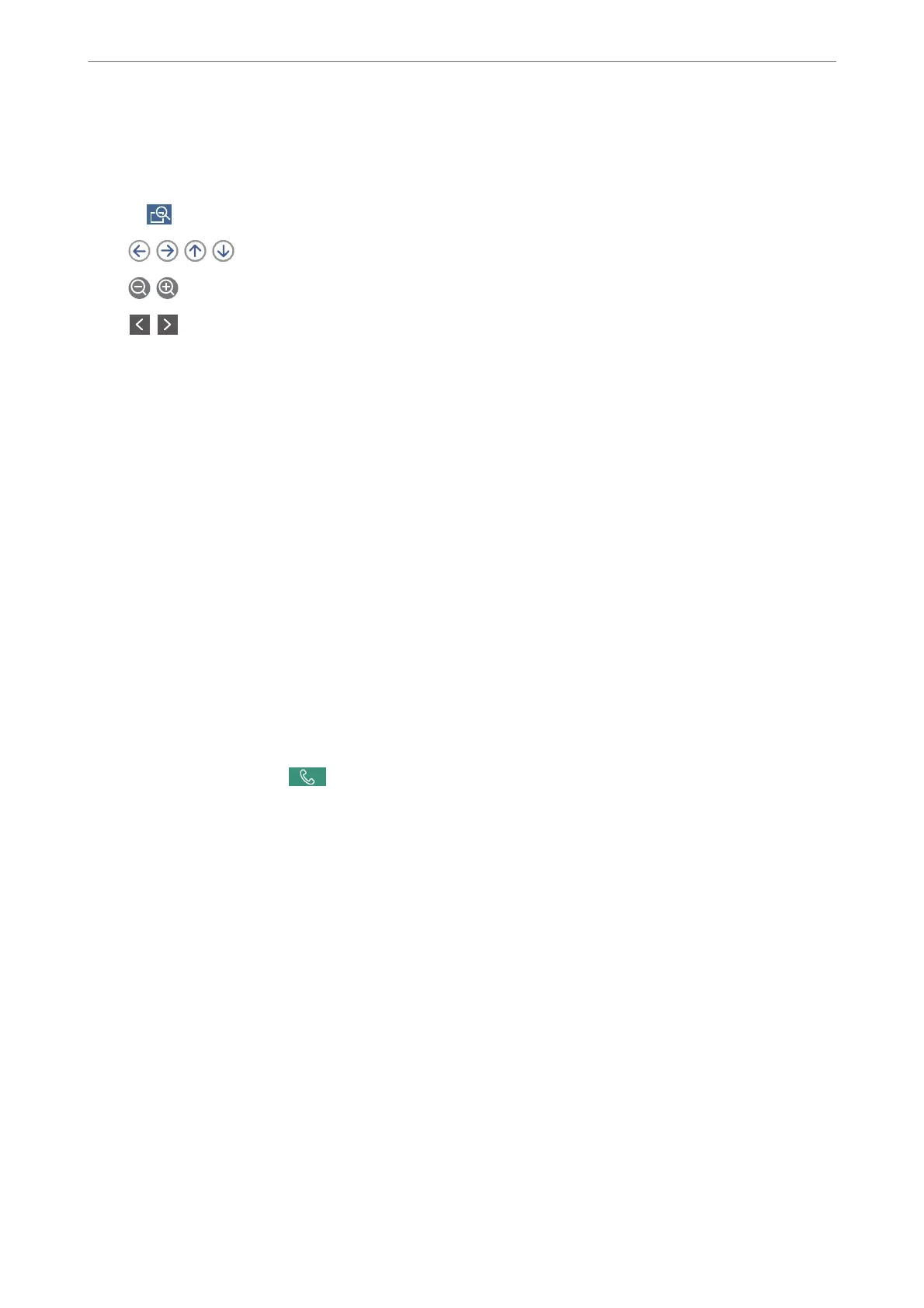4.
Select the Fax Settings tab, and then make settings as necessary.
“Fax Settings” on page 128
5.
Tap
, check the scanned document image.
-
: Moves the screen in the direction of the arrows.
-
: Reduces or enlarges.
-
: Moves to the previous or the next page.
Note:
❏ When Direct Send is enabled, you cannot preview.
❏ When the preview screen is le untouched for the time set in Settings > General Settings > Fax Settings > Send
Settings > Fax Preview Display Time, the fax is sent automatically.
6.
Select Start Sending. Otherwise, select Cancel
Note:
e image quality of a sent fax may be dierent from what you previewed depending on the capability of the recipient
machine.
Sending Faxes Manually After Conrming the Recipient's Status
You can send a fax while listening to sounds or voices through the printer's speaker while dialing, communicating,
and transmitting.
1.
Select Fax on the home screen.
2.
Make necessary settings on the Fax Settings tab.
3.
On the Recipient tab, tap
and then specify the recipient.
Note:
You can adjust the sound volume of the speaker.
4.
When you hear a fax tone, select Send/Receive at the upper right corner of the LCD screen, and then select
Send.
Note:
When receiving a fax from a fax information service, and you hear the audio guidance, follow the guidance to make the
printer operations.
5.
Tap
x
to send the fax.
Related Information
& “Fax Settings” on page 128
Sending Faxes Dialing from the External Phone Device
You can send a fax by dialing using the connected telephone when you want to talk over the phone before sending
a fax, or when the recipient's fax machine does not switch to the fax automatically.
Faxing
>
Sending Faxes Using the Printer
>
Various Ways of Sending Faxes
117
