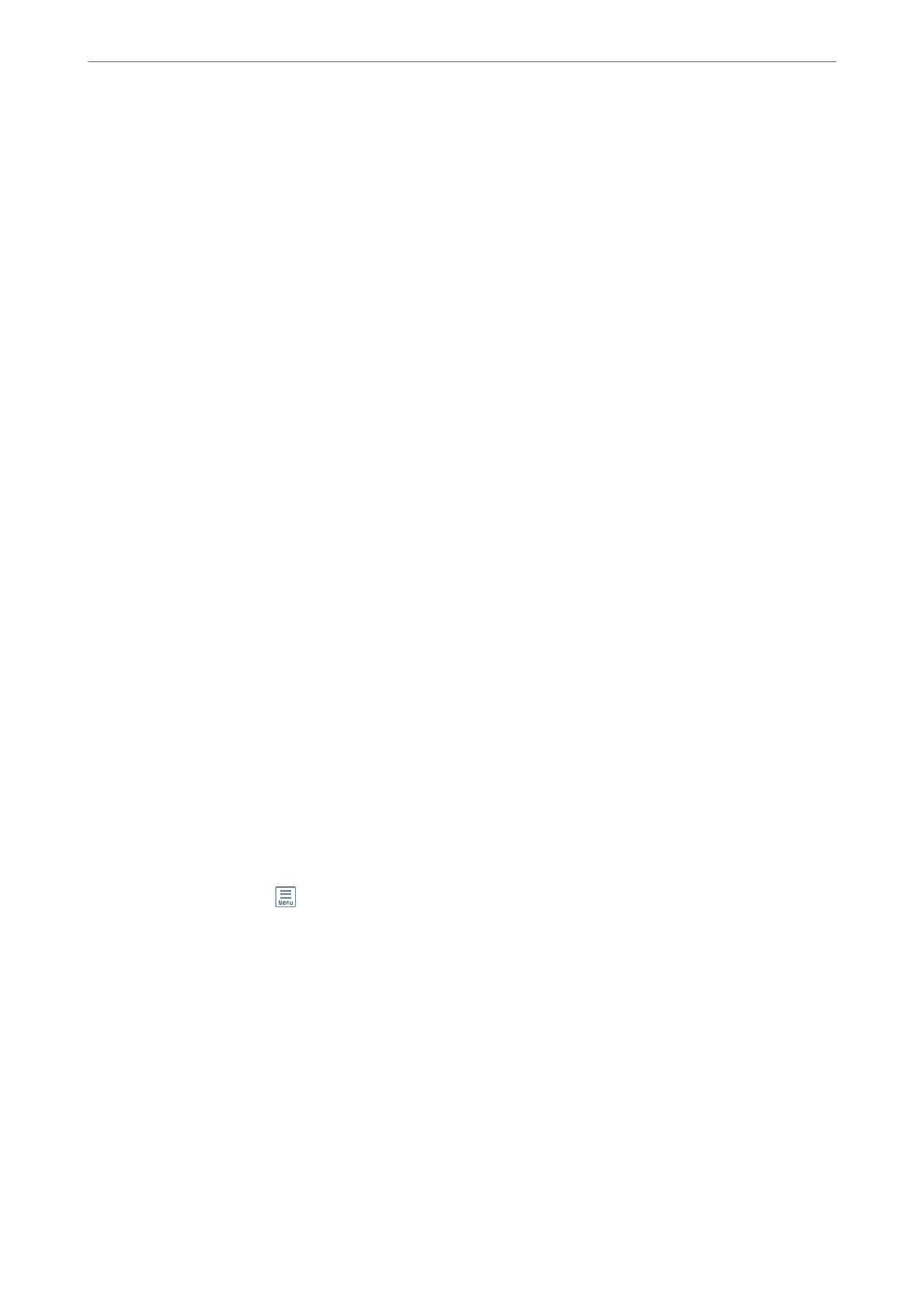1.
Pick up the handset of the connected telephone, and then dial the recipient's fax number using the phone.
Note:
When the recipient answers the phone, you can talk with the recipient.
2.
Select Fax on the home screen.
3.
Make necessary settings on theFax Settings.
“Fax Settings” on page 128
4.
When you hear a fax tone, tap
x
, and then hang up the handset.
Note:
When a number is dialed using the connected telephone, it takes longer to send a fax because the printer performs
scanning and sending simultaneously. While sending the fax, you cannot use the other features.
Sending Faxes on Demand (Using Polling Send/Bulletin Board Box)
If you store a monochrome document in the printer in advance, the stored document can be sent upon request
from another fax machine that has a polling receive feature. ere is one Polling Send box and 10 bulletin board
boxes in the printer for this feature. In each box, you can store one document with up to 100 pages. To use a
bulletin board box, the one box to store a document must be registered beforehand, and the fax machine of the
recipient must support the subaddress/password feature.
Related Information
& “Setting the Polling Send Box” on page 118
& “Registering a Bulletin Board Box” on page 119
& “Storing a Document in the Polling Send/Bulletin Board Box” on page 119
Setting the Polling Send Box
You can store a document in the Polling Send Box without registering. Make the following settings as necessary.
1.
Select Fax Box > Polling Send/Board from the home screen.
2.
Select Polling Send, tap
, and then select Settings.
Note:
If a password entry screen is displayed, enter the password.
3.
Make the appropriate settings, such as Notify Send Result.
Note:
If you set a password in Box Open Password, you will be asked to enter the password from the next time you open the
box.
4.
Select OK to apply the settings.
Related Information
& “Polling Send:” on page 135
Faxing
>
Sending Faxes Using the Printer
>
Various Ways of Sending Faxes
118
