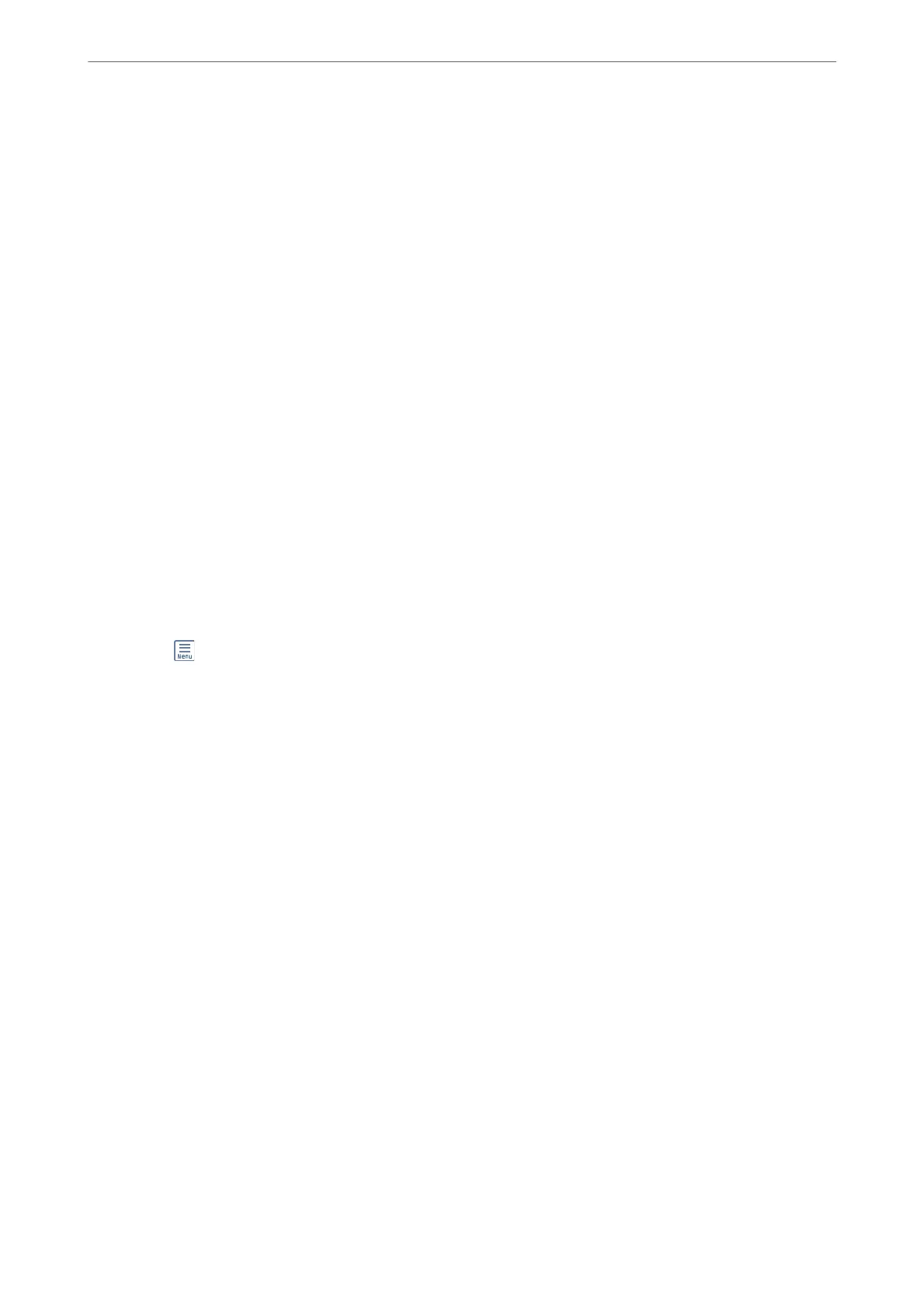Registering a Bulletin Board Box
You must register a bulletin board box for storing a document beforehand. Follow the steps below to register the
box.
1.
Select Fax Box > Polling Send/Board from the home screen.
2.
Select one of the boxes named Unregistered Bulletin Board.
Note:
If a password entry screen is displayed, enter the password.
3.
Make settings for the items on the screen.
❏ Enter a name in Name (Required)
❏ Enter a subaddress in Subaddress(SEP)
❏ Enter a password in Password(PWD)
4.
Make the appropriate settings such as Notify Send Result.
Note:
If you set a password in Box Open Password, you will be asked to enter the password from the next time you open the
box.
5.
Select OK to apply the settings.
To display the screen for changing settings or deleting registered boxes, select the box you want to change/delete,
and then tap
.
Related Information
& “Unregistered Bulletin Board:” on page 136
Storing a Document in the Polling Send/Bulletin Board Box
1.
Select Fax Box on the home screen, and then select Polling Send/Board.
2.
Select Polling Send or one of the bulletin board boxes that have already been registered.
If the password entry screen is displayed, enter the password to open the box.
3.
Tap Add Document.
4.
On the fax top screen that is displayed, check the fax settings, and then tap
x
to scan and store the document.
To check the document you stored, select Fax Box > Polling Send/Board, select the box containing the document
you want to check, and then tap Check Document. On the screen that is displayed, you can view, print or delete
the scanned document.
Related Information
& “Each Registered Bulletin Board” on page 137
Faxing
>
Sending Faxes Using the Printer
>
Various Ways of Sending Faxes
119
