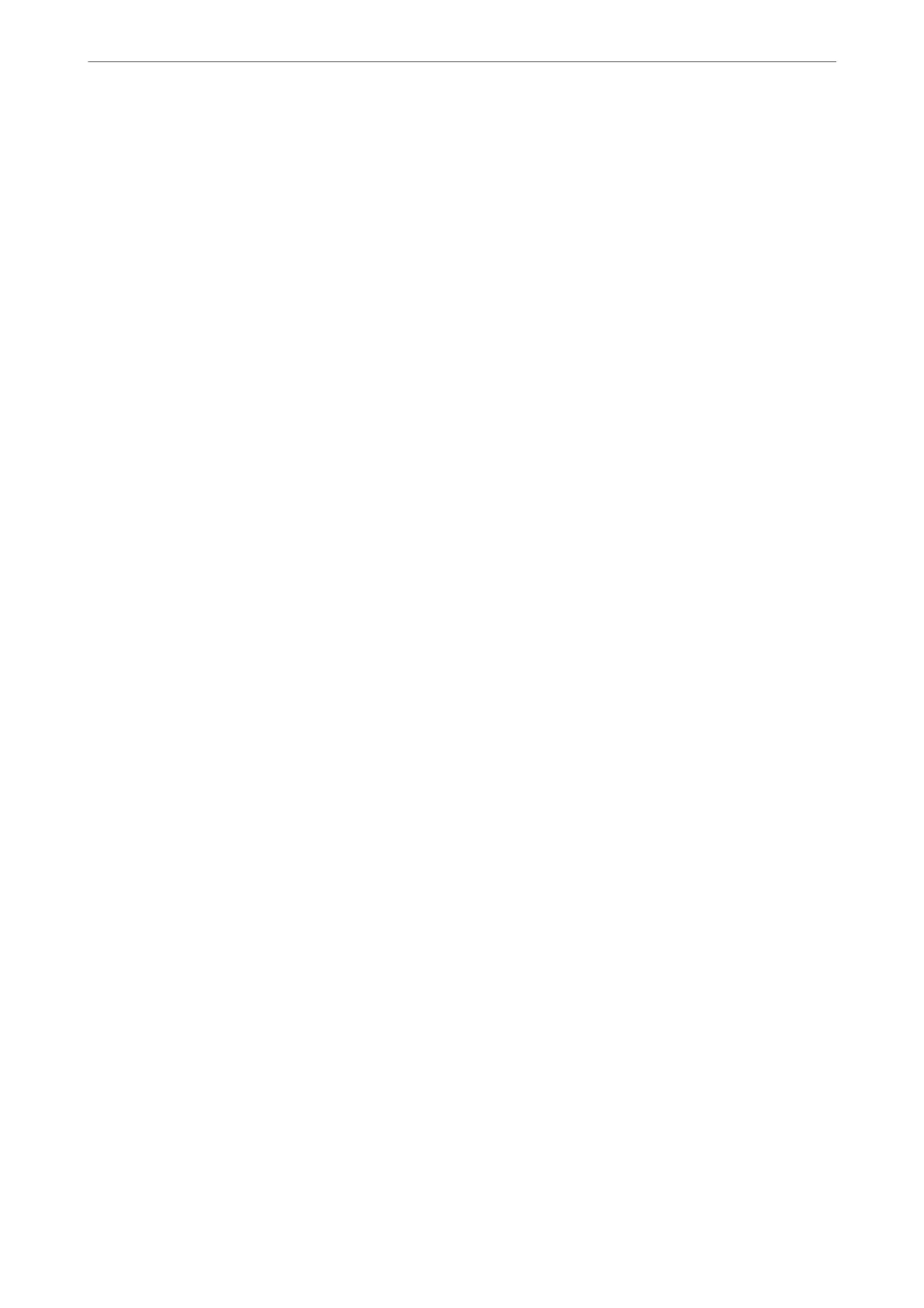Note:
You can also set up from the printer’s control panel.
Settings > General Settings > Basic Settings > Sounds
1.
Access Web
Cong
and select the Device Management tab > Sound.
2.
Set up the following items as necessary.
❏ Normal Mode
Set the sound when the printer is set to Normal Mode.
❏ Quiet Mode
Set the sound when the printer is set to Quiet Mode.
is
is enabled when the one of the following items is enabled.
❏ Printer's control panel:
Settings > General Settings > Printer Settings > Quiet Mode
Settings > General Settings > Fax Settings > Receive Settings > Print Settings > Quiet Mode
❏ Web Cong :
Fax tab > Print Settings > Quiet Mode
3.
Click OK.
Synchronizing the Date and Time with Time Server
When synchronizing with the time server (NTP server), you can synchronize the time of the printer and the
computer on the network. e time server may be operated within the organization or published on the Internet.
When using the CA certicate or Kerberos authentication, time-related trouble can be prevented by synchronizing
with the time server.
1.
Access Web
Cong
and select the Device Management tab > Date and Time > Time Server.
2.
Select Use for Use Time Server.
3.
Enter the time server address for Time Server Address.
You can use IPv4, IPv6 or FQDN format. Enter 252 characters or less. If you do not specify this, leave it blank.
4.
Enter Update Interval (min).
You can set up to 10,080 minutes by the minute.
5.
Click OK.
Note:
You can conrm the connection status with the time server on Time Server Status.
Setting the Default Value for Scanning,Copying and Sending Faxes. (User
Default Settings)
You can set the default value for the functions.
Administrator Information
>
Settings to Use the Printer
>
Making Basic Operation Settings for the Printer
402
