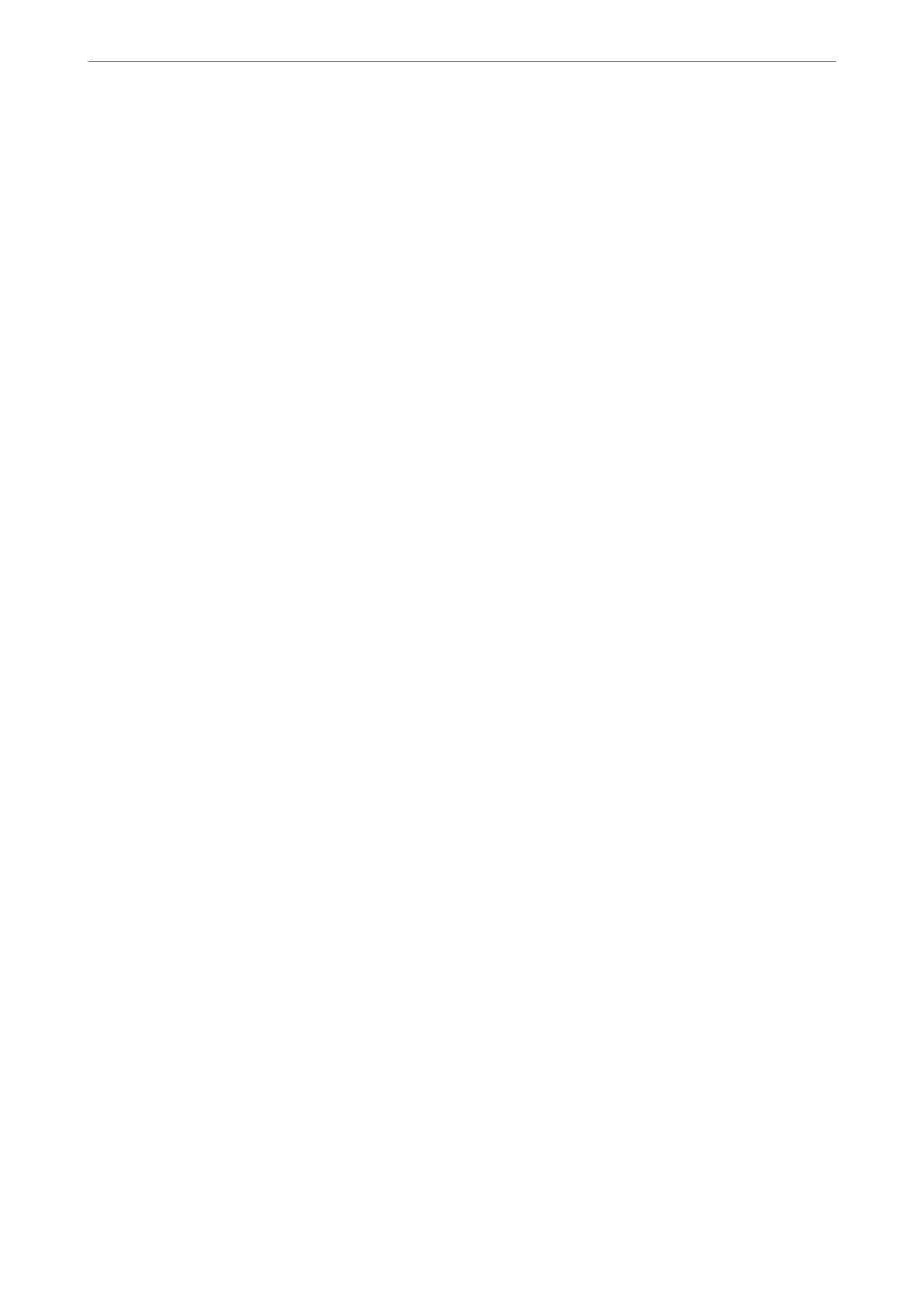❏ Specifying a recipient (name, fax number and so on) directly:
Do the steps below.
A
Click the Manual Dial tab.
B
Enter the necessary information.
C
Click Add.
Furthermore, by clicking Save to Phone Book, you can save the recipient in the list under the PC-FAX
Phone Book tab.
Note:
❏ If your printer's Line Type is set to PBX and the access code has been set to use # (hash) instead of entering the exact
prex
code, enter # (hash). For details, see Line Type in Basic Settings from related information link below.
❏ If you have selected Enter fax number twice in the Optional Settings on the FAX Utility main screen, you need to
enter the same number again when you click Add or Next.
e
recipient is added to the Recipient List displayed in the upper part of the window.
9.
Click Next.
❏ When you have selected Add documents to send checkbox, follow the steps below to add documents in the
Document Merging window.
A
Open a document you want to add, and then select the same printer (fax name) in the Print window.
e document is added to the Document List to Merge list.
B
Click Preview to check the merged document.
C
Click Next.
Note:
e
Image Quality and Color settings you have selected for the
rst
document are applied to other documents.
❏ When you have selected Attach a cover sheet checkbox, specify the content of the cover sheet in the Cover
Sheet Settings window.
A
Select a cover sheet from samples in the Cover Sheet list. Note that there is no function to create an
original cover sheet or to add an original cover sheet to the list.
B
Enter the Subject and Message.
C
Click Next.
Note:
Set the following as necessary in Cover Sheet Settings.
❏ Click Cover Sheet Formatting if you want to change the order of the items on the cover sheet. You can select the
cover sheet size in Paper Size. You can also select a cover sheet at a dierent size to the document being transmitted.
❏ Click Font if you want to change the font used for the text on the cover sheet.
❏ Click Sender Settings if you want to change the sender information.
❏ Click Detailed Preview if you want to check the cover sheet with the subject and the message you entered.
10.
Check the transmission content and click Send.
Make sure the name and fax number of the recipient are correct before transmitting. Click Preview to preview
the cover sheet and document to transmit.
Once transmission starts, a window displaying the transmission status appears.
Faxing
>
Sending a Fax from a Computer
>
Sending Documents Created Using an Application (Windows)
143
