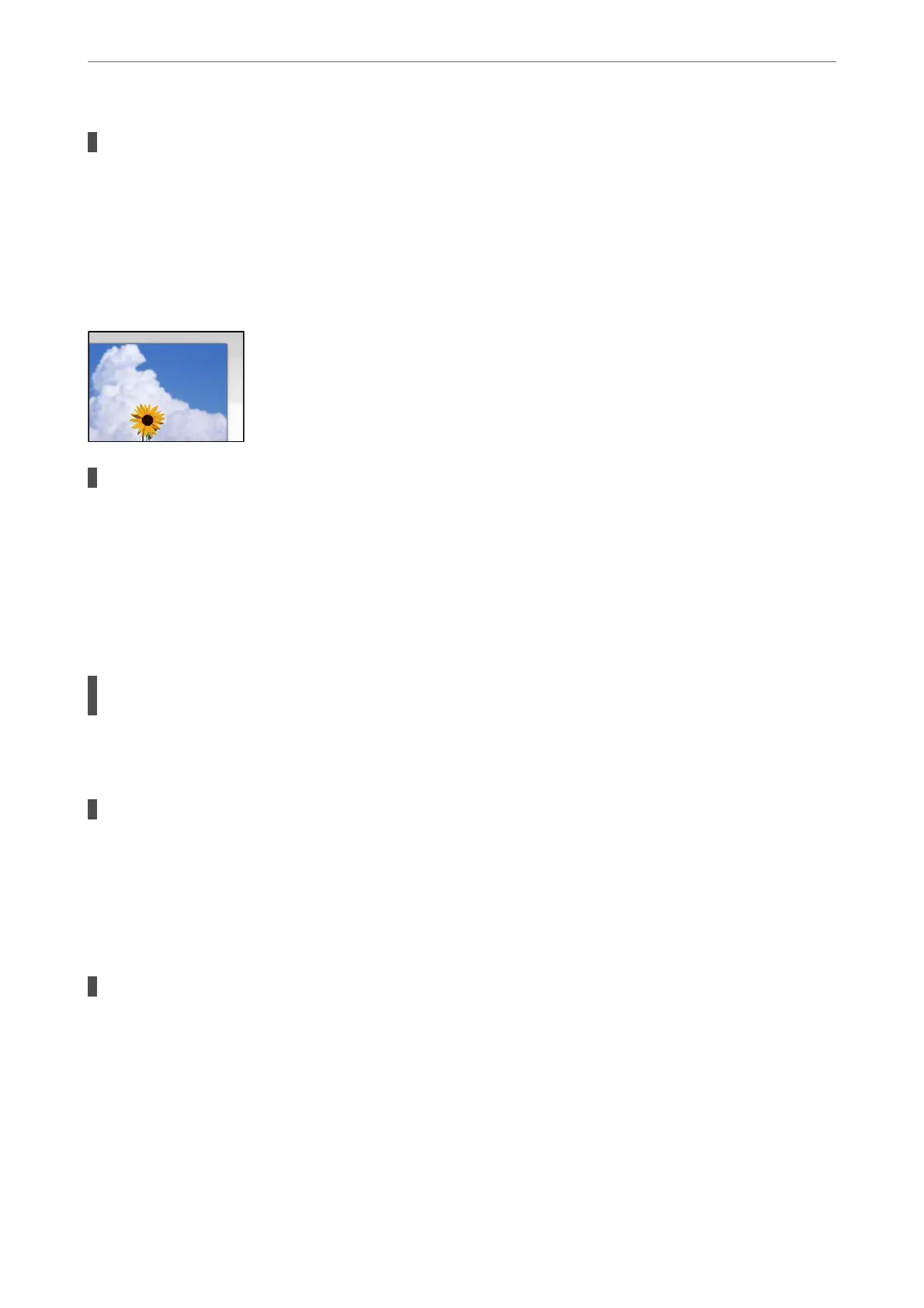When scanning thin originals, images on the back may be scanned at the same time.
Solutions
When scanning from the scanner glass, place black paper or a desk pad over the original.
& “Placing Originals” on page 37
Cannot Scan the Correct Area on the Scanner Glass
The originals are not placed correctly.
Solutions
❏ Make sure the original is placed correctly against the alignment marks.
❏ If the edge of the scanned image is missing, move the original slightly away from the edge of the
scanner glass. You cannot scan the area within approximately 1.5 mm (0.06 in.) from the edge of the
scanner glass.
& “Placing Originals” on page 37
If the printer is placed in a location near a light source or subjected to direct sunlight, the
original size may not be detected correctly.
Solutions
Select the original size manually, and then try again.
There is dust or dirt on the scanner glass or document mat.
Solutions
When scanning from the control panel and selecting the auto scan area cropping function, remove any
trash or dirt from the scanner glass and document mat. If there is any trash or dirt around the original,
the scanning range expands to include it.
& “Cleaning the Scanner Glass and Document Mat” on page 153
Original is too thin to detect the size automatically.
Solutions
Select the original size manually, and then try again.
Cannot Solve Problems in the Scanned Image
Check the following if you have tried all of the solutions and have not solved the problem.
Solving Problems
>
Printing, Copying, Scanning, and Faxing Quality is Poor
>
Scanned Image Problems
255
