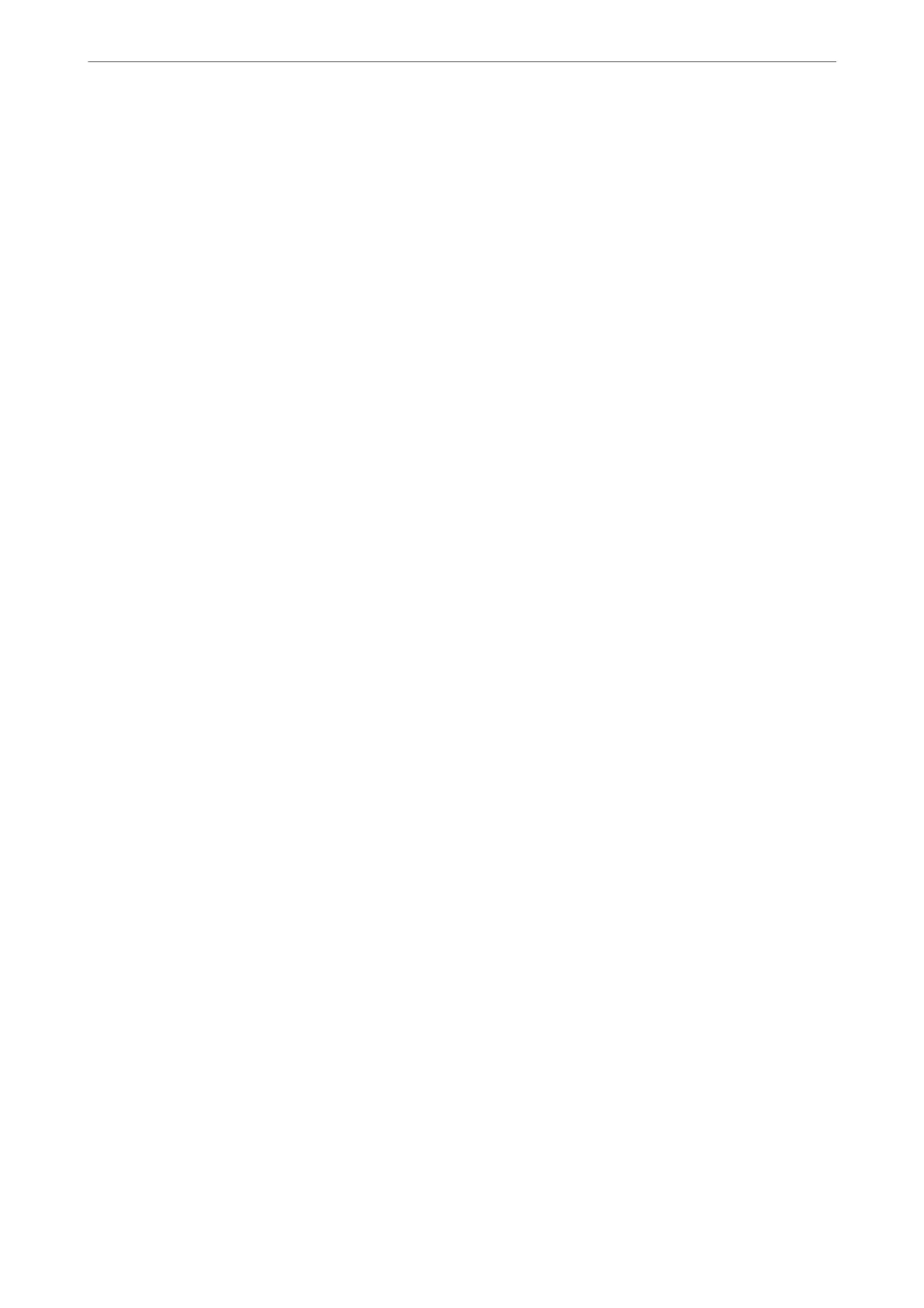Save/Forward Settings
Unconditional Save/Forward:
You can nd the menu on the printer's control panel below.
Settings > General Settings > Fax Settings > Receive Settings > Save/Forward Settings > Unconditional Save/
Forward
Note:
On the Web Cong screen, you can nd the menu below.
Fax tab > Save/Forward Settings > Unconditional Save/Forward
You can set saving and forwarding destinations to the Inbox, a computer, an external memory device, email
addresses, shared folders, and other fax machines. You can use these features at the same time. If you disable all
items in Unconditional Save/Forward, the printer is set to print received faxes.
Save to Inbox:
Saves received faxes to the printer's Inbox. Up to 100 documents can be saved. Note that saving 100
documents may not be possible depending on the usage conditions such as the le size of saved
documents, and using of multiple fax saving features at a time.
ough
the received faxes are not automatically printed, you can view them on the printer's screen
and print only the ones you need. However, if you select Ye s and Prin t in another item, such as Save
to Computer in Unconditional Save/Forward, the received faxes are printed automatically.
Save to Computer:
Saves received faxes as PDF les on a computer connected to the printer. You can only set this to Ye s
by using the FAX Utility (application). You cannot enable this from printer's control panel. Install the
FAX Utility on the computer in advance. Aer setting this to Ye s , you can change this to Yes a n d
Print from the printer's control panel.
Save to Memory Device:
Saves received faxes as PDF
les
to an external memory device connected to the printer. Selecting Ye s
and Print prints received faxes while saving them to the memory device.
Received documents are saved in the printer's memory temporarily before the documents are saved
in the memory device connected to the printer. Because a memory full error disables sending and
receiving faxes, keep the memory device connected to the printer.
Forward:
Forwards received faxes to another fax machine, or forwards them as PDF les to a shared folder on a
network or to an email address. Forwarded faxes are deleted from the printer. Selecting Yes an d Print
prints received faxes while forwarding them. First add the forwarding destinations to the contacts list.
To forward to an email address, congure the email server settings.
❏ Destination: You can select forwarding destinations from the contacts list you added in advance.
If you have selected a shared folder on a network or an email address as the forwarding
destination, we recommend that you test if you can send a scanned image to the destination in the
scan mode. Select Scan > Email, or Scan > Network Folder/FTP from the home screen, select the
destination, and then start scanning.
Product Information
>
Settings Menu List
>
General Settings
313
