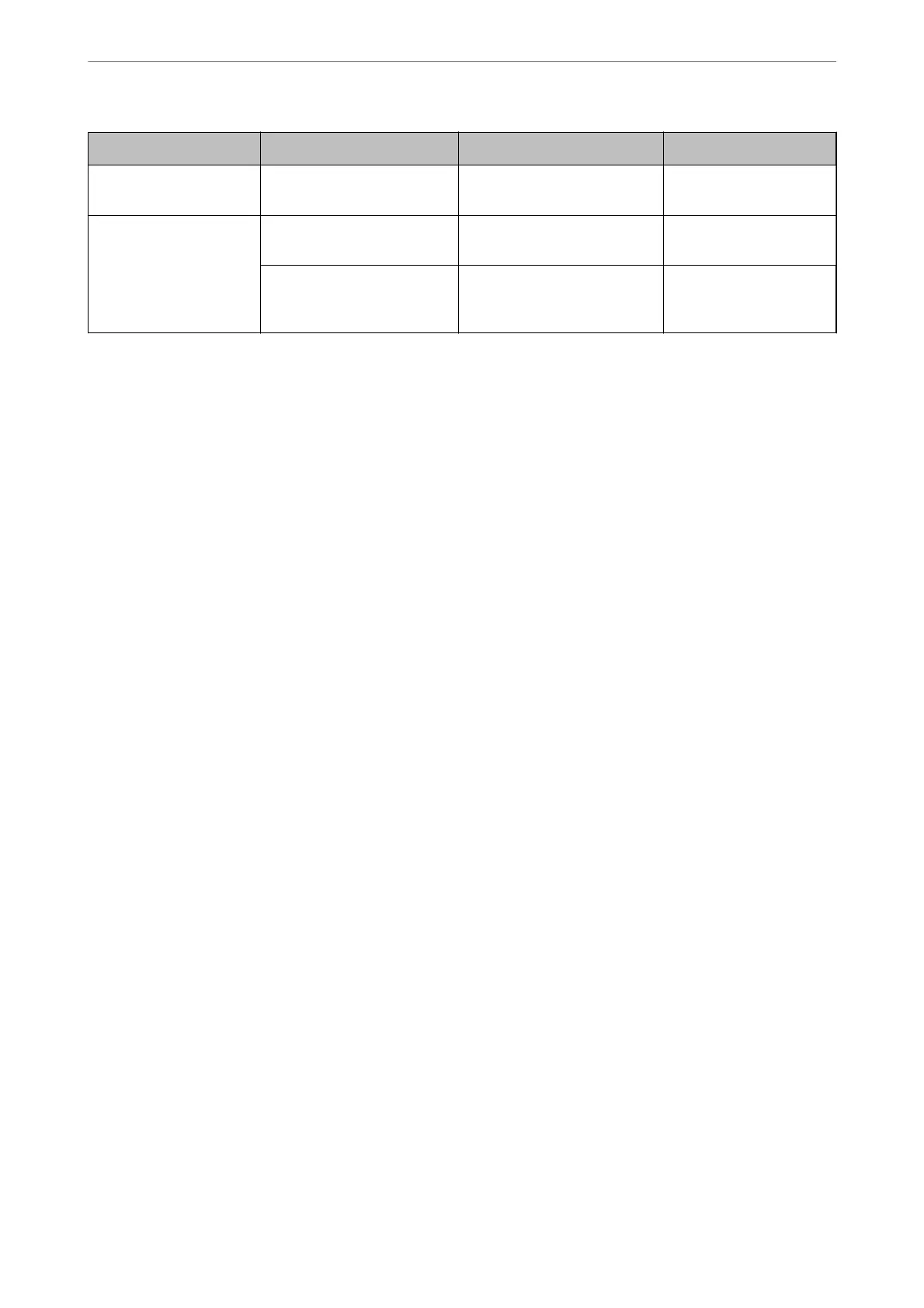Name Settings Location Requirement
Scan to Email Setup for email server Device Setup information for
email server
Scan to Cloud Printer registration to Epson
Connect
Device Internet connection
environment
Contact registration to Epson
Connect
Epson Connect service User and printer
registration to Epson
Connect
Related Information
& “Setting a Shared Network Folder” on page 356
& “Conguring a Mail Server” on page 352
Scanning From a Computer
Install the soware and check that the network scan service is enabled to scan via a network from the computer.
Software to be installed
❏ Epson ScanSmart
❏ Epson Scan 2 (application required to use the scanner feature)
Conrming that Network Scan is Enabled
You can set the network scan service when you scan from a client computer over the network. e default setting is
enabled.
1.
Access Web
Cong
and select the Scan/Copy tab > Network Scan.
2.
Make sure that Enable scanning of EPSON Scan is selected.
If it is selected, this task is completed. Close Web Cong.
If it is cleared, select it and go to next step.
3.
Click Next.
4.
Click OK.
e network is re-connected, and then the settings are enabled.
Related Information
& “Running Web
Cong
on a Web Browser” on page 300
Administrator Information
>
Settings to Use the Printer
>
Preparing to Scan
384
