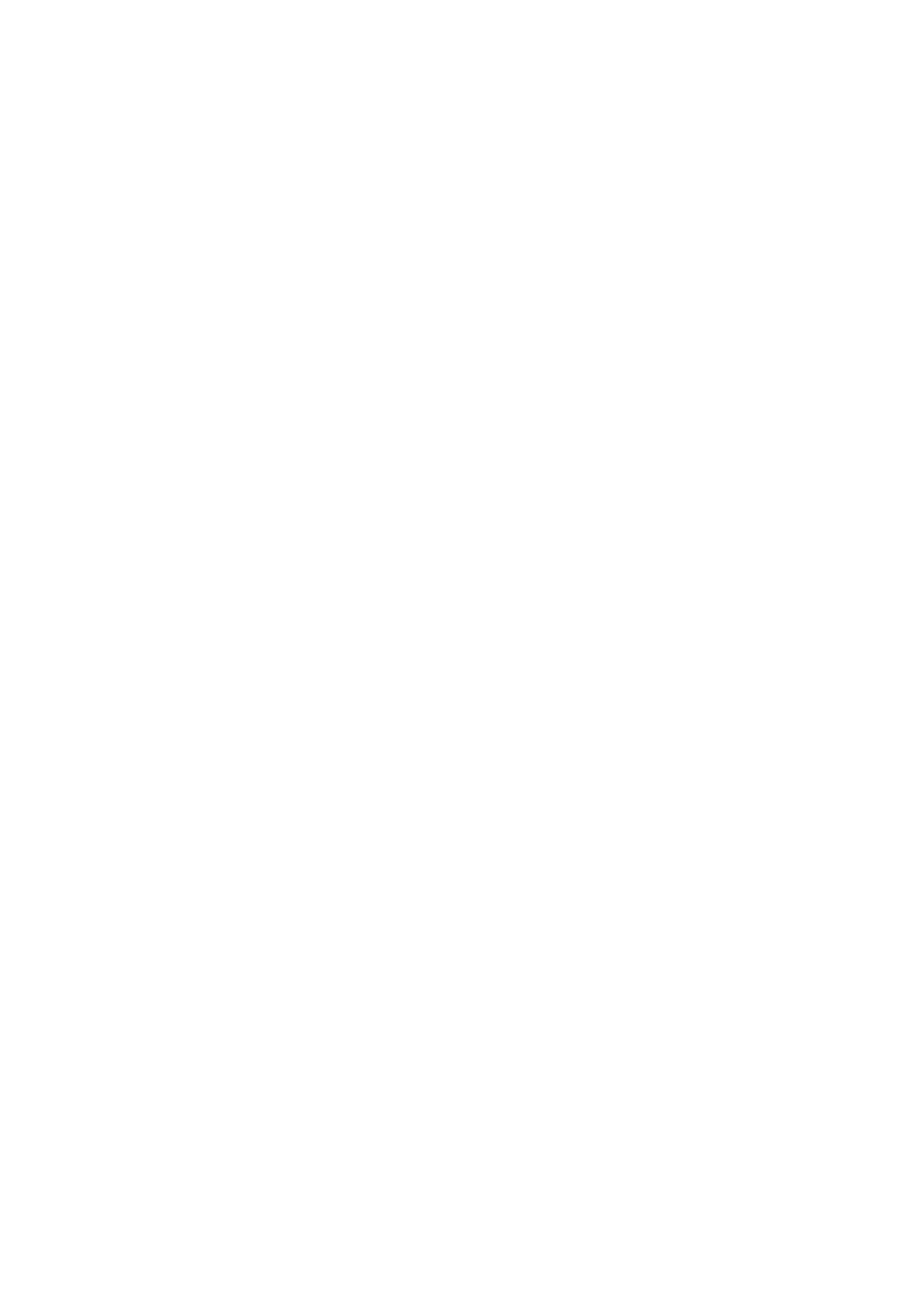3. Click Change on the Computer Name tab.
4. Click OK aer you have changed the computer name.
5.
To restart the computer, save all les and close them, and then click OK.
6. Click Close if the System Properties window is displayed.
7. Click Restart Now and restart the computer.
is
completes "Preparation 1: Check and Change the Computer Name".
Next, move on to "Preparation 2: Create a Shared Folder on the Computer".
Related Information
& “Preparation 2: Create a Shared Folder on the Computer” on page 109
Create a folder on the computer, and then set the folder to be shared on the network.
Preparation 2: Create a Shared Folder on the Computer
Create a folder on the computer, and then set the folder to be shared on the network.
e following procedure is for when a password is set on the computer.
Note:
e method to set the shared folder varies depending on the operating system and your environment. In this manual, the
examples used are for Windows 10/Windows 8.1/Windows 8/Windows 7. See the documentation of your computer for
detailed information about setting a shared folder on your computer.
1. Open the Control Panel.
❏ Wi nd ows 1 0:
Right-click the start button or press and hold it, and then select Control Panel.
❏ Windows 8.1/Windows 8:
Select Desktop > Settings > Control Panel.
❏ Wi nd ows 7 :
Click the start button and select Control Panel.
2. On the Control Panel window, click Network and Internet.
3. On the Network and Internet window, click Network and Sharing Center.
4. On the Network and Sharing Center window, click Change advanced sharing settings.
5. On the Advanced sharing settings window, select Turn on
le
and printer sharing on the File and printer
sharing. Click Save changes and close the window.
If it is already selected, click Cancel and close the window.
6. On the Network and Sharing Center window, click × at the top-right on the window to close the window.
7. Start the explorer.
User's Guide
Scanning
109
