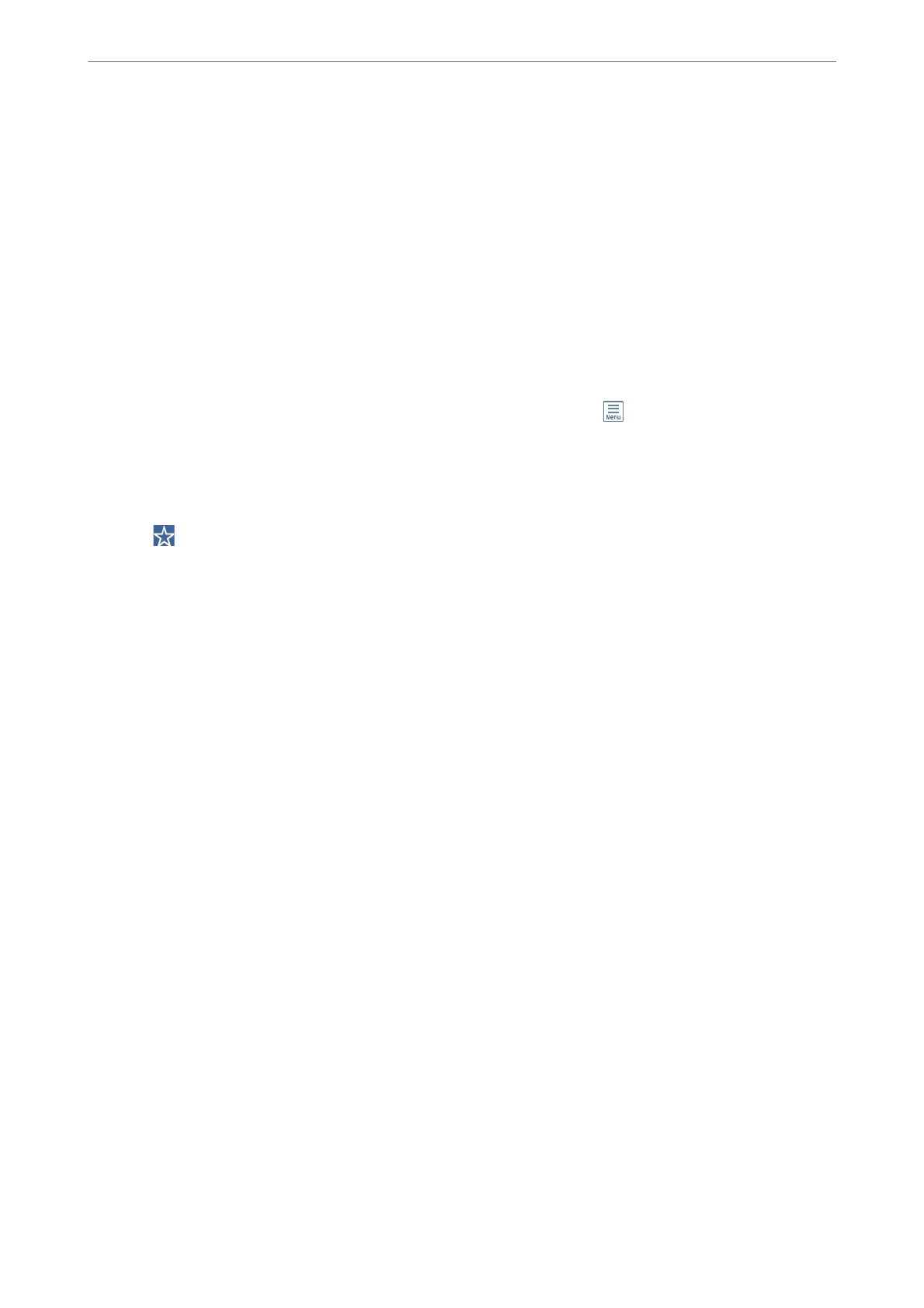Note:
Make sure the printer's Date/Time and Time Dierence settings are correct. Access the menus from Settings > General
Settings > Basic Settings > Date/Time Settings.
1.
Place the originals.
“Placing Originals” on page 41
2.
Select Scan > Network Folder/FTP on the control panel.
3.
Specify the destination.
“Destination Menu Options for Scanning to a Folder” on page 109
Note:
You can print the history of the folder in which documents are saved, by selecting
.
4.
Select Scan Settings, and then check settings such as the save format, and change them if necessary.
“Scan Menu Options for Scanning to a Folder” on page 110
Note:
Select
to save your settings as a preset.
5.
Tap
x
.
Destination Menu Options for Scanning to a Folder
Keyboard:
Open the Edit Location screen. Enter the folder path and set each item on the screen.
Edit Location:
Enter the folder path and set each item on the screen.
❏ Communication Mode:
Select the communication mode for the folder.
❏ Location (Required):
Enter a folder path in which to save the scanned image.
Selecting the Browse searches a folder on computers connected to the network. You can use the
Browse only when Communication Mode is set to SMB.
❏ User Name:
Enter a user name to log on to the specied folder.
❏ Password:
Enter a password corresponding to the user name.
❏ Connection Mode:
Select the connection mode for the folder.
❏ Port Number:
Enter a port number for the folder.
Scanning
>
Scanning Originals to a Network Folder
>
Destination Menu Options for Scanning to a Folder
109
