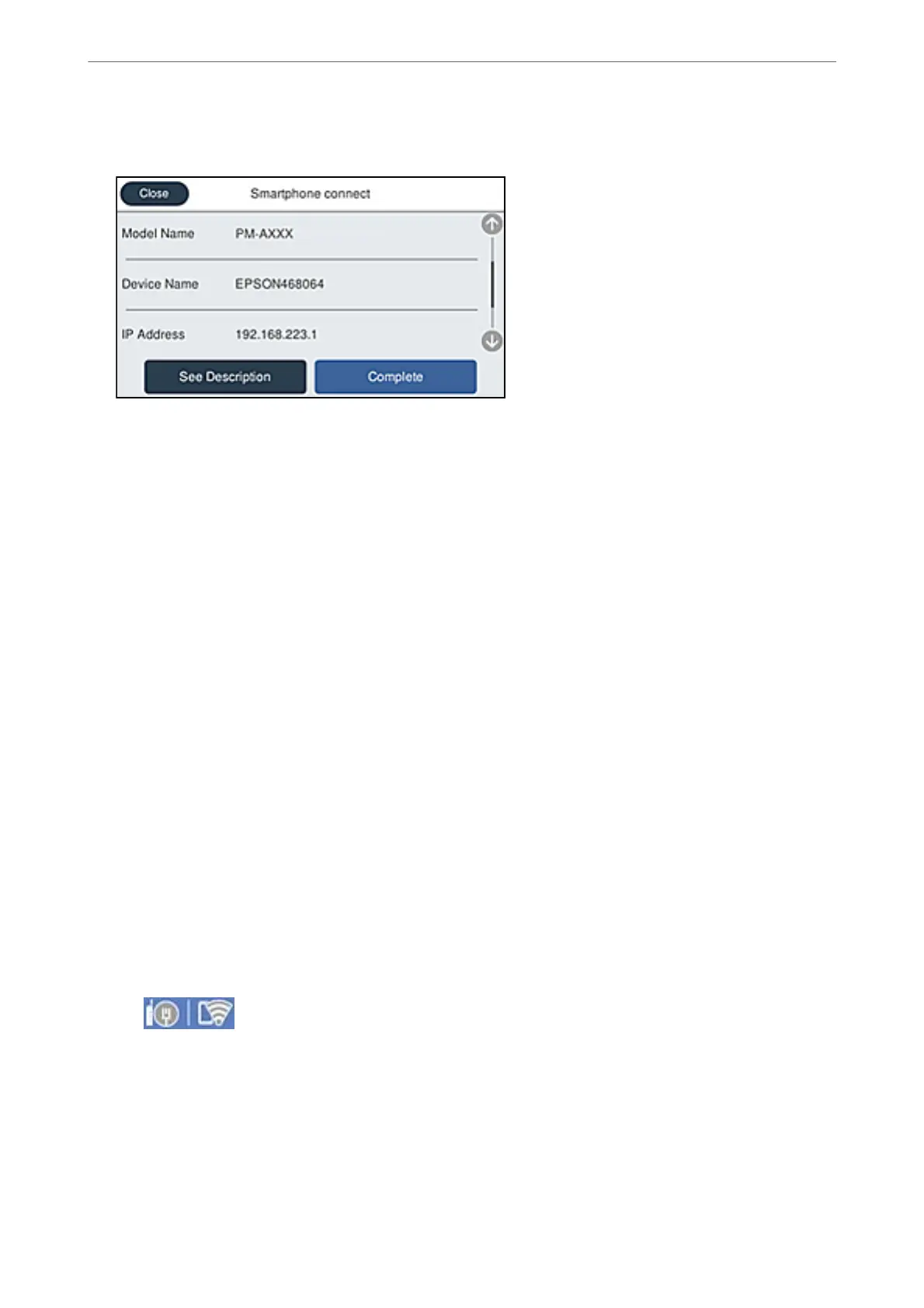See the information displayed on the printer's control panel to select the printer.
Note:
Printers may not been displayed depending on the Android device. If printers are not displayed, connect by selecting
Other OS Devices. See the related information link below for connecting.
8.
When the device connection approval screen is displayed, select Approve.
9.
When the device registration conrmation screen is displayed, select whether you register the approved device
to the printer.
10.
On the printer's control panel, select Complete.
For smart devices that have been connected to the printer before, select the network name (SSID) on the smart
device's Wi-Fi screen to connect them again.
Related Information
& “Application for Printing Easily from a Smart Device (Epson iPrint)” on page 344
& “Connecting to Devices other than iOS and Android using Wi-Fi Direct” on page 300
Connecting to Devices other than iOS and Android using Wi-Fi
Direct
is method allows you to connect the printer directly to smart devices without a wireless router.
Note:
You only need to make these settings for the printer and the smart device that you want to connect to once. Unless you
disable Wi-Fi Direct or restore the network settings to their defaults, you do not need to make these settings again.
1.
Tap
on the home screen.
2.
Tap Wi-Fi Direct.
3.
Tap Start Setup.
Adding or Replacing the Computer or Devices
>
Connecting a Smart Device and Printer Directly (Wi
…
300
