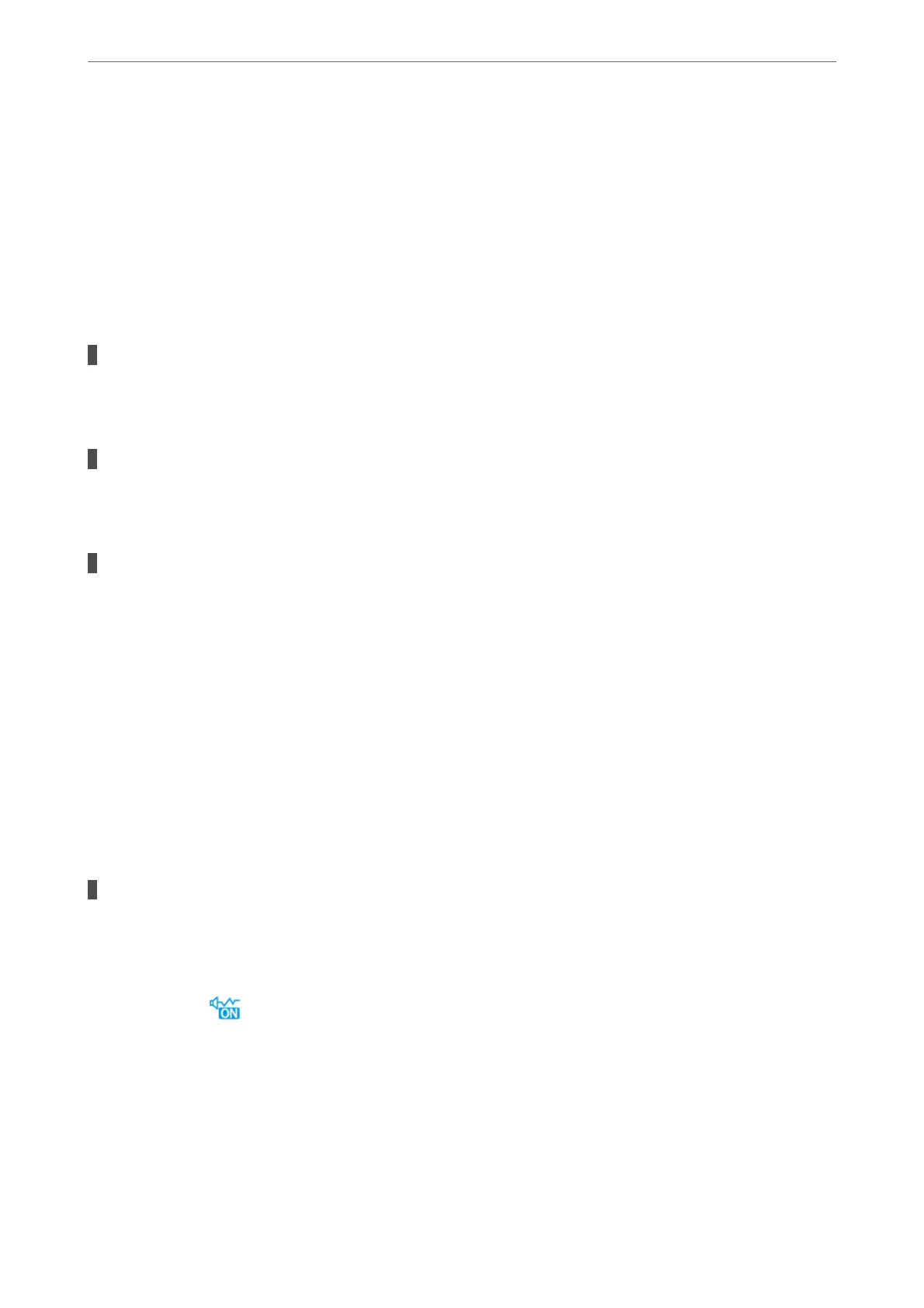Cannot Operate the Printer as Expected
Operations are Slow
Printing Is Too Slow
e following causes can be considered.
Unnecessary applications are running.
Solutions
Close any unnecessary applications on your computer or smart device.
The print quality is set to high.
Solutions
Lower the quality setting.
Bidirectional printing is disabled.
Solutions
Enable the bidirectional (or high speed) setting. When this setting is enabled, the print head prints while
moving in both directions, and the printing speed increases.
❏ Control panel
Select Settings > General Settings > Printer Settings, and then enable Bidirectional.
❏ Windows
Select Bidirectional Printing on the printer driver's More Options tab.
❏ Mac OS
Select System Preferences from the Apple menu > Printers & Scanners (or Print & Scan, Print
&Fax), and then select the printer. Click Options & Supplies > Options (or Driver). Select On as the
Bidirectional Printing setting.
Quiet Mode is enabled.
Solutions
Disable Quiet Mode. e printing speed slows down when the printer is running in Quiet Mode.
❏ Control panel
Select
on the home screen, and then select O.
❏ Windows
Select O as the Quiet Mode setting on the printer driver's More Options tab.
❏ Mac OS
Select System Preferences from the Apple menu > Printers & Scanners (or Print & Scan, Print &
Fax), and then select the printer. Click Options & Supplies > Options (or Driver). Select O as the
Quiet Mode setting.
Solving Problems
>
The Printer Does Not Work as Expected
>
Cannot Operate the Printer as Expected
256
