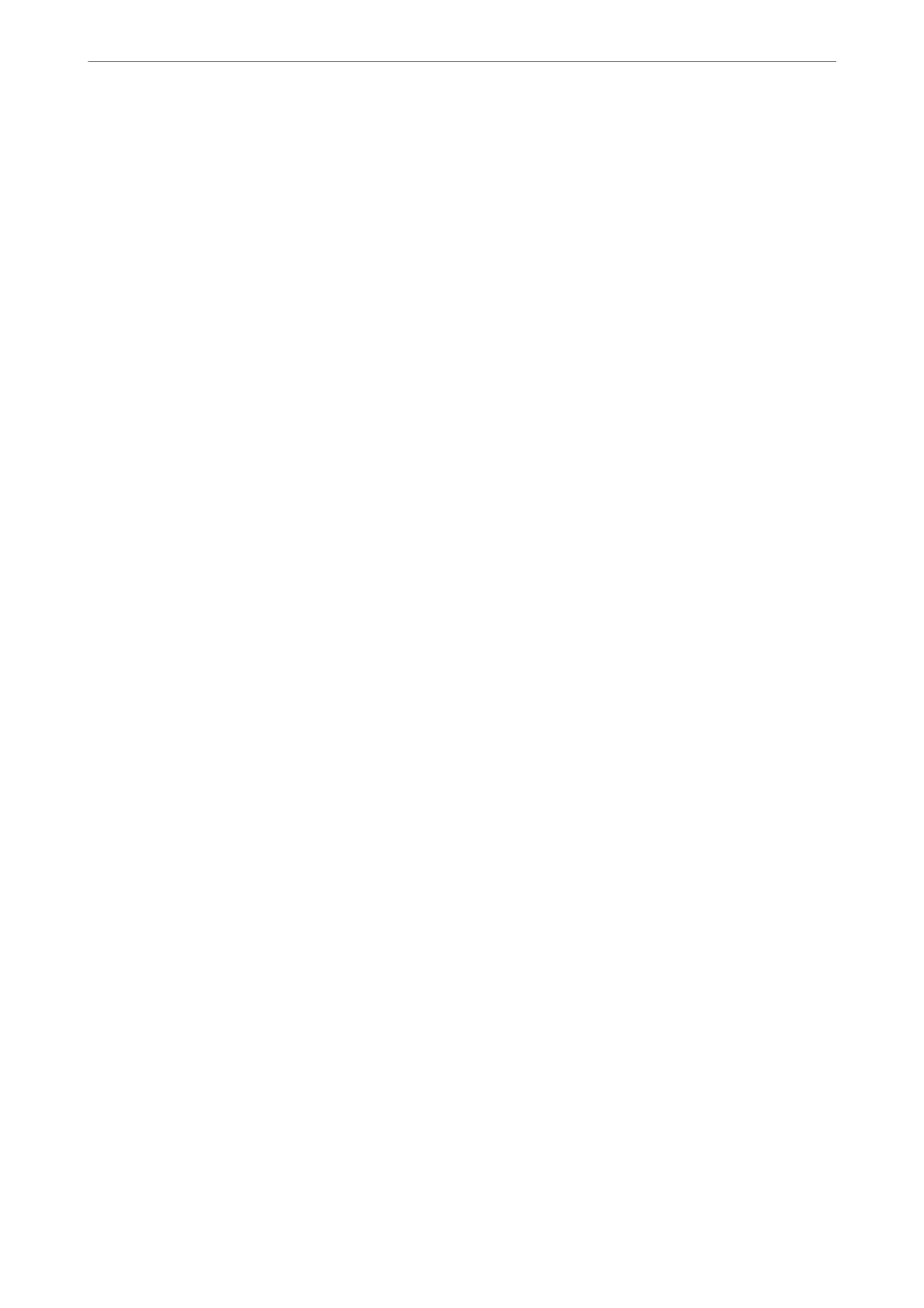4.
Check that the disabled port cannot be used.
❏ Memory Device
Conrm that there is no response when connecting a storage device such as USB memory to the external
interface USB port.
❏ PC Connection via USB
If the driver was installed on the computer
Connect the printer to the computer using a USB cable, and then conrm that the printer does not print
and scan.
If the driver was not installed on the computer
Windows:
Open the device manager and keep it, connect the printer to the computer using a USB cable, and then
conrm that the device manager's display contents stays unchanged.
Mac OS:
Connect the printer to the computer using a USB cable, and then
conrm
that the printer is not listed if you
want to add the printer from Printers & Scanners.
Related Information
& “Application for Conguring Printer Operations (Web Cong)” on page 348
Monitoring a Remote Printer
Checking Information for a Remote Printer
You can check the following information of the operating printer from Status by using Web Cong.
❏ Product Status
Check the status, cloud service, product number, MAC address, etc.
❏ Network Status
Check the information of the network connection status, IP address, DNS server, etc.
❏ Usage Status
Check the rst day of printings, printed pages, printing count for each language, scanning count, etc.
❏ Hardware Status
Check the status of each function of the printer.
❏ Job History
Check the job log for print jobs, transmission jobs, and so on.
❏ Panel Snapshot
Display a screen image snapshot that is displayed on the control panel of the device.
Related Information
& “Application for Conguring Printer Operations (Web Cong)” on page 348
Administrator Information
>
Managing the Printer
>
Monitoring a Remote Printer
489
