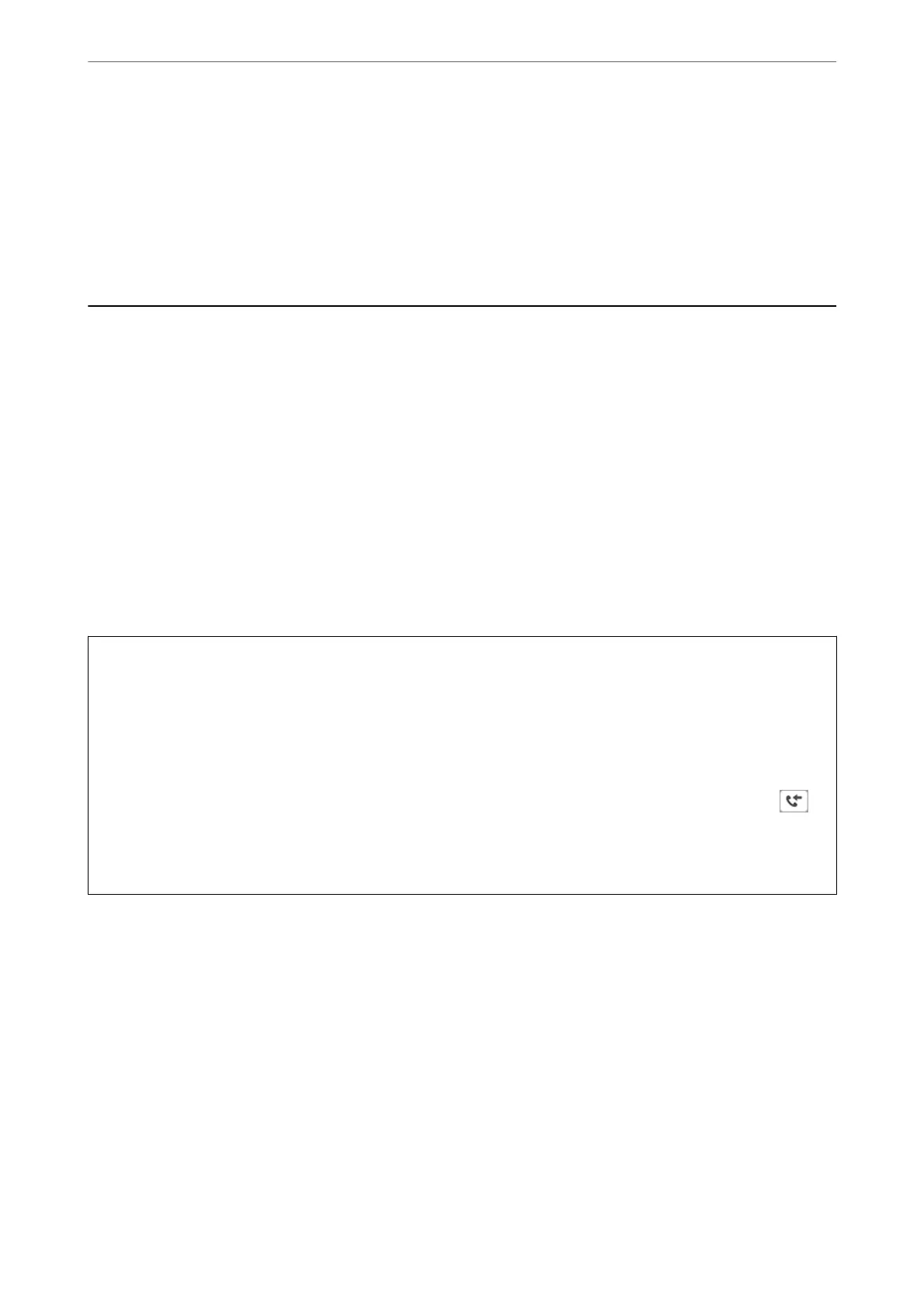Note:
❏ If you click the printer icon in Dock, the transmission status check screen is displayed. To stop sending, click the data,
and then click Delete.
❏ If an error occurs during transmission, the Sending failed message is displayed. Check the transmission records on
the Fax Transmission Record screen.
❏ Mixed paper size documents may not be sent correctly.
Receiving Faxes on a Computer
You can receive faxes and save them as PDF or TIFF les to the computer connected to the printer. e FAX Utility
comes with features including how to specify a folder in which to save the faxes.
Note:
❏ Check if the FAX Utility and the printer's PC-FAX driver has been installed before using this feature.
“Application for
Conguring
Fax Operations and Sending Faxes (FAX Utility)” on page 347
“Application for Sending Faxes (PC-FAX Driver)” on page 348
❏ If the FAX Utility is not installed, use one of the following methods and install the FAX Utility.
❏ Using the EPSON Soware Updater (application for updating soware)
“Application for Updating Soware and Firmware (EPSON Soware Updater)” on page 351
❏ Using the disc supplied with your printer. (Windows users Only )
c
Important:
❏ To receive faxes on a computer, the Receive Mode on the printer's control panel must be set to Auto. Contact
your administrator for information on the printer settings status.
❏
e
computer set to receive faxes should always be on. Received documents are saved in the printer's memory
temporarily before the documents are saved on the computer. If you turn o the computer, the printer's memory
might become full as it cannot send the documents to the computer.
❏ e number of documents that have been temporarily saved to the printer’s memory are displayed on the
on
the home screen.
❏ To read received faxes saved as PDF
les,
you need to install a PDF viewer such as Adobe Reader on the
computer.
Saving Incoming Faxes on a Computer
You can make settings to save incoming faxes on a computer by using the FAX Utility. Install the FAX Utility on
the computer in advance.
For details, see Basic Operations in the FAX Utility help (displayed on the main window). If the password entry
screen is displayed on the computer screen while you are making settings, enter the password. If you do not know
the password, contact your administrator.
Note:
You can receive faxes on a computer and print from the printer at the same time. Contact your administrator for details on
the printer settings status.
Faxing (Fax-Capable Printers Only)
>
Receiving Faxes on a Computer
>
Saving Incoming Faxes on a Co
…
160
