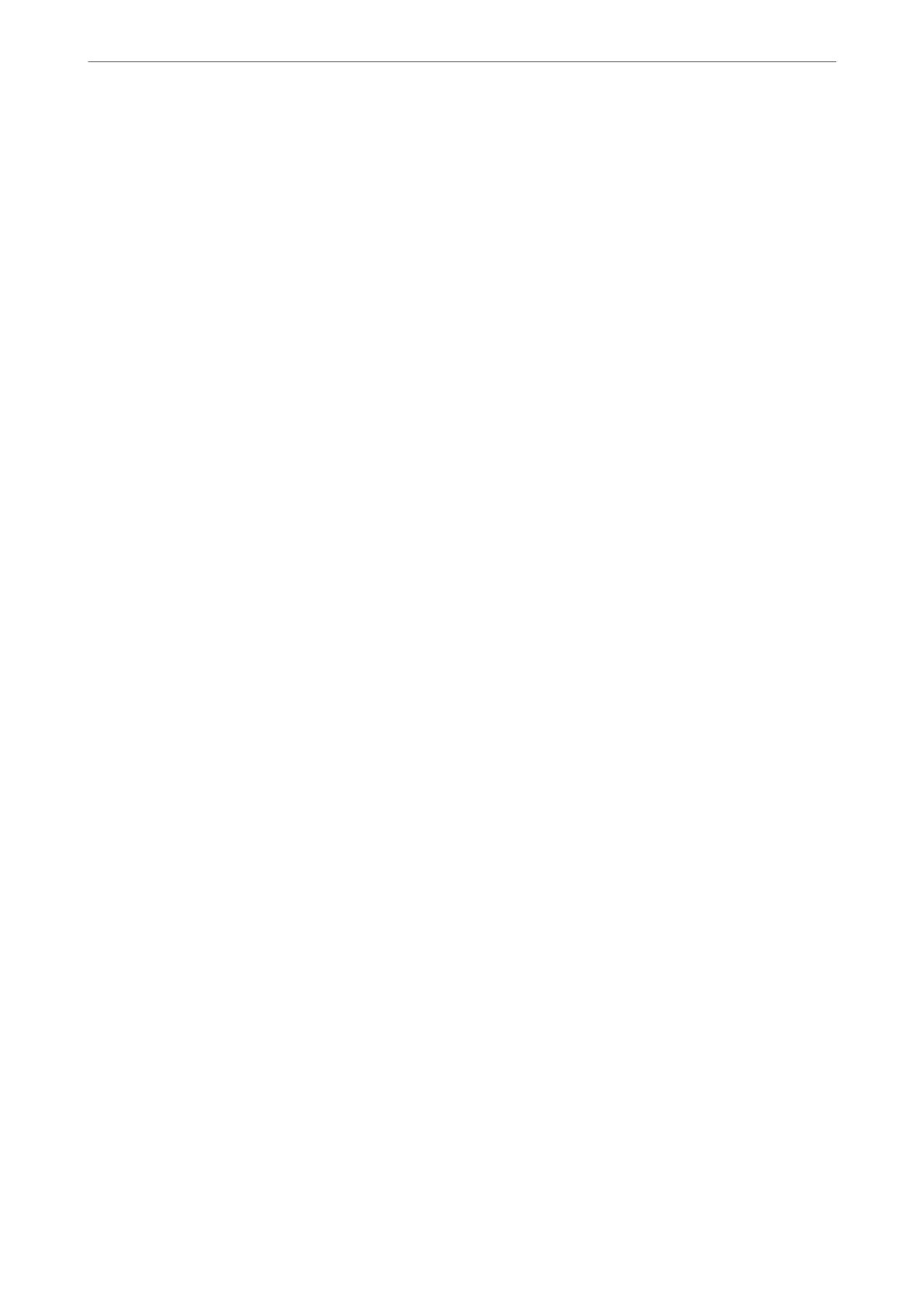2.
Select General Settings > Fax Settings > Receive Settings.
3.
Select Save/Forward Settings > Unconditional Save/Forward > Save to Computer > Yes and
Print.
Making Save to Computer Setting not to Receive Faxes
To set the printer not to save received faxes on the computer, change the settings on the printer.
Note:
You can also change the settings using the FAX Utility. However, if there are any faxes that have been unsaved
to the computer, the feature does not work.
1.
Select Settings on the home screen on the printer's control panel.
2.
Select General Settings > Fax Settings > Receive Settings.
3.
Select Save/Forward Settings > Unconditional Save/Forward > Save to Computer > No.
Making Basic Operation Settings for the Printer
Setting the Control Panel
Setup for the printer's control panel. You can set up as follows.
1.
Access Web Cong and select the Device Management tab > Control Panel.
2.
Set up the following items as necessary.
❏ Language
Select the displayed language on the control panel.
❏ Panel Lock
If you select ON, you cannot select items that require the administrator's authority. To select them, log in to
the printer as the administrator. If the administrator password is not set, the panel lock is disabled.
❏ Operation Timeout
If you select ON, when you log in as the access control user or administrator, you are automatically logged
out and go to the initial screen if there is no activity for a certain period of time.
You can set between 10 seconds and 240 minutes by the second.
Note:
You can also set up from the printer’s control panel.
❏ Language : Settings > General Settings > Basic Settings > Language
❏ Panel Lock : Settings > General Settings > System Administration > Security Settings > Admin Settings > Lock
Setting
❏ Operation Time Out : Settings > General Settings > Basic Settings > Operation Time Out (You can specify On or
O.)
3.
Click OK.
Administrator Information
>
Settings to Use the Printer
>
Making Basic Operation Settings for the Printer
472
