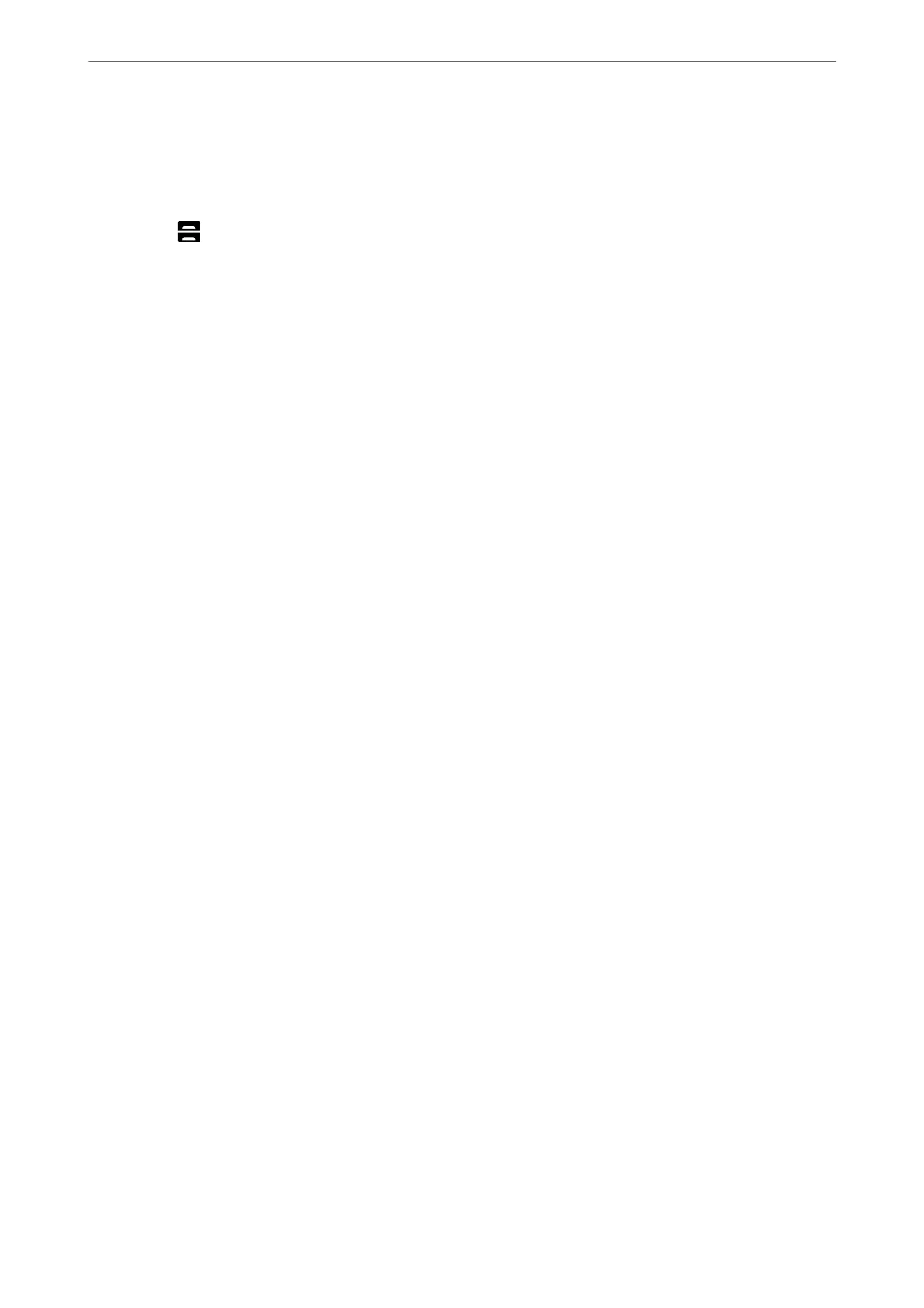15.
Reconnect the power cord and any other cables, and then plug in the printer.
16.
Turn on the printer by pressing the
P
button.
17.
Press the
button, and check that the paper cassette unit that you installed is displayed on the Paper Setting
screen.
Note:
When uninstalling the paper cassette unit, turn o the printer, unplug the power cord, disconnect any cables, and then
perform the installation procedure in reverse.
Proceed with the printer driver settings.
Related Information
& “List of Optional Items” on page 315
& “Installing the Printer Stand” on page 316
& “Wiring Codes with Clamps” on page 316
Setting the Paper Cassette Unit in the Printer Driver
To use the installed paper cassette unit, the printer driver needs to acquire the necessary information.
Setting the Paper Cassette Unit in the Printer Driver - Windows
Note:
Log on to your computer as an administrator.
1.
Open the printer list on the computer.
❏ Windows 10/Windows Server 2019/Windows Server 2016
Click on the start button, and then select Windows System > Control Panel > View devices and printers
in Hardware and Sound.
❏ Windows 8.1/Windows 8/Windows Server 2012 R2/Windows Server 2012
Select Desktop > Settings > Control Panel > View devices and printers in Hardware and Sound.
❏ Windows 7/Windows Server 2008 R2
Click the start button, and select Control Panel > View devices and printers in Hardware and Sound.
❏ Windows Vista/Windows Server 2008
Click the start button, and then select Control Panel > Printers in Hardware and Sound.
❏ Windows XP/Windows Server 2003 R2/Windows Server 2003
Click the start button, and select Control Panel > Printers and Other Hardware > Printers and Faxes.
2.
Right-click on your printer, or press and hold it, select Printer properties or Property, and then click the
Optional Settings tab.
3.
Select Acquire from Printer, and then click Get.
Optional Paper Sources information is displayed in Current Printer Information.
Using Optional Items
>
Optional Cassette Unit
>
Setting the Paper Cassette Unit in the Printer Driver
328
