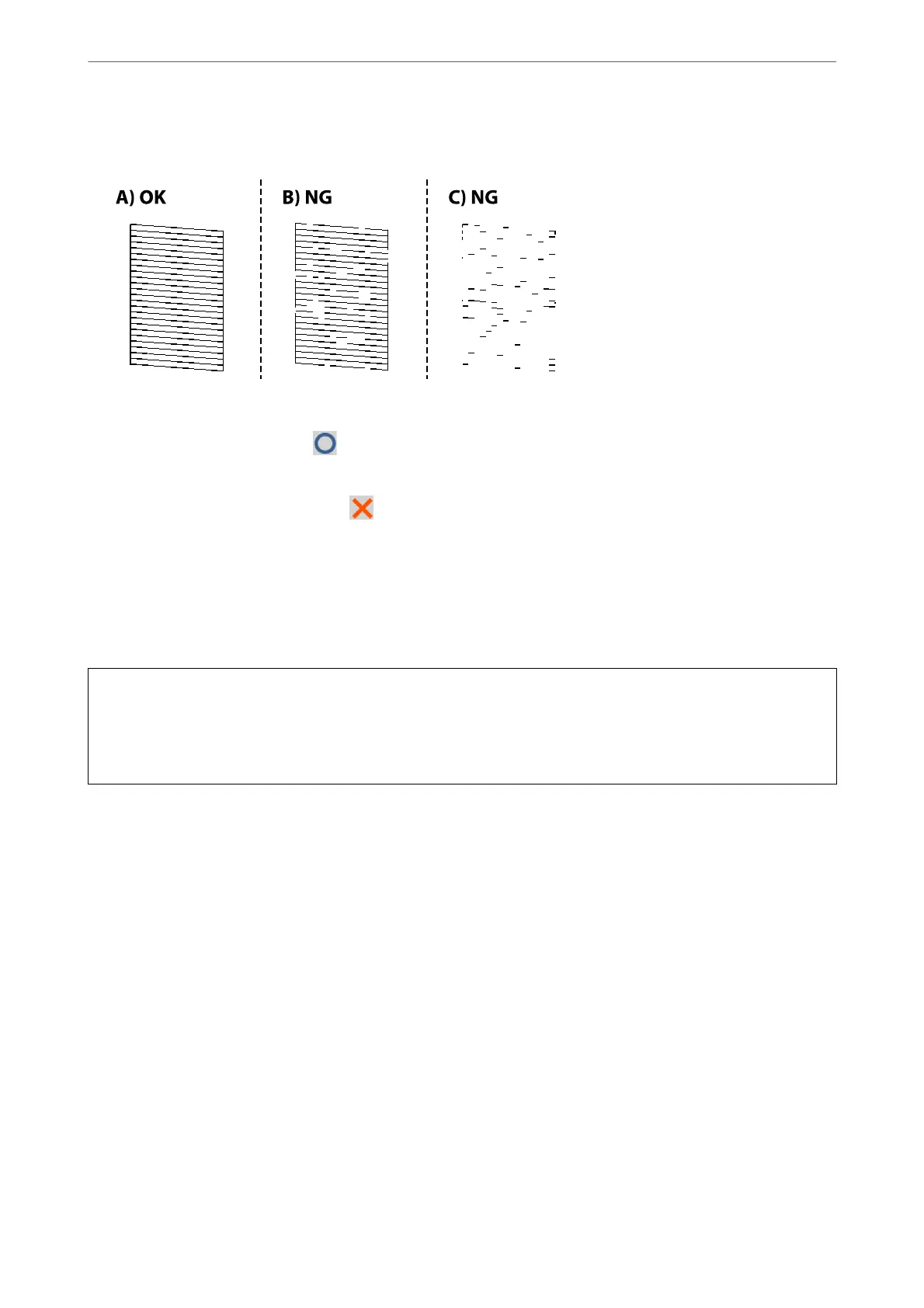4.
Check the printed pattern to see if the print head nozzles are clogged.
❏ A:
All lines are printed. Select
. No further steps are needed.
❏ B or close to B
Some nozzles are clogged. Select
, and then select Print Head Cleaning on the next screen.
❏ C or close to C
If most lines are missing or not printed, this indicates most nozzles are clogged. Run Power Cleaning. For
details, see "Related information" below.
5.
When Print Head Cleaning is nished, print the nozzle check pattern again. Repeat cleaning and printing the
pattern until all lines are printed completely.
c
Important:
If print quality has not improved aer repeating nozzle check and head cleaning 4 times, wait for at least 6 hours
without printing, and then run the nozzle check again and repeat the head cleaning if necessary. We recommend
turning
o
the printer by using the
P
button. If print quality has still not improved, run Power Cleaning.
Related Information
& “Running Power Cleaning (Control Panel)” on page 169
Running Power Cleaning
e Power Cleaning feature may improve print quality in the following cases.
❏ When the most nozzles are clogged.
❏ When you performed the nozzle check and head cleaning 4 times and then waited for at least 6 hours without
printing, but print quality still did not improve.
Note:
e maintenance box reaches its capacity earlier by running this feature. Replace the maintenance box when the absorbing
capacity of the maintenance box has reached its limit.
Maintaining the Printer
>
Improving Print, Copy, Scan, and Fax Quality
>
Running Power Cleaning
168
