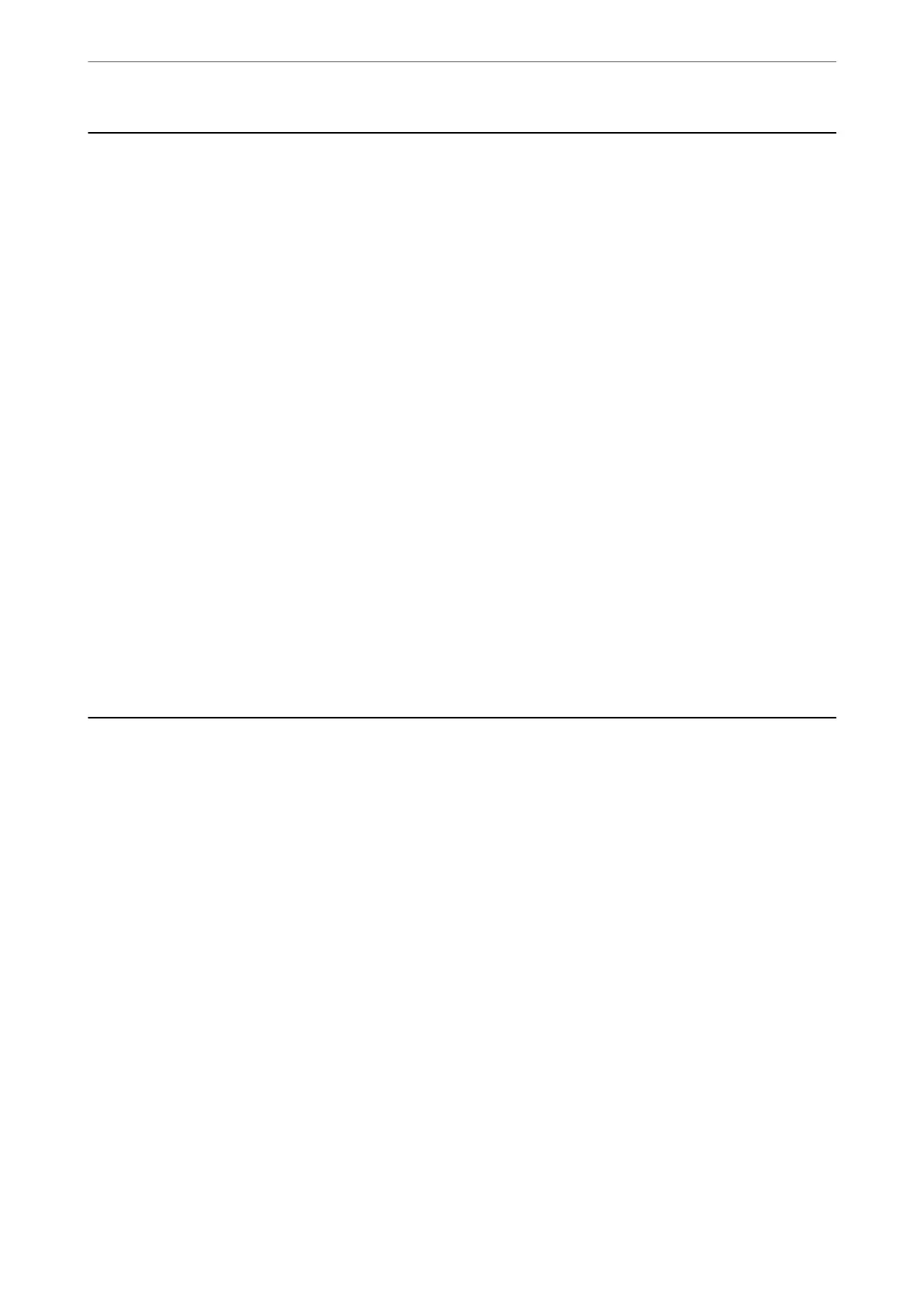Before Using Fax Features
Check the following before you start using the fax features.
❏ e printer and the phone line, and (if necessary) the phone machine are connected correctly
❏ Fax basic settings (Fax Setting Wizard) is complete
❏ Other necessary Fax Settings are complete
If your organization has a printer administrator, contact your administrator to check the status or conditions of the
connection and settings.
See "Related Information" below to make settings.
Related Information
& “Connecting the Printer to a Phone Line” on page 457
& “Making the Printer Ready to Send and Receive Faxes” on page 460
& “Making Settings for the Printer's Fax Features According to Use” on page 462
& “Basic Settings” on page 361
& “Send Settings” on page 363
& “Making Fax Features Available (Fax-Capable Printers Only)” on page 456
& “Setting a Shared Network Folder” on page 427
& “Conguring a Mail Server” on page 423
& “Making Contacts Available” on page 443
& “Restore Default Settings:” on page 376
Overview of this Printer's Fax Features
Feature: Sending Faxes
“Before Using Fax Features” on page 124
Sending Methods
❏ Sending automatically
When you scan an original by tapping
x
(Send), the printer dials the recipients and sends the fax.
“Sending Faxes Using the Printer” on page 129
❏ Sending manually
When you perform a manual check on the line connection by dialing the recipient, tap
x
(Send) to start
sending a fax directly.
“Sending Faxes Manually Aer Conrming the Recipient's Status” on page 131
“Sending Faxes Dialing from the External Phone Device” on page 131
Recipient Designation when Sending a Fax
You can enter recipients using Keypad, Contacts, and Recent.
Faxing (Fax-Capable Printers Only)
>
Overview of this Printer's Fax Features
>
Feature: Sending Faxes
124
