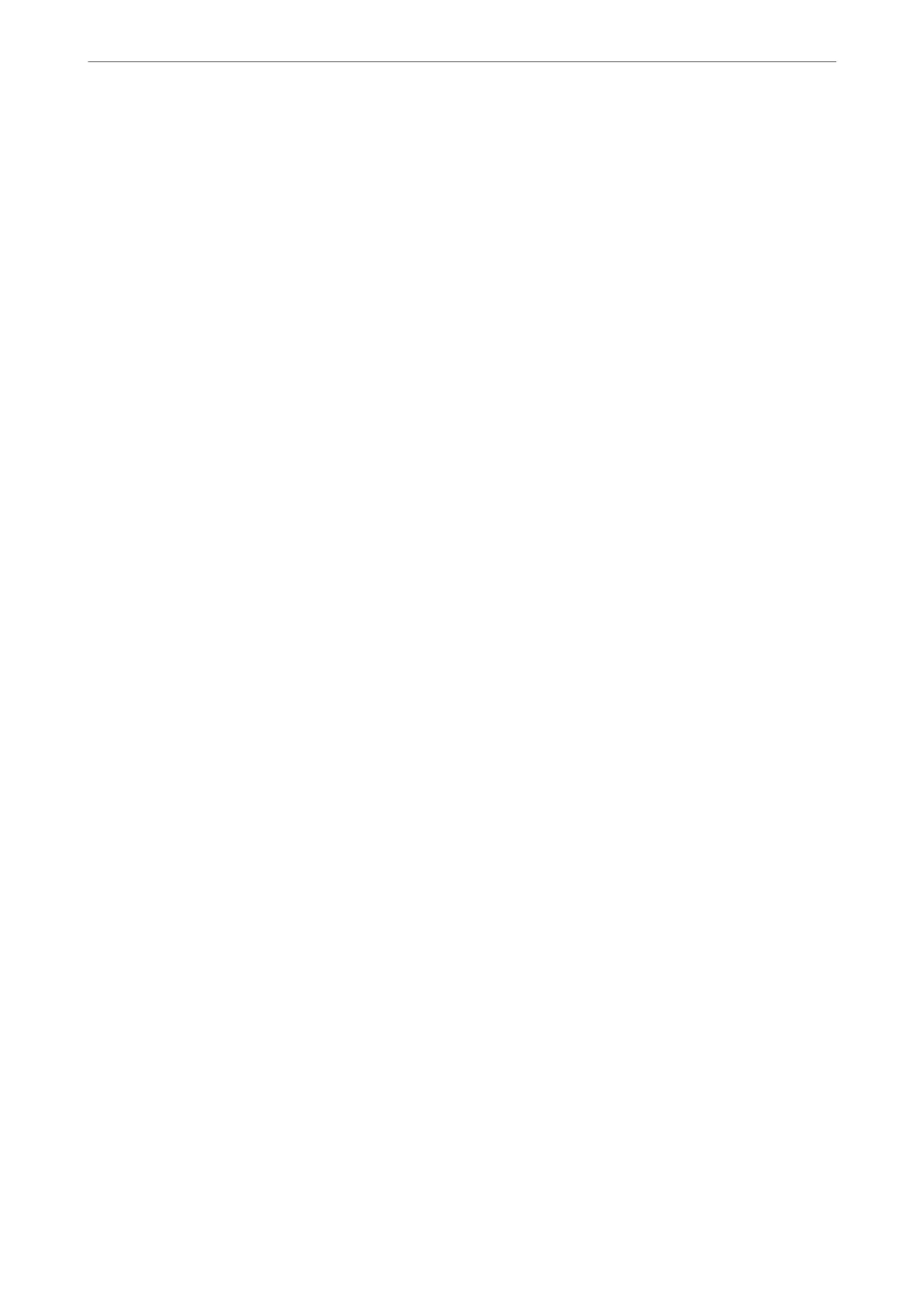3.
Click Next.
A conrmation message is displayed.
4.
Click OK.
e
printer is updated.
Related Information
& “Application for Conguring Printer Operations (Web Cong)” on page 348
Conguring
a Server
Certicate
for the Printer
1.
Access Web Cong and select the Network Security tab > SSL/TLS > Certicate.
2.
Specify a certicate to use on Server Certicate.
❏ Self-signed Certicate
A self-signed certicate has been generated by the printer. If you do not obtain a CA-signed certicate,
select this.
❏ CA-signed Certicate
If you obtain and import a CA-signed certicate in advance, you can specify this.
3.
Click Next.
A conrmation message is displayed.
4.
Click OK.
e printer is updated.
Related Information
& “Application for
Conguring
Printer Operations (Web
Cong
)” on page 348
& “Conguring a CA-signed Certicate” on page 499
& “Updating a Self-signed Certicate” on page 503
Encrypted Communication Using IPsec/IP Filtering
About IPsec/IP Filtering
You can lter trac based on IP addresses, services, and port by using IPsec/IP Filtering function. By combining of
the
ltering,
you can
congure
the printer to accept or block
specied
clients and
specied
data. Additionally, you
can improve security level by using an IPsec.
Note:
Computers that run Windows Vista or later or Windows Server 2008 or later support IPsec.
Administrator Information
>
Advanced Security Settings
>
Encrypted Communication Using IPsec/IP Filtering
505
