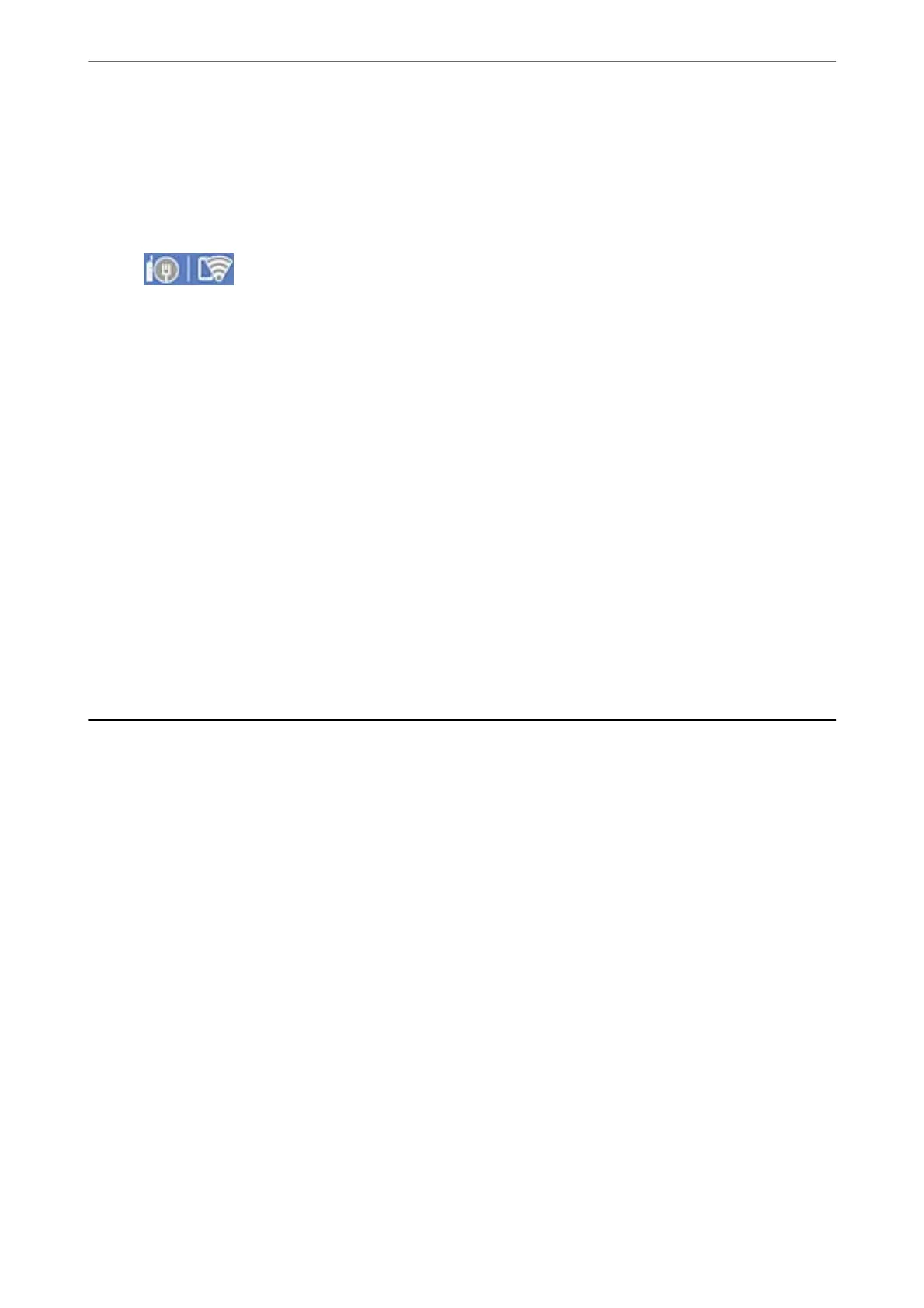Making Wi-Fi Settings by PIN Code Setup (WPS)
You can automatically connect to an wireless router by using a PIN code. You can use this method to set up if an
wireless router is capable of WPS (Wi-Fi Protected Setup). Use a computer to enter a PIN code into the wireless
router.
1.
Tap
on the home screen.
2.
Select Router.
3.
Tap Start Setup.
If the network connection is already set up, the connection details are displayed. Tap Change to Wi-Fi
connection. or Change Settings to change the settings.
4.
Select Others > PIN Code Setup(WPS)
5.
Follow the on-screen instructions.
If you want to check the network connection status for the printer aer setup is complete, see the related
information link below for details.
Note:
See the documentation provided with your wireless router for details on entering a PIN code.
Related Information
& “Checking the Network Connection Status” on page 305
Connecting a Smart Device and Printer Directly (Wi-Fi
Direct)
Wi-Fi Direct (Simple AP) allows you to connect a smart device directly to the printer without a wireless router and
print from the smart device.
About Wi-Fi Direct
Use this connection method when you are not using Wi-Fi at home or at the oce, or when you want to connect
the printer and the computer or smart device directly. In this mode, the printer acts as an wireless router and you
Adding or Replacing the Computer or Devices
>
Connecting a Smart Device and Printer Directly (Wi
…
294
