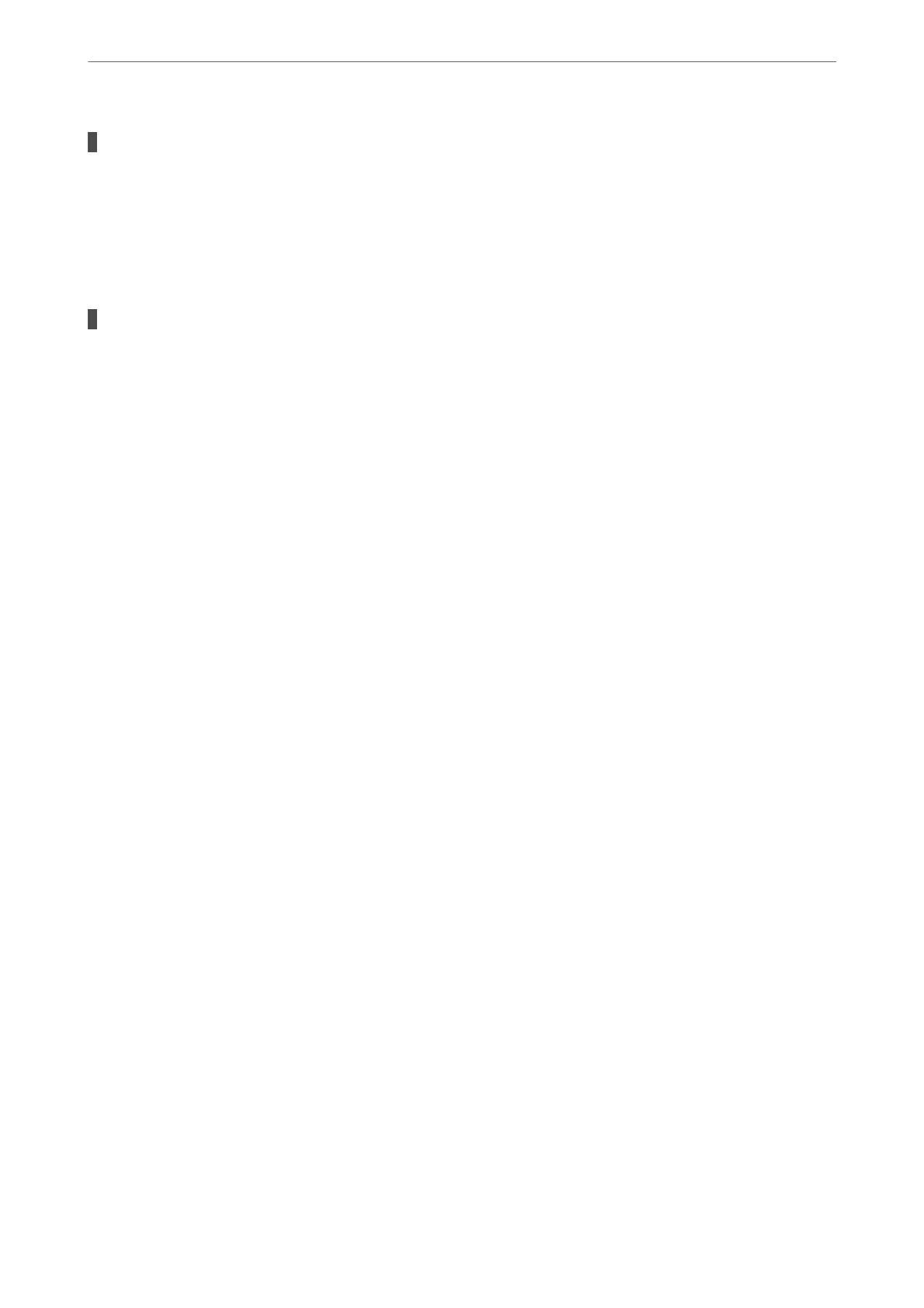The printer is not connected to the network.
Solutions
Select Settings > General Settings > Network Settings > Connection Check, and then print the network
connection report. If the report shows that the network connection failed, check the network connection
report and then follow the printed solutions.
& “Printing a Network Connection Report” on page 306
There is a problem with the network settings on the smart device.
Solutions
Try accessing any website from your smart device to make sure that your smart device's network settings
are correct. If you cannot access any website, there is a problem on the smart device.
Check the network connection of the computer. See the documentation provided with the smart device
for details.
Cannot Start Scanning
Cannot Start Scanning from Windows
Make sure the computer and the printer are connected correctly.
e cause and solution to the problem dier depending on whether or not they are connected.
Checking the Connection Status
Use Epson Printer Connection Checker to check the connection status for the computer and the printer. You may
be able to solve the problem depending on the results of the check.
1.
Double-click the Epson Printer Connection Checker icon on the desktop.
Epson Printer Connection Checker starts.
If there is no icon on the desktop, follow the methods below to start Epson Printer Connection Checker.
❏ Windows 10
Click the start button, and then select Epson
Soware
> Epson Printer Connection Checker.
❏ Windows 8.1/Windows 8
Enter the application name in the search charm, and then select the displayed icon.
❏ Windows 7
Click the start button, and then select All Programs > Epson Soware > Epson Printer Connection
Checker.
2.
Follow the on-screen instructions to check.
Note:
If the printer name is not displayed, install a genuine Epson printer driver.
“Checking if a genuine Epson printer driver is installed - Windows” on page 178
When you have
identied
the problem, follow the solution displayed on the screen.
Solving Problems
>
The Printer Does Not Work as Expected
>
Cannot Start Scanning
221
