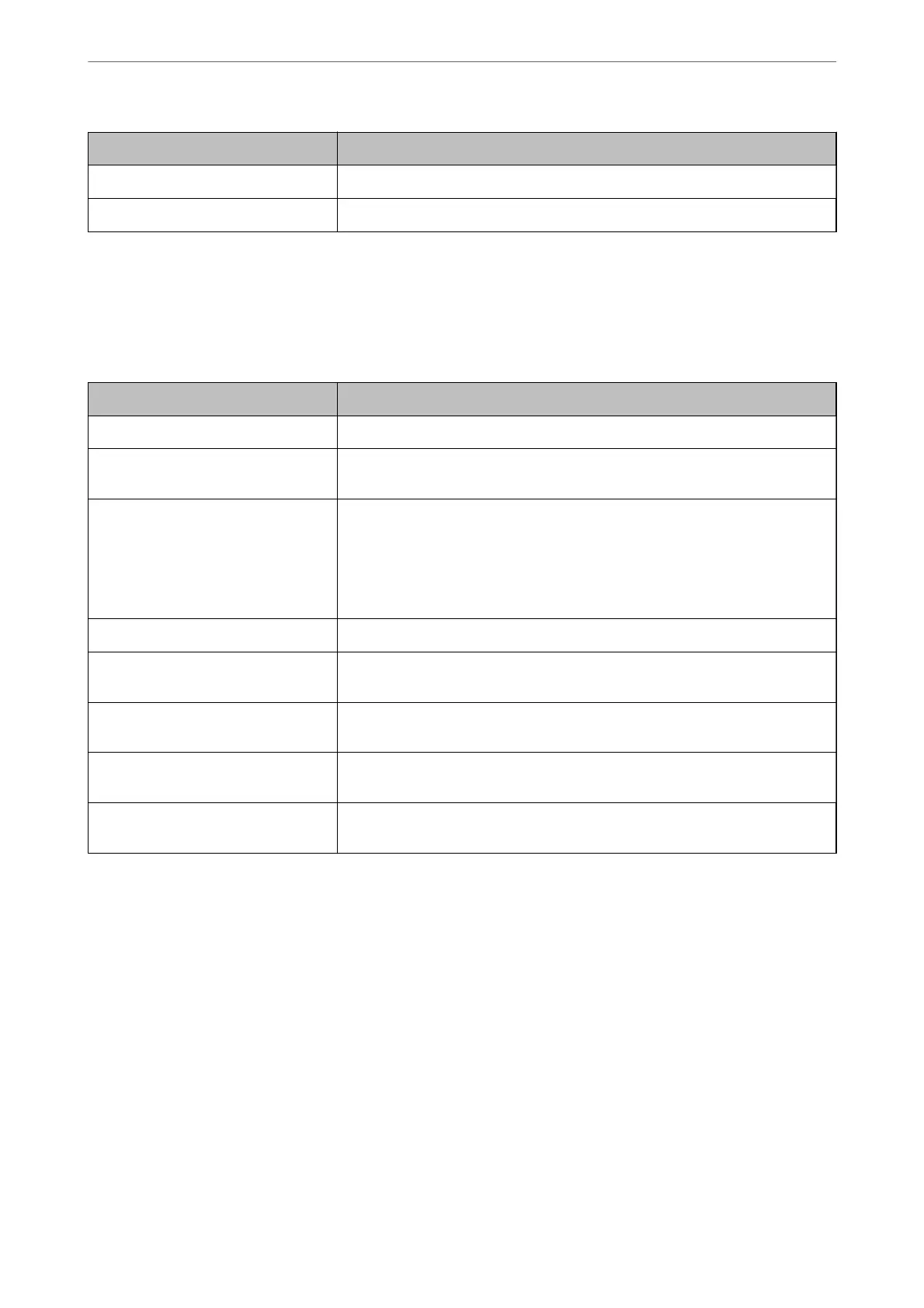Items Explanation
Binary Set whether to accept the binary data or not.
PDF Page Size Set the paper size for PDF printing.
Setting Up AirPrint
Set when using AirPrint printing and scanning.
Access Web
Cong
and select the Network tab > AirPrint Setup.
Items Explanation
Bonjour Service Name Enter the Bonjour service name between 1 and 41 characters in ASCII (0x20-0x7E).
Bonjour Location Enter location information such as the printer's placement within 127 bytes or less
in Unicode (UTF-8).
Geolocation
Latitude and Longitude (WGS84)
Enter the printer's location information. This entry is optional.
Enter values by using WGS-84 datum, which separates latitude and longitude with
a comma.
You can enter -90 to +90 for the latitude value, and -180 to +180 for the longitude
value. You can enter less than a decimal to the sixth place, and you can omit "+".
Top Priority Protocol Select top priority protocol from IPP and Port9100.
Wide-Area Bonjour Set whether or not to use Wide-Area Bonjour. If you use it, the printers must be
registered on the DNS server to be able to search the printer over the segment.
iBeacon Transmission Select whether to enable or disable the iBeacon transmission function. When
enabled, you can search for the printer from iBeacon-enabled devices.
Require PIN Code when using IPP
printing
Select whether or not to require a PIN code when using IPP printing. If you select
Ye s , IPP print jobs without PIN codes are not saved in the printer.
Enable AirPrint IPP, Bonjour, AirPrint (Scan service) are enabled, and IPP is established only with
secure communication.
Conguring
a Mail Server
Set the mail server from Web Cong.
When the printer can send the email by setting the mail server, the following are possible.
❏ Transfers the scan results or fax by using email
❏ Receives the email notication from the printer
Check below before setting up.
❏ e printer is connected to the network that can access the mail server.
❏ Email setting information of the computer that uses the same mail server as the printer.
Administrator Information
>
Settings to Use the Printer
>
Conguring a Mail Server
423
