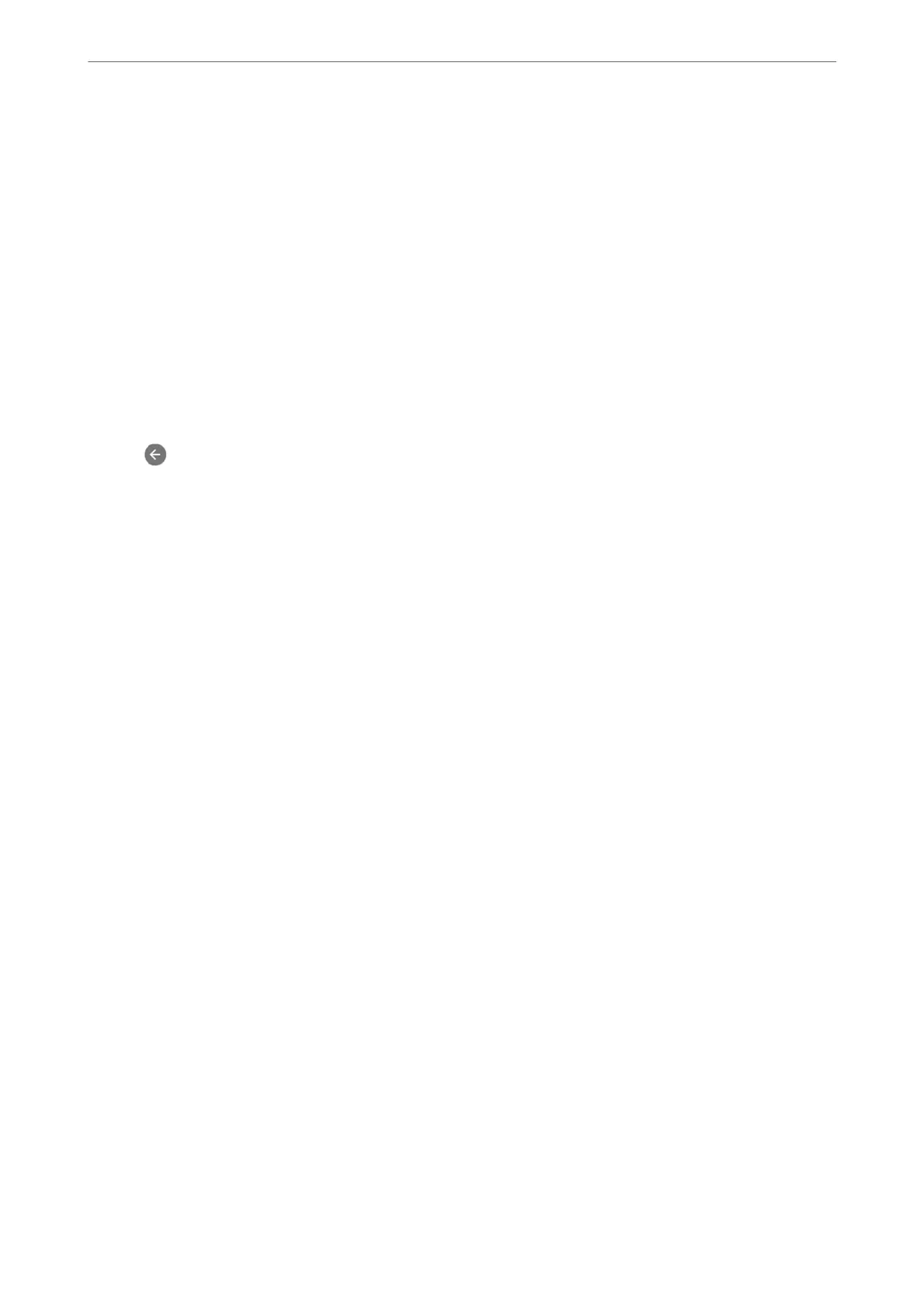Making Settings for Blocking Junk Faxes
You can block junk faxes.
1.
Select Settings on the home screen on the printer's control panel.
2.
Select General Settings > Fax Settings > Basic Settings > Rejection Fax.
3.
Set the condition to block junk faxes.
Select Rejection Fax, and then enable the following options.
❏ Rejection Number List: Rejects faxes that are in the Rejection Number List.
❏ Fax Header Blank: Rejects faxes that have blank header information.
❏ Unregistered Contacts: Rejects faxes that have not been added to the contact list.
4.
Tap
to return to the Rejection Fax screen.
5.
If you are using the Rejection Number List, select Edit Blocked Number list, and then edit the list.
Making Settings to Send and Receive Faxes on a Computer
To send and receive faxes on a client computer, FAX Utility must be installed on the computer connected by
network or USB cable.
Enabling Sending Faxes from a Computer
Set up the following using Web Cong.
1.
Access Web Cong, click the Fax tab, and then click Send Settings > Basic.
2.
Select Use for the PC to FAX Function.
e default setting value of the PC to FAX Function is Use. To disable sending faxes from any
computer, select Do Not Use.
3.
Click OK.
Making Save to Computer Setting to Receive Faxes
You can receive faxes on a computer by using the FAX Utility. Install FAX Utility on the client
computer and make the setting. For details, see Basic Operations in the FAX Utility help (displayed
on the main window).
e
setting item below on the printer's control panel is set to Ye s , and the faxes received can be saved
on the computer.
Settings > General Settings > Fax Settings > Receive Settings > Save/Forward Settings >
Unconditional Save/Forward > Save to Computer
Making Save to Computer Setting to Also Print on the Printer to Receive Faxes
You can make the setting to print received faxes on the printer as well as save them on a computer.
1.
Select Settings on the home screen on the printer's control panel.
Administrator Information
>
Settings to Use the Printer
>
Making Fax Features Available (Fax-Capable Printe
…
471
