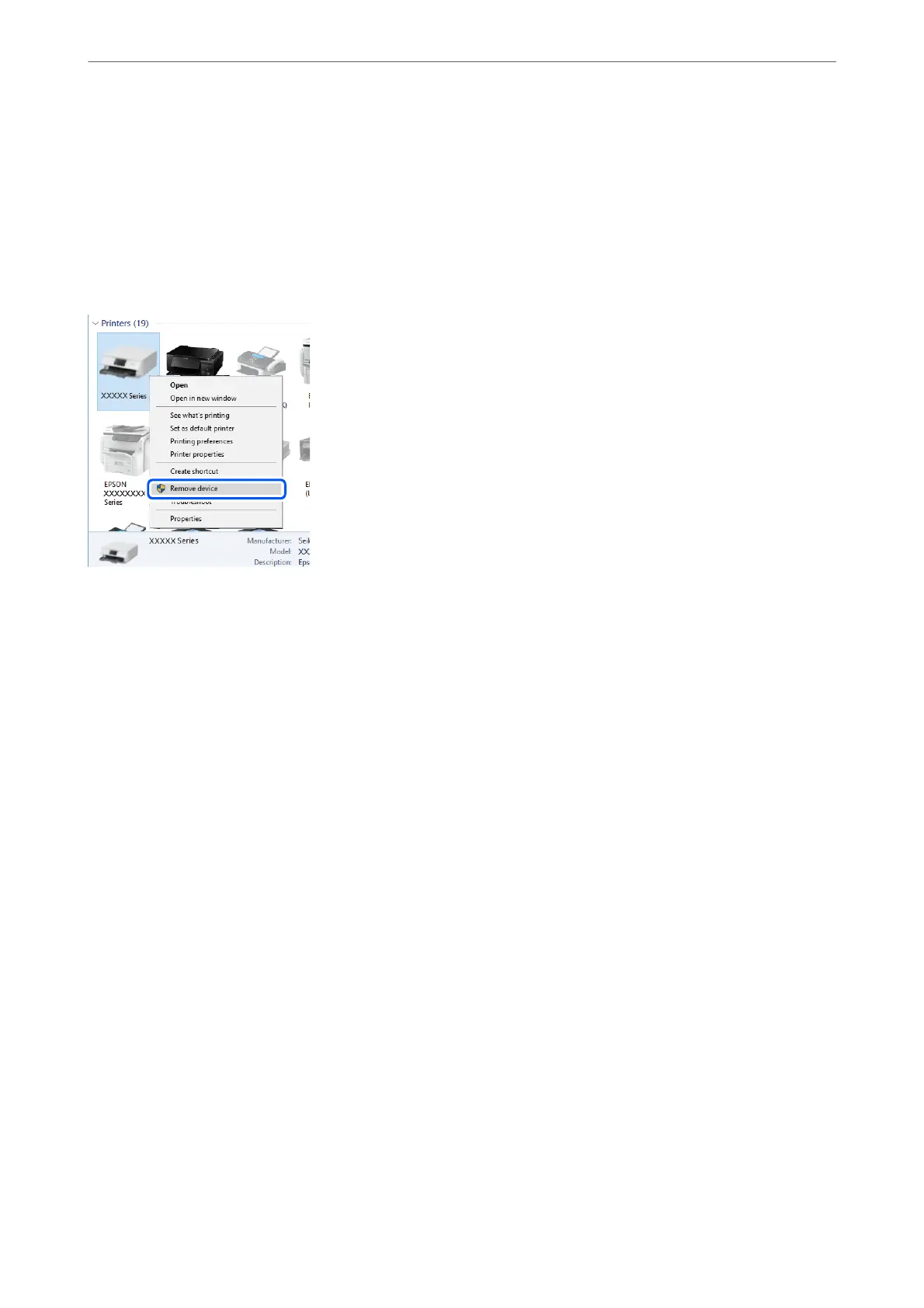There is a problem with the USB cable or the USB inlet.
If the USB cable cannot be recognized, change the port, or change the USB cable.
You need to recongure the USB connection.
Disconnect the USB cable from the computer. Right-click on the printer icon displayed on the computer, and then
select Remove Device. Next, connect the USB cable to the computer.
If you cannot use a USB cable, reset the USB connection by following the steps for changing the method of
connecting to a computer. See the related information link below for details.
Related Information
& “Making Settings for Connecting to the Computer” on page 288
The printer is connected to a SuperSpeed USB port.
If you connect the printer to a SuperSpeed USB port using a USB 2.0 cable, a communication error may occur on
some computers. In this case, re-connect the printer using one of the following methods.
❏ Use a USB 3.0 cable.
❏ Connect to a Hi-Speed USB port on the computer.
❏ Connect to a SuperSpeed USB port other than the port that generated the communication error.
Cannot Scan Even Though a Connection has been Correctly Established (Windows)
Scanning at a high resolution over a network.
Try scanning at a lower resolution.
Cannot Start Scanning from Mac OS
Make sure the computer and the printer are connected correctly.
e cause and solution to the problem dier depending on whether or not they are connected.
Solving Problems
>
The Printer Does Not Work as Expected
>
Cannot Start Scanning
225
