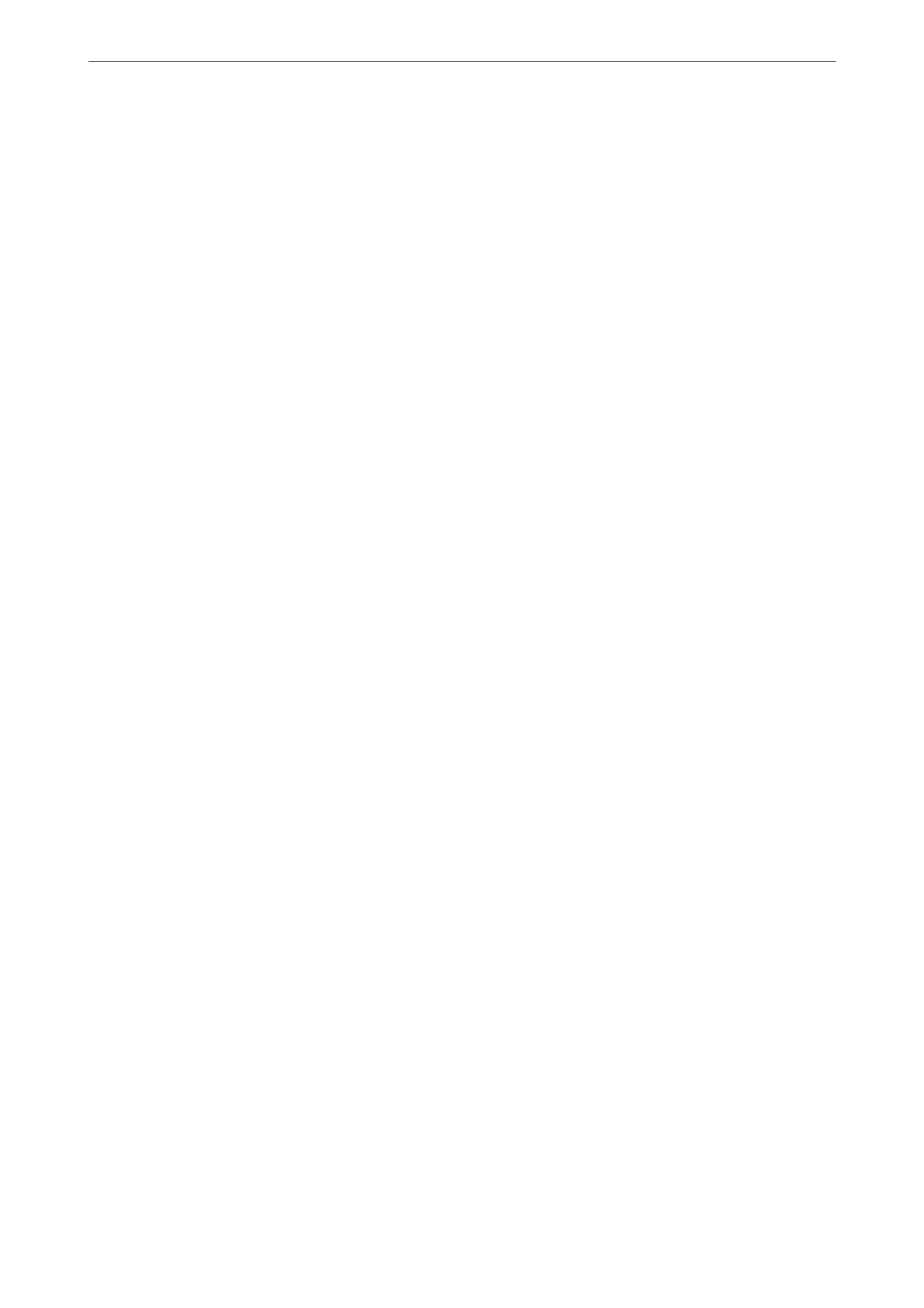The printer is connected to a SuperSpeed USB port.
If you connect the printer to a SuperSpeed USB port using a USB 2.0 cable, a communication error may occur on
some computers. In this case, re-connect the printer using one of the following methods.
❏ Use a USB 3.0 cable.
❏ Connect to a Hi-Speed USB port on the computer.
❏ Connect to a SuperSpeed USB port other than the port that generated the communication error.
Cannot Scan Even Though a Connection has been Correctly Established (Mac OS)
Scanning at a high resolution over a network.
Try scanning at a lower resolution.
Cannot Start Scanning from Smart Device
Make sure the smart device and the printer are connected correctly.
e
cause and solution to the problem
dier
depending on whether or not they are connected.
Checking the Connection Status
Use Epson iPrint to check the connection status for the smart device and the printer.
See the following to install Epson iPrint if it is not already installed.
“Application for Printing Easily from a Smart Device (Epson iPrint)” on page 344
1.
On the smart device, start Epson iPrint.
2.
Check that the printer name is displayed on the home screen.
When the printer name is displayed, a connection has been successfully established between the smart device
and the printer.
If the following are displayed, a connection has not been established between the smart device and the printer.
❏ Printer is not selected.
❏ Communication error.
Check the following if a connection has not been established.
❏
e
printer is not recognized over a network connection
“Cannot connect to a Network” on page 218
Check the following if a connection has been established.
❏ e printer is recognized, but scanning cannot be performed.
“Cannot Print Even ough a Connection has been Established (iOS)” on page 220
Cannot connect to a Network
e problem could be one of the following issues.
Solving Problems
>
The Printer Does Not Work as Expected
>
Cannot Start Scanning
230
