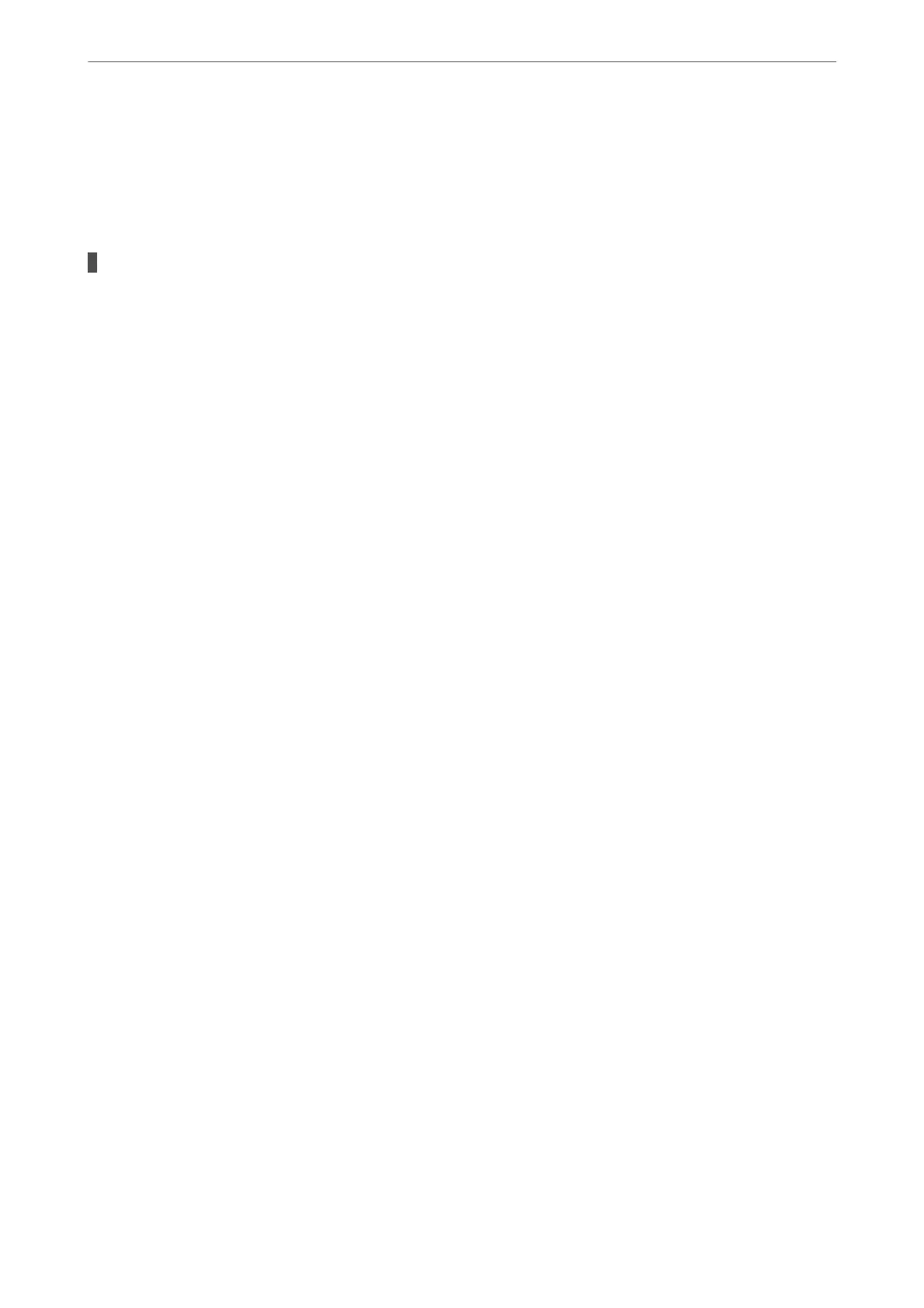❏ If the edge of the scanned image is missing, move the original slightly away from the edge of the
scanner glass. You cannot scan the area within approximately 1.5 mm (0.06 in.) from the edge of the
scanner glass.
& “Placing Originals” on page 41
There is dust or dirt on the scanner glass.
Solutions
When scanning from the control panel and selecting auto scan area cropping function, remove any trash
or dirt from the scanner glass and document cover. If there is any trash or dirt around the original, the
scanning range expands to include it.
“Cleaning the Scanner Glass” on page 170
Cannot Send and Receive Faxes (Windows)
Make sure the computer and the printer are connected correctly.
e
cause and solution to the problem
dier
depending on whether or not they are connected.
Checking the Connection Status
Use Epson Printer Connection Checker to check the connection status for the computer and the printer. You may
be able to solve the problem depending on the results of the check.
1.
Double-click the Epson Printer Connection Checker icon on the desktop.
Epson Printer Connection Checker starts.
If there is no icon on the desktop, follow the methods below to start Epson Printer Connection Checker.
❏ Windows 10
Click the start button, and then select Epson
Soware
> Epson Printer Connection Checker.
❏ Windows 8.1/Windows 8
Enter the application name in the search charm, and then select the displayed icon.
❏ Windows 7
Click the start button, and then select All Programs > Epson Soware > Epson Printer Connection
Checker.
2.
Follow the on-screen instructions to check.
Note:
If the printer name is not displayed, install a genuine Epson printer driver.
“Checking if a genuine Epson printer driver is installed - Windows” on page 178
When you have identied the problem, follow the solution displayed on the screen.
When you cannot solve the problem, check the following according to your situation.
❏ e printer is not recognized over a network connection
“Cannot connect to a Network” on page 204
❏ e printer is not recognized using a USB connection
“e Printer Cannot Connect by USB (Windows)” on page 206
Solving Problems
>
The Printer Does Not Work as Expected
>
Cannot Send or Receive Faxes
240
