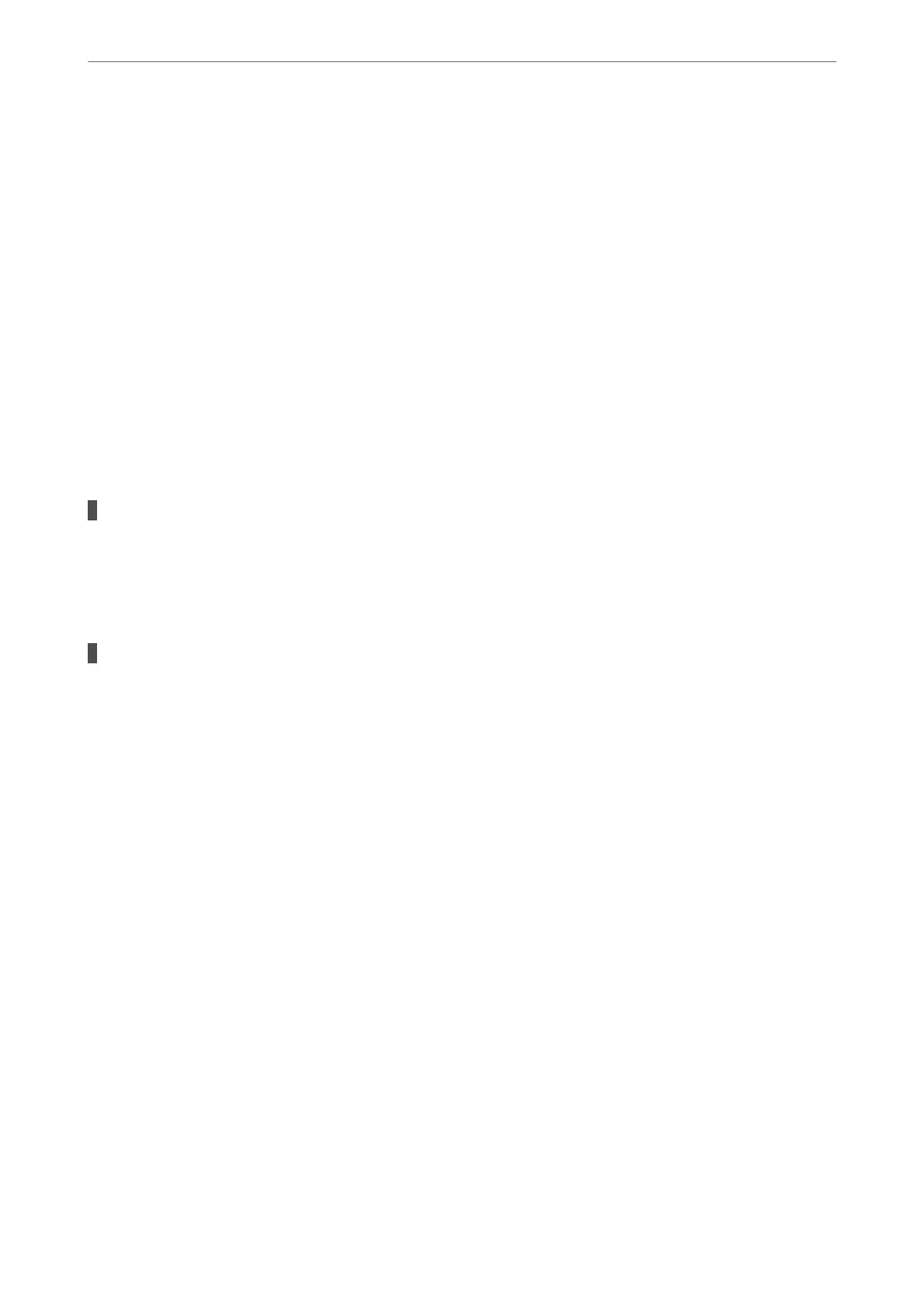❏ Windows 10
Click on the start button, and then select Windows System > Control Panel > View devices and
printers in Hardware and Sound.
❏ Windows 8.1/Windows 8
Select Desktop > Settings > Control Panel > View devices and printers in Hardware and Sound or
Hardware.
❏ Windows 7
Click the start button, and select Control Panel > View devices and printers in Hardware and Sound
or Hardware.
❏ Windows Vista
Click the start button, and select Control Panel > Printers in Hardware and Sound.
❏ Windows XP
Click the start button, and select Settings > Control Panel > Printers and Other Hardware > Printers
and Faxes.
User authentication failed when a fax is sent from a computer.
Solutions
Set the user name and password in the printer driver. When sending a fax from a computer when the
security function that restrict users from using the printer's fax function is set, user authentication is
performed with the user name and password set in the printer driver.
There are some problems with fax connection and fax settings.
Solutions
Try the resolutions for fax connection and fax settings.
Cannot Send and Receive Faxes (Mac OS)
Make sure the computer and the printer are connected correctly. e cause and solution to the problem dier
depending on whether or not they are connected.
Checking the Connection Status
Use EPSON Status Monitor to check the connection status for the computer and the printer.
1.
Select System Preferences from the Apple menu > Printers & Scanners (or Print & Scan, Print & Fax), and
then select the printer.
2.
Click Options & Supplies > Utility > Open Printer Utility.
3.
Click EPSON Status Monitor.
When the remaining ink levels are displayed, a connection has been successfully established between the computer
and the printer.
Check the following if a connection has not been established.
Solving Problems
>
The Printer Does Not Work as Expected
>
Cannot Send or Receive Faxes
245
