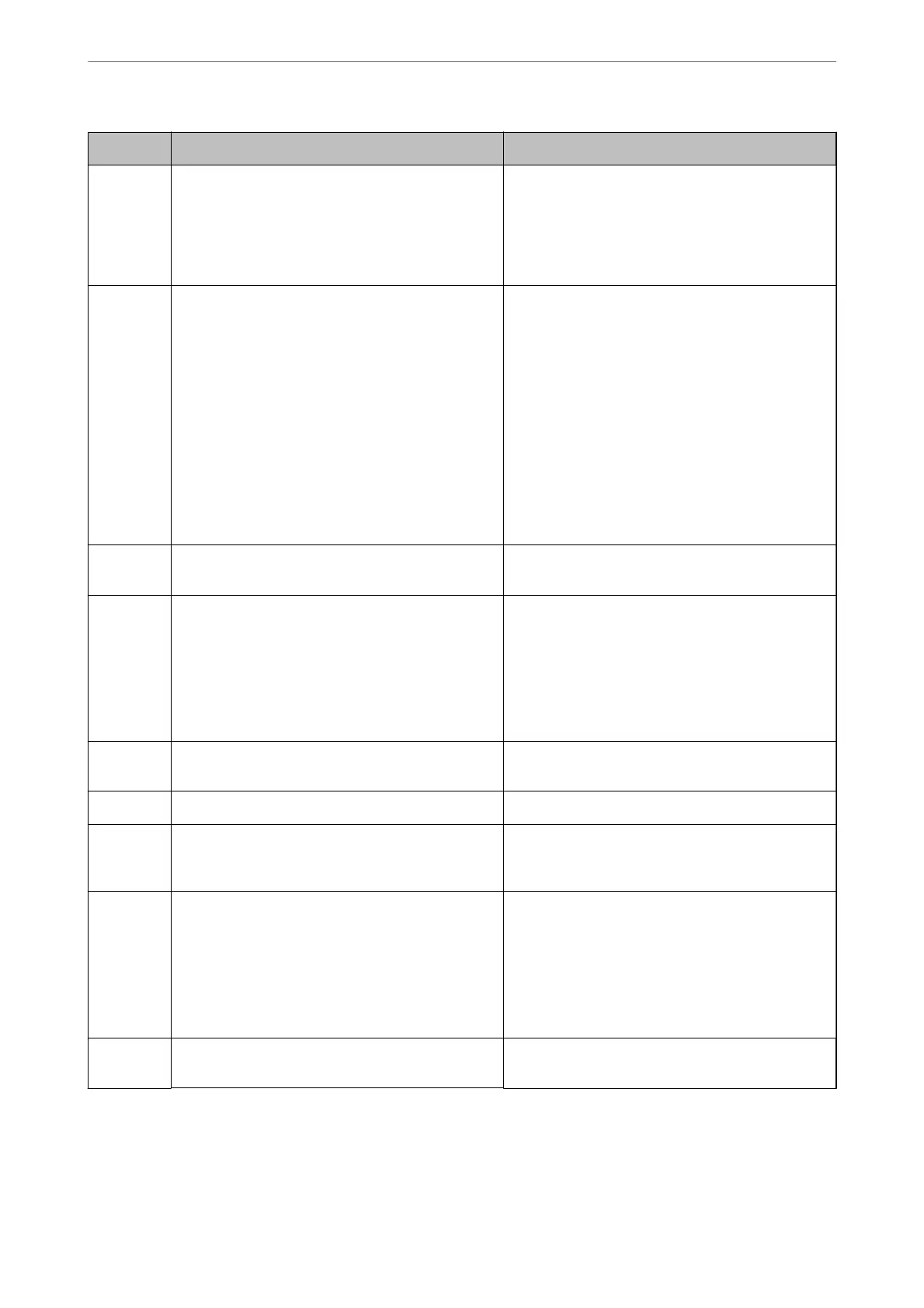Code Problem Solution
103 Printing quality has been lowered due to a lack of
available memory.
If you do not want to lower the print quality, try the
following methods to reduce the size of the print job.
❏ Change the format setting.
❏ Reduce the number of images, letters or fonts
used in the print job.
104 Reverse printing has failed due to a lack of available
memory.
❏ Select Settings > General Settings > System
Administration > Clear Internal Memory Data
> PDL Font, Macro, and then clear the fonts and
the macros that you have downloaded.
❏ If you want to print in reverse, try the following
methods to reduce the size of the print job.
❏ Lower the print quality and the
resolution.
❏ Change the format setting.
❏ Reduce the number of images, letters or
fonts used in the print job.
106 Cannot print from the computer due to the access
control settings.
Contact your printer administrator.
107 User authentication failed. The job has been
canceled.
❏ Make sure that the user name and password are
correct.
❏ Select Settings > General Settings > System
Administration > Security Settings > Access
Control. Enable the user restriction function, and
then allow the job without an authentication
information.
108 Condential job data was deleted when the printer
was turned o.
-
109 The received fax was already deleted. -
110 The job was printed on one side only because the
paper loaded does not support double sided
printing.
If you want to perform 2-sided printing, load paper
that supports 2-sided printing.
111 Available memory is running low. Try the methods below to reduce the size of the print
job.
❏ Lower the print quality and the resolution.
❏ Change the format setting.
❏ Reduce the number of images, letters or fonts
used in the print job.
120 Cannot communicate with the server that is
connected using an open platform.
Make sure there are no errors on the server or the
network.
Solving Problems
>
The Printer Does Not Work as Expected
>
Error Code is Displayed on the Status Menu
251
