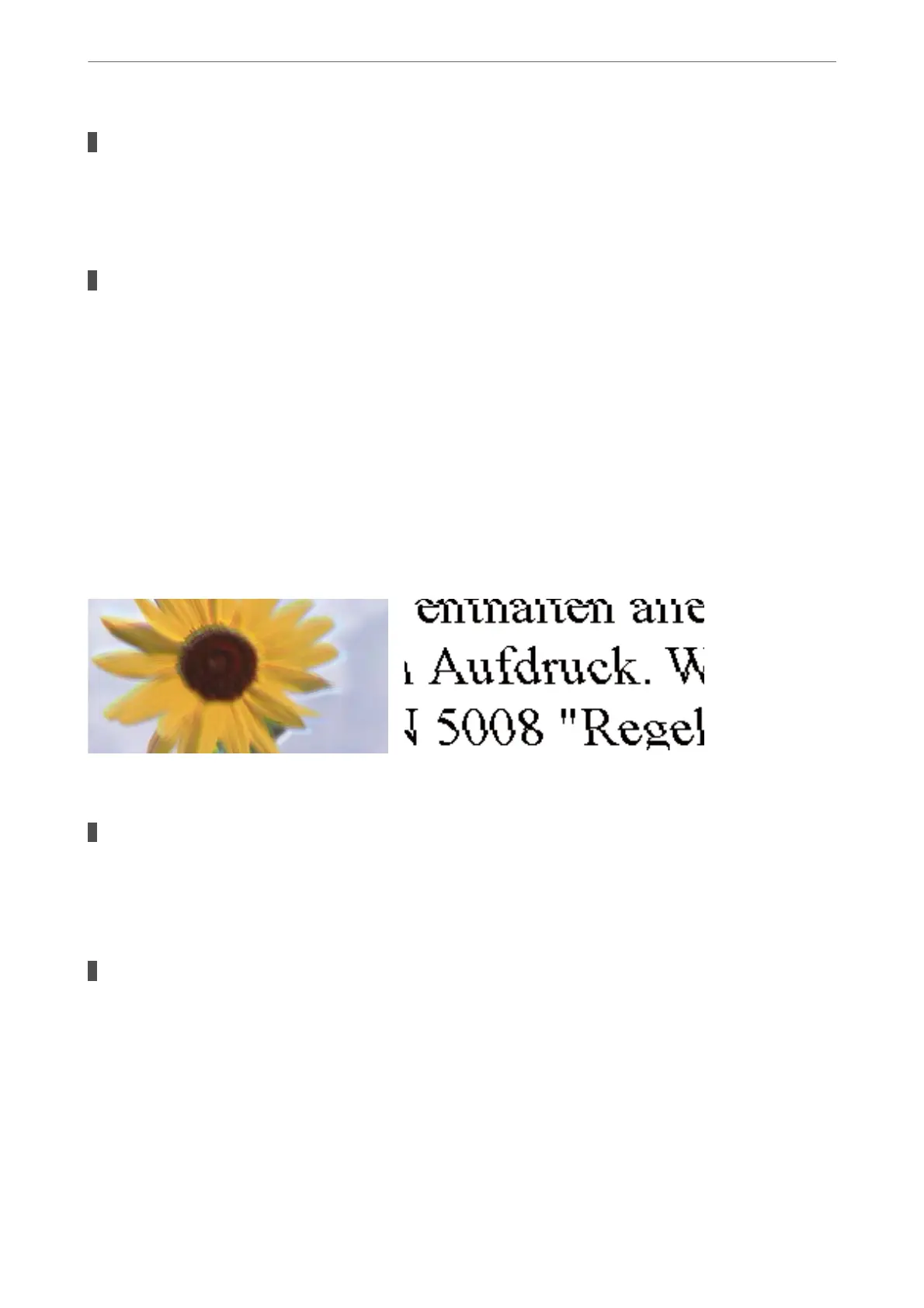The print head position is out of alignment.
Solutions
Align the print head using the Print Quality Adjustment feature.
& “Adjusting the Print Quality” on page 166
The print quality is set to low.
Solutions
When printing on plain paper, print using a higher quality setting.
❏ Control panel
Select Best as the Quality on the Advanced tab in print settings.
❏ Windows
Select High from Quality on the printer driver's Main tab.
❏ Mac OS
Select Fine as Print Quality from the print dialog's Print Settings menu.
Blurry Prints, Vertical Banding, or Misalignment
e following causes can be considered.
The print head position is out of alignment.
Solutions
Align the print head using the Print Quality Adjustment feature.
& “Adjusting the Print Quality” on page 166
The bidirectional printing setting is enabled.
Solutions
If print quality does not improve even aer aligning the print head, disable the bidirectional setting.
During bidirectional (or high speed) printing, the print head prints while moving in both directions, and
vertical lines may be misaligned. Disabling this setting may slow down printing speed but improve print
quality.
❏ Control panel
Select Settings > General Settings > Printer Settings, and then disable Bidirectional.
❏ Windows
Clear Bidirectional Printing on the printer driver’s More Options tab.
Solving Problems
>
Printing, Copying, Scanning, and Faxing Quality is Poor
>
Print Quality is Poor
267
