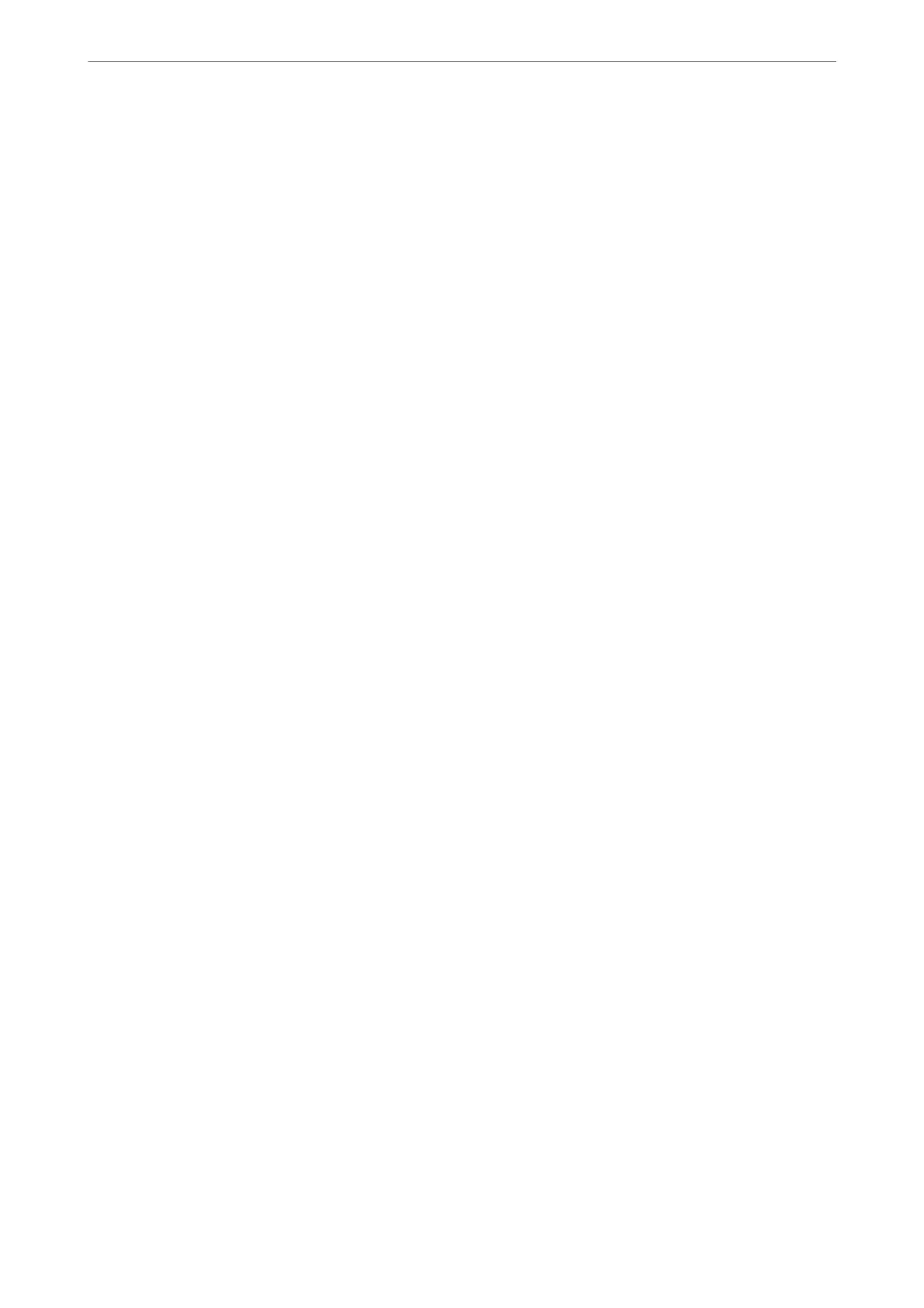e following browsers are supported.
Microso
Edge, Internet Explorer 8 or later, Firefox
*
, Chrome
*
, Safari
*
*Use the latest version.
Running Web Cong on a Web Browser
1.
Check the printer's IP address.
Select the network icon on the printer's home screen, and then select the active connection method to conrm
the printer's IP address.
Note:
You can also check the IP address by printing the network connection report.
2.
Launch a Web browser from a computer or smart device, and then enter the printer's IP address.
Format:
IPv4: http://the printer's IP address/
IPv6: http://[the printer's IP address]/
Examples:
IPv4: http://192.168.100.201/
IPv6: http://[2001:db8::1000:1]/
Note:
Using the smart device, you can also run Web Cong from the maintenance screen of Epson iPrint.
Since the printer uses a self-signed
certicate
when accessing HTTPS, a warning is displayed on the browser
when you start Web
Cong
; this does not indicate a problem and can be safely ignored.
Related Information
& “Application for Printing Easily from a Smart Device (Epson iPrint)” on page 344
& “Printing a Network Connection Report” on page 306
Running Web Cong on Windows
When connecting a computer to the printer using WSD, follow the steps below to run Web Cong.
1.
Open the printer list on the computer.
❏ Windows 10
Click on the start button, and then select Windows System > Control Panel > View devices and printers
in Hardware and Sound.
❏ Windows 8.1/Windows 8
Select Desktop > Settings > Control Panel > View devices and printers in Hardware and Sound (or
Hardware).
❏ Windows 7
Click the start button, and select Control Panel > View devices and printers in Hardware and Sound.
Product Information
>
Software Information
>
Software for Making Settings or Managing Devices
349
