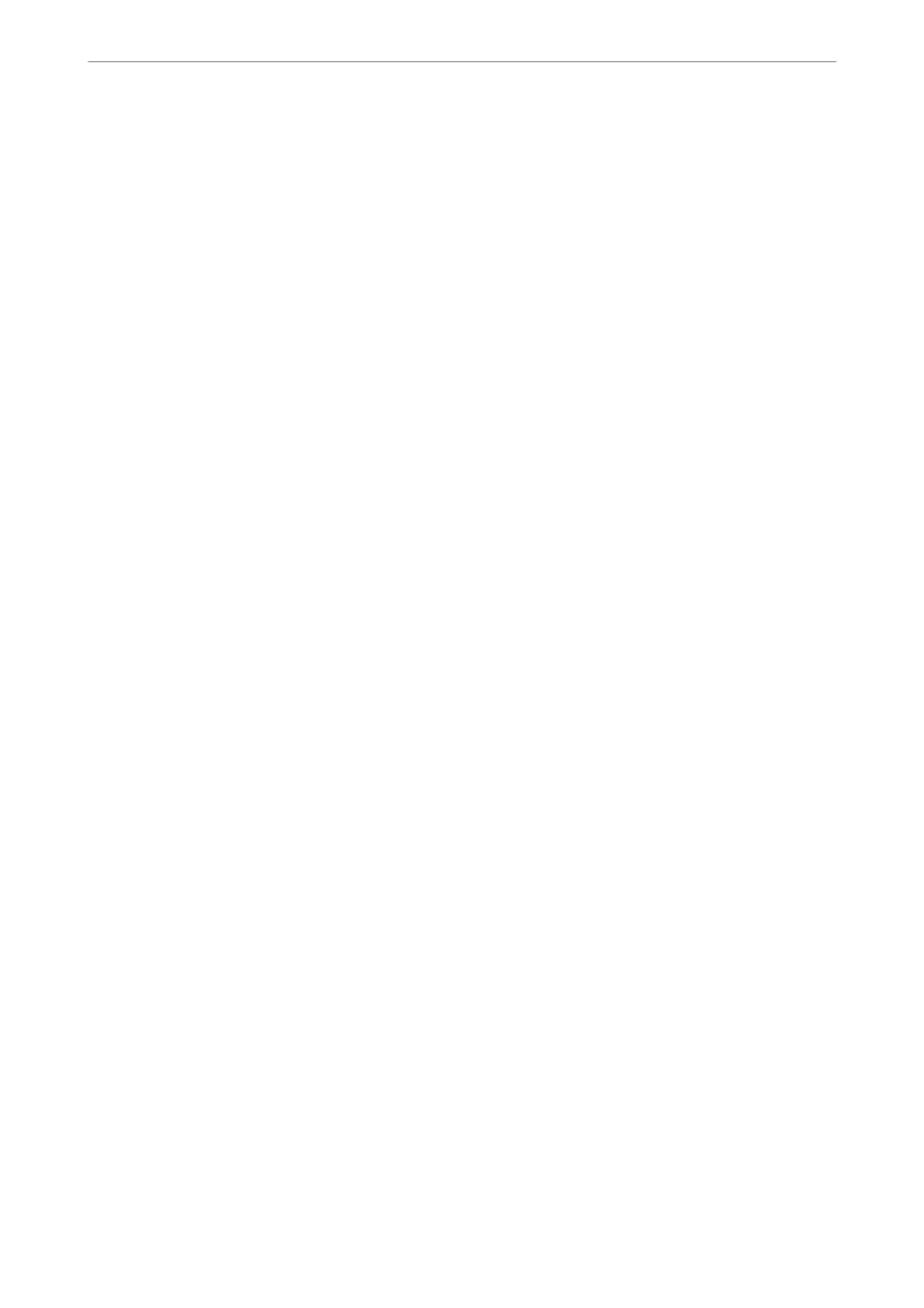By selecting O, faxes received as landscape-oriented A4 (Letter, B5, or A5) size, which are the same
width as A3 (Tabloid, B4, or A4) portrait documents, are assumed to be A3 (Tabloid, B4, or A4) size
faxes and printed as such.
Check the paper source settings for printing faxes and paper size for the paper sources in the
following menus in Settings > General Settings > Printer Settings > Paper Source Settings.
❏ Auto Select Settings
❏ Paper Setting > Paper Size
Add Reception Information:
Prints reception information on the received fax, even if the sender does not set the header
information.
e
reception information includes the received date and time, sender's ID, reception
ID (such as " #001"), and page number (such as "P1"). By collating the reception ID printed on the
received fax, you can check the transmission log in the fax report and the fax job history. When Split
Page Settings is enabled, the split page number is also included.
2-Sided:
Prints multiple pages of received faxes on both sides of the paper.
Print Start Timing:
Select options to start printing the faxes to receive.
❏ All Pages Received: Printing starts
aer
receiving all of the pages. To start printing from the
rst
page or last page depends on the setting of Collation Stack feature. See the explanation for
Collation Stack.
❏ First Page Received: Starts printing when the rst page is received, and then prints in order as the
pages are received. If the printer cannot start printing, such as when it is printing other jobs, the
printer starts printing received pages as a batch when it is available.
Collation Stack:
Since the rst page is printed last (output to the top), the printed documents are stacked in the correct
page order. When the printer is running low on memory, this feature may not be available.
Print Suspend Time:
Print Suspend Time
During the specied time period, the printer saves documents received in the printer's
memory without printing them. is feature can be used for noise prevention at night or to
prevent condential documents from being disclosed while you are away. Before using this
feature, make sure there is enough free memory. Even before the restarting time, you can check
and print the received documents individually from Job/Status on the home screen.
Time to Stop
Stops printing documents.
Time to Restart
Restarts printing documents automatically.
Quiet Mode:
Reduces the noise the printer makes when printing faxes, however, print speed may be reduced.
Product Information
>
Settings Menu List
>
General Settings
371
