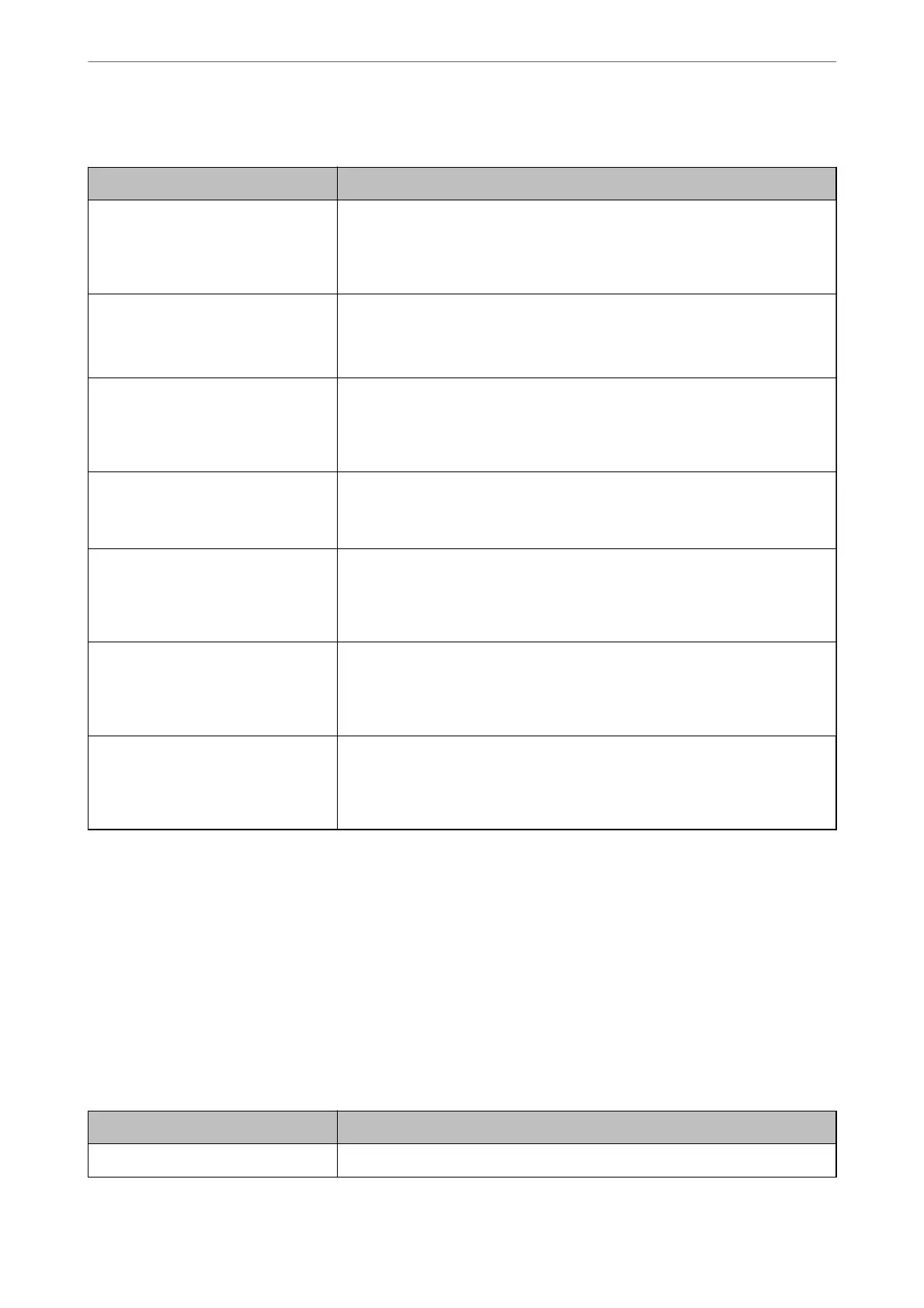LDAP Server Search Setting Items
Items Settings and Explanation
Search Base (Distinguished Name) If you want to search an arbitrary domain, specify the domain name of the LDAP
server. Enter between 0 and 128 characters in Unicode (UTF-8). If you do not
search for arbitrary attribute, leave this blank.
Example for the local server directory: dc=server,dc=local
Number of search entries Specify the number of search entries between 5 and 500. The specied number of
the search entries is saved and displayed temporarily. Even if the number of the
search entries is over the
specied
number and an error message appears, the
search can be completed.
User name Attribute Specify the attribute name to display when searching for user names. Enter
between 1 and 255 characters in Unicode (UTF-8). The rst character should be a-z
or A-Z.
Example: cn, uid
User name Display Attribute Specify the attribute name to display as the user name. Enter between 0 and 255
characters in Unicode (UTF-8). The rst character should be a-z or A-Z.
Example: cn, sn
Fax Number Attribute Specify the attribute name to display when searching for fax numbers. Enter a
combination of between 1 and 255 characters using A-Z, a-z, 0-9, and -. The rst
character should be a-z or A-Z.
Example: facsimileTelephoneNumber
Email Address Attribute Specify the attribute name to display when searching for email addresses. Enter a
combination of between 1 and 255 characters using A-Z, a-z, 0-9, and -. The rst
character should be a-z or A-Z.
Example: mail
Arbitrary Attribute 1 - Arbitrary
Attribute 4
You can specify other arbitrary attributes to search for. Enter between 0 and 255
characters in Unicode (UTF-8). The
rst
character should be a-z or A-Z. If you do
not want to search for arbitrary attributes, leave this blank.
Example: o, ou
Checking the LDAP Server Connection
Performs the connection test to the LDAP server by using the parameter set on LDAP Server > Search Settings.
1.
Access Web
Cong
and select the Network tab > LDAP Server > Connection Test.
2.
Select Start.
e connection test is started. Aer the test, the check report is displayed.
LDAP Server Connection Test References
Messages Explanation
Connection test was successful. This message appears when the connection with the server is successful.
Administrator Information
>
Settings to Use the Printer
>
Making Contacts Available
453
