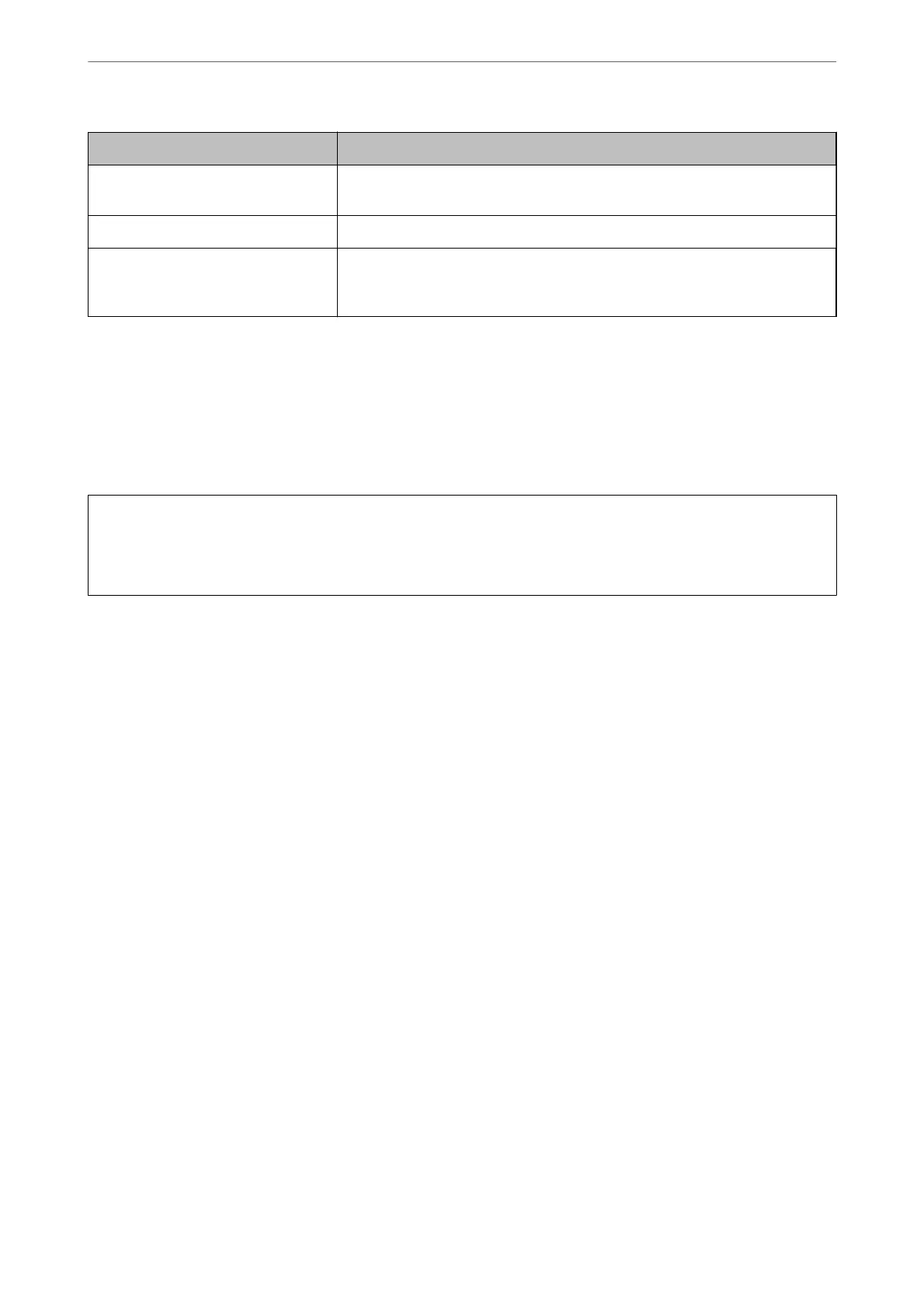Items Settings and Explanation
Organization/ Organizational Unit/
Locality/ State/Province
You can enter between 0 and 64 characters in ASCII (0x20-0x7E). You can divide
distinguished names with commas.
Country Enter a country code in two-digit number specied by ISO-3166.
Sender's Email Address You can enter the sender's email address for the mail server setting. Enter the
same email address as the Sender's Email Address for the Network tab > Email
Server > Basic.
Related Information
& “Obtaining a CA-signed Certicate” on page 499
Importing a CA-signed Certicate
Import the obtained CA-signed
Certicate
to the printer.
c
Important:
❏ Make sure that the printer’s date and time is set correctly.
Certicate
may be invalid.
❏ If you obtain a
certicate
using a CSR created from Web
Cong
, you can import a
certicate
one time.
1.
Access Web Cong and then select the Network Security tab. Next, select SSL/TLS > Certicate, or IPsec/IP
Filtering > Client Certicate or IEEE802.1X > Client Certicate.
2.
Click Import
A certicate importing page is opened.
3.
Enter a value for each item. Set CA Certicate 1 and CA Certicate 2 when verifying the path of the
certicate on the web browser that accesses the printer.
Depending on where you create a CSR and the
le
format of the
certicate,
required settings may vary. Enter
values to required items according to the following.
❏ A certicate of the PEM/DER format obtained from Web Cong
❏ Private Key: Do not congure because the printer contains a private key.
❏ Password: Do not congure.
❏ CA
Certicate
1/CA
Certicate
2: Optional
❏ A certicate of the PEM/DER format obtained from a computer
❏ Private Key: You need to set.
❏ Password: Do not congure.
❏ CA
Certicate
1/CA
Certicate
2: Optional
❏ A
certicate
of the PKCS#12 format obtained from a computer
❏ Private Key: Do not
congure.
❏ Password: Optional
❏ CA Certicate 1/CA Certicate 2: Do not congure.
Administrator Information
>
Advanced Security Settings
>
Using a Digital Certicate
501
