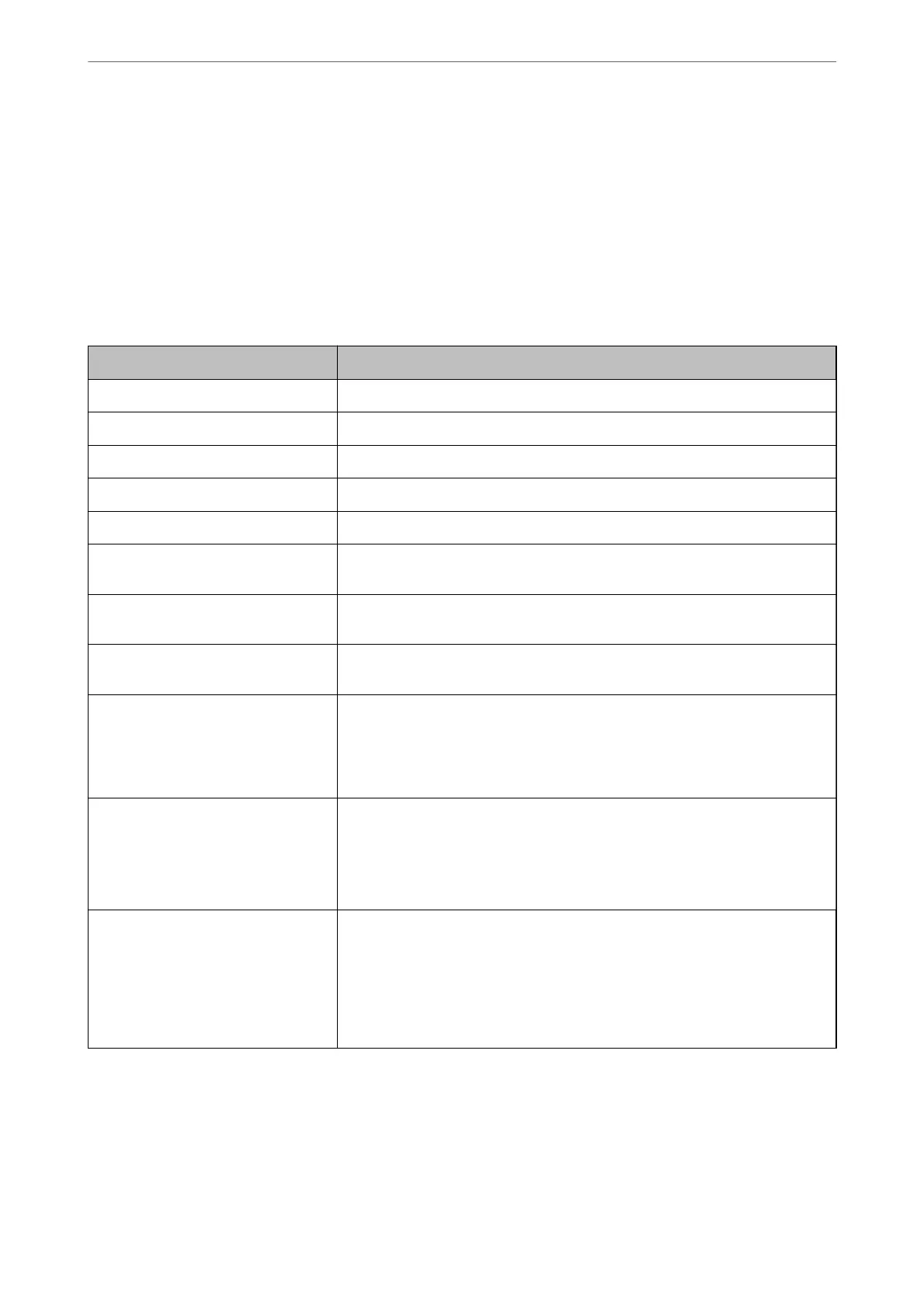Related Information
& “Application for Conguring Printer Operations (Web Cong)” on page 348
& “Conguring a CA-signed Certicate” on page 499
& “Conguring a CA Certicate” on page 503
Checking IEEE802.1X Network Status
You can check the IEEE802.1X status by printing a network status sheet.
Status ID IEEE802.1X Status
Disable IEEE802.1X feature is disable.
EAP Success IEEE802.1X authentication has succeeded and network connection is available.
Authenticating IEEE802.1X authentication has not been completed.
Cong Error Authentication has failed since the user ID has not been set.
Client Certicate Error Authentication has failed since the client certicate is out of date.
Timeout Error Authentication has failed since there is no answer from the RADIUS server and/or
authenticator.
User ID Error Authentication has failed since the printer's user ID and/or certicate protocol is
incorrect.
Server ID Error Authentication has failed since the server ID of the server certicate and the
server's ID do not match.
Server Certicate Error Authentication has failed since there are the following errors in the server
certicate.
❏ The server certicate is out of date.
❏ The chain of the server
certicate
is incorrect.
CA Certicate Error Authentication has failed since there are the following errors in a CA certicate.
❏ Specied CA certicate is incorrect.
❏ The correct CA certicate is not imported.
❏ CA
certicate
is out of date.
EAP Failure Authentication has failed since there are the following errors in the printer
settings.
❏ If EAP Type is EAP-TLS or PEAP-TLS, client certicate is incorrect or has
certain problems.
❏ If EAP Type is EAP-TTLS or PEAP/MSCHAPv2, user ID or password is not
correct.
Related Information
& “Printing a Network Status Sheet” on page 312
Administrator Information
>
Advanced Security Settings
>
Connecting the Printer to an IEEE802.1X Network
519
