
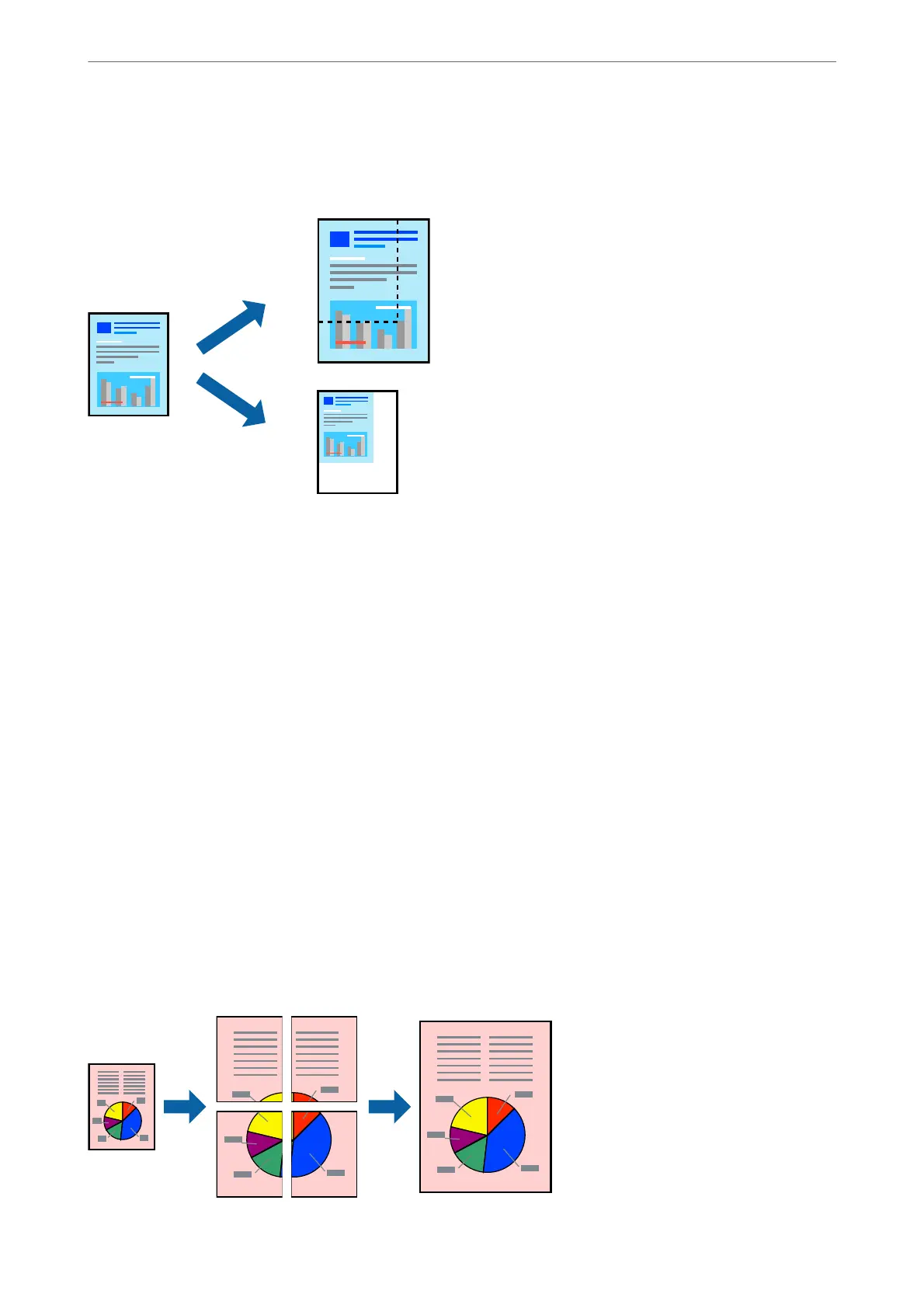 Loading...
Loading...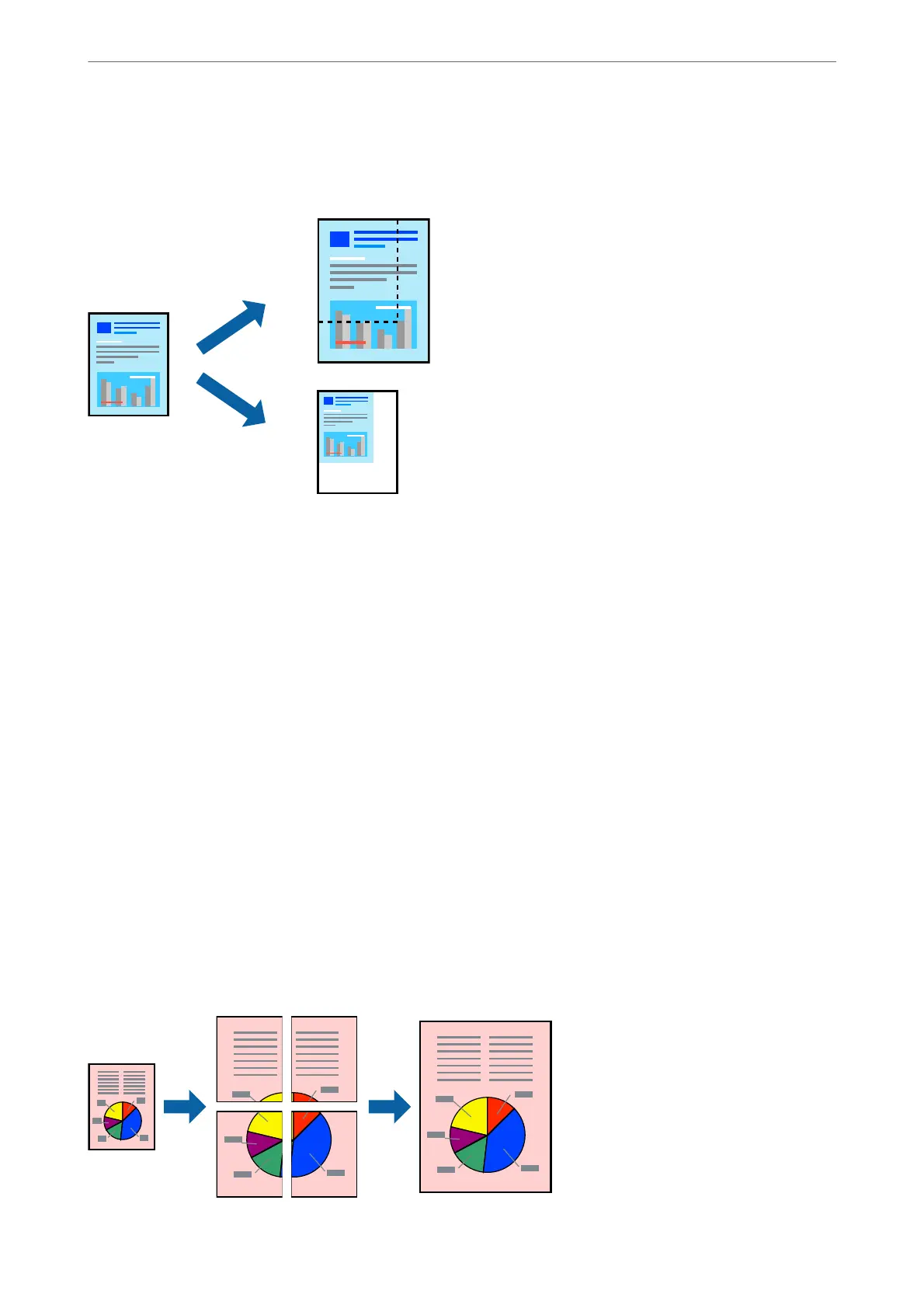
Do you have a question about the Epson WF-C879R Series and is the answer not in the manual?
| Print Technology | PrecisionCore Heat-Free Technology |
|---|---|
| Duplex Printing | Yes |
| Connectivity | USB, Ethernet, Wi-Fi, Wi-Fi Direct |
| Monthly Duty Cycle | Up to 75, 000 pages |
| Technology | Inkjet |
| Functions | Print, Copy, Scan, Fax |
| Scan Resolution | Up to 1200 x 2400 dpi |
| Ink Colors | Cyan, Magenta, Yellow, Black |
| Print Resolution | 4800 x 1200 dpi |
| Category | Printer |
| Mobile Printing | Apple AirPrint, Android Printing, Mopria |
| Display | 4.3" color touchscreen |
| Paper Sizes | A4, A5, A6, B5, Legal, Letter |
| Ink Type | Pigment-based |
| Max Paper Size | 13 x 19 inches (Super B) |
| Print Speed (Black) | 25 ISO ppm |











