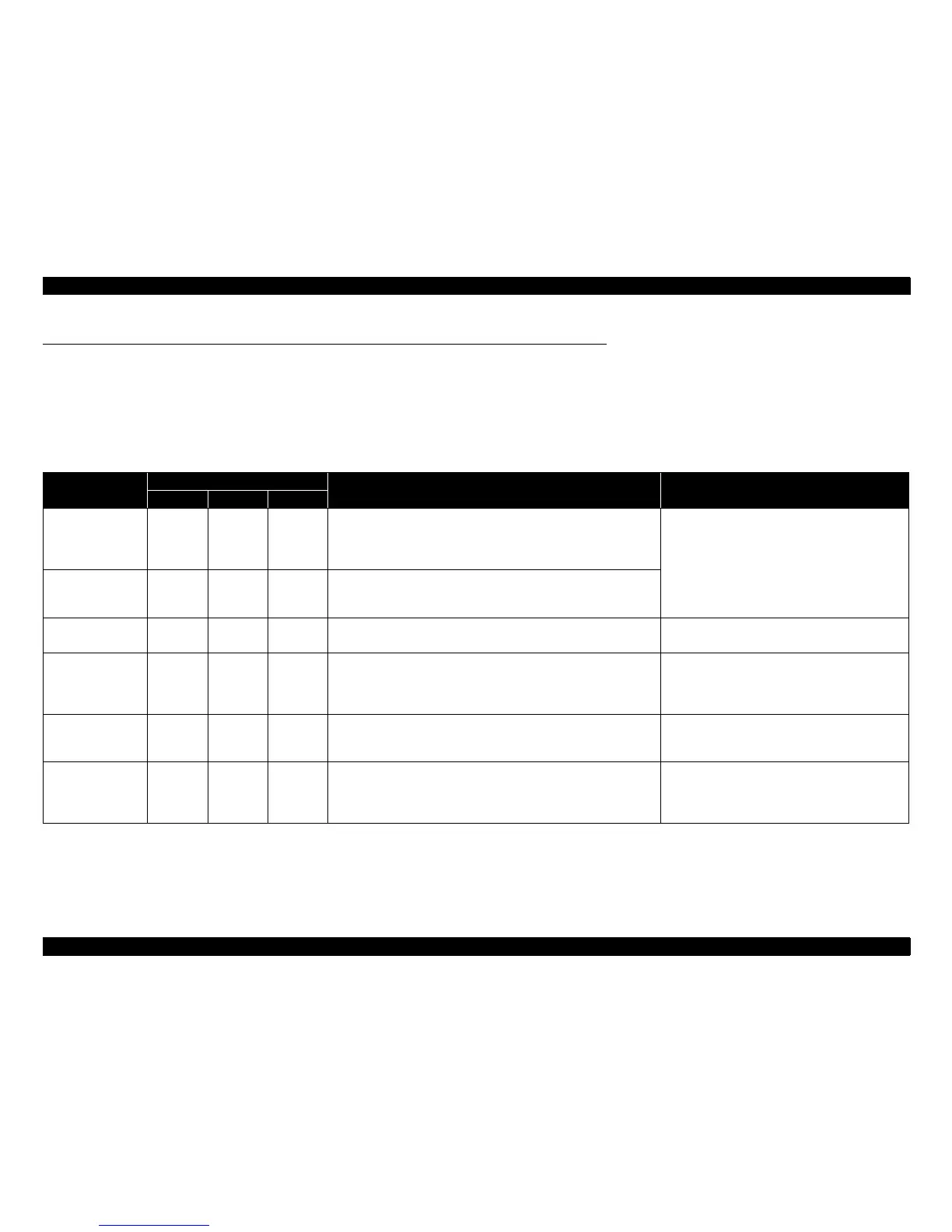WorkForce 1100/Epson Stylus Office T1110/B1100/T1100/Epson ME Office 1100 Revision C
Troubleshooting Overview 30
Confidential
3.1 Overview
This chapter describes unit-level troubleshooting.
3.1.1 Troubleshooting according to Error Messages
After checking the printer LED and STM3 error indications, you can grasp the fault location using the check list in this section. When you find the fault location, refer to Chapter 4
“Disassembly and Reassembly” and change the corresponding part and/or unit. The following table indicates the check point reference tables corresponding to the error states (LED
and STM3).
Table 3-1. List of Error Messages
Error Status
LED Indications
STM3 Message See the table for Troubleshooting
Power Paper Ink
Communication error
---
Communication error
Check all connections and make sure all devices are on. If the power was
turned off during printing, cancel the print job. If the error does not clear,
see your printer documentation.
Refer to Table 3-2 ?Troubleshooting of Communication
Error? (P.32)
Model Difference
---
Different device from specified
Attempting to connect to a different device from that specified in the driver.
Check the driver settings and the device.
Printer cover open
error
-Flash-
Printer cover open
Close the printer cover.
Refer to Table 3-3 ?Troubleshooting of Printer Cover
Open Error? (P.34)
Paper out error
- Light -
Paper out or not loaded correctly
Reload the paper, then press the Paper button on the printer or click the
[Continue] button if it appears on the screen. To cancel the print job, click
the [Cancel] button if it appears on the screen.
Refer to Table 3-4 ?Troubleshooting of Paper Out
Error? (P.35)
Paper jam error
-Flash-
Paper jam
Press the Paper button on the printer or click the [Eject] button when it
appears on the screen. Remove any remaining jammed paper by hand.
Refer to Table 3-5 ?Troubleshooting of Paper Jam
Error? (P.37)
Multi-feed error
- Light -
Page not printed or multi-page error
A page has not been printed, multiple pages have been fed into the printer at
once, or the wrong paper size has been fed into the printer. Remove and
reload the paper. Press the Paper button if necessary.
Refer to Table 3-6 ?Troubleshooting of Multi-feed
error? (P.38)
