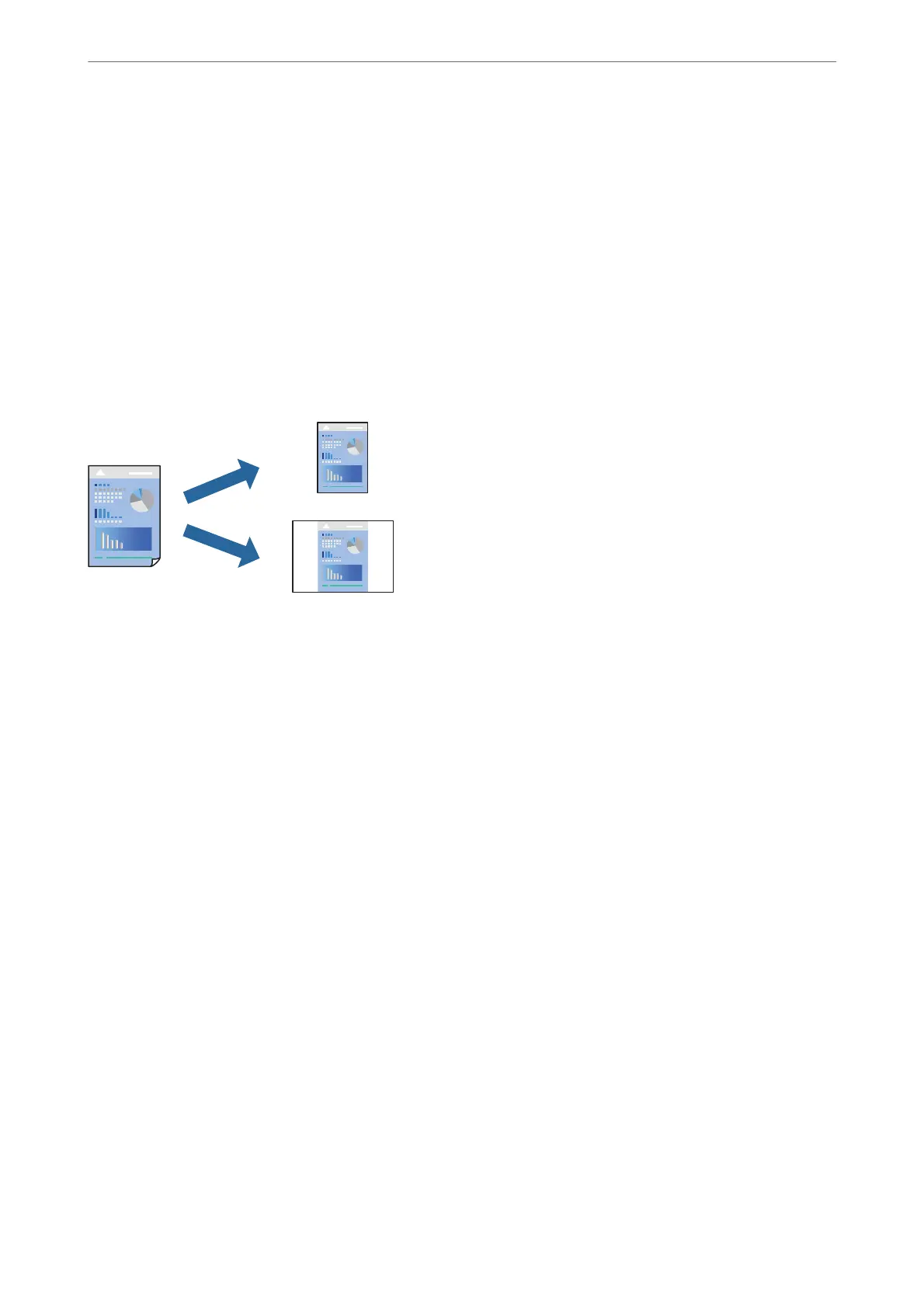6.
Set the other items as necessary.
7.
Click Print.
Related Information
& “Printing Using Easy Settings” on page 99
Adding Printing Presets for Easy Printing
If you create your own preset of frequently used print settings on the printer driver, you can print easily by
selecting the preset from the list.
1.
Load paper in the printer .
“Loading Paper in the Paper Cassette 1” on page 34
“Loading Paper in the Paper Cassette 2” on page 37
“Loading Paper in the Rear Paper Feed Slot” on page 41
2.
Open the le you want to print.
3.
Select Print from the File menu or another command to access the print dialog.
4.
Set each item such as Print Settings and Layout (Paper Size, Media Type, and so on).
5.
Click Presets to save the current settings as a preset.
6.
Click OK.
Note:
To delete an added preset, click Presets > Show Presets, select the preset name you want to delete from the list, and then
delete it.
7.
Click Print.
e
next time you want to print using the same settings, select the registered preset name from the Presets.
Related Information
& “Printing Using Easy Settings” on page 99
Printing
>
Printing Documents
>
Printing from a Computer - Mac OS
108
