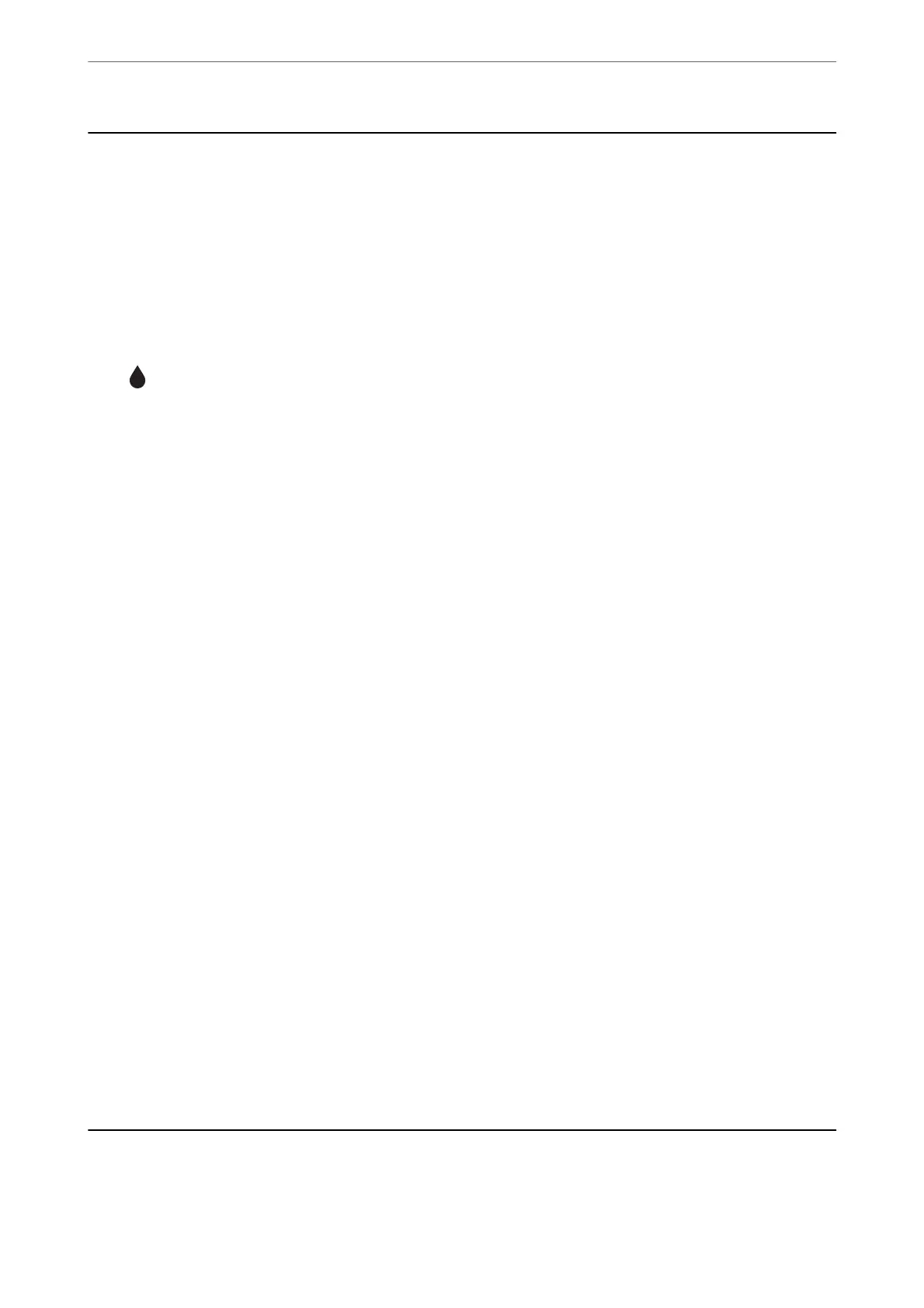Checking the Status of Consumables
You can check the approximate ink levels and the approximate service life of the maintenance box from the control
panel or the computer.
Note:
You can continue printing while the ink low message is displayed. Replace the ink cartridges when required.
Checking the Status of Consumables (Control Panel)
Select on the home screen.
Related Information
& “It is Time to Replace the Ink Cartridges” on page 225
Checking the Status of Consumables (Windows)
1.
Access the printer driver window.
2.
Click EPSON Status Monitor 3 on the Maintenance tab.
Note:
If EPSON Status Monitor 3 is disabled, click Extended Settings on the Maintenance tab, and then select Enable
EPSON Status Monitor 3.
Related Information
& “Application for Printing from a Computer (Windows Printer Driver)” on page 294
& “It is Time to Replace the Ink Cartridges” on page 225
Checking the Status of Consumables (Mac OS)
1.
Select System Preferences from the Apple menu > Printers & Scanners (or Print & Scan, Print & Fax), and
then select the printer.
2.
Click Options & Supplies > Utility > Open Printer Utility.
3.
Click EPSON Status Monitor.
Related Information
& “It is Time to Replace the Ink Cartridges” on page 225
Improving Paper Feeding Problems
When paper is not fed from the paper cassette correctly, clean the roller inside.
Maintaining the Printer
>
Improving Paper Feeding Problems
160
