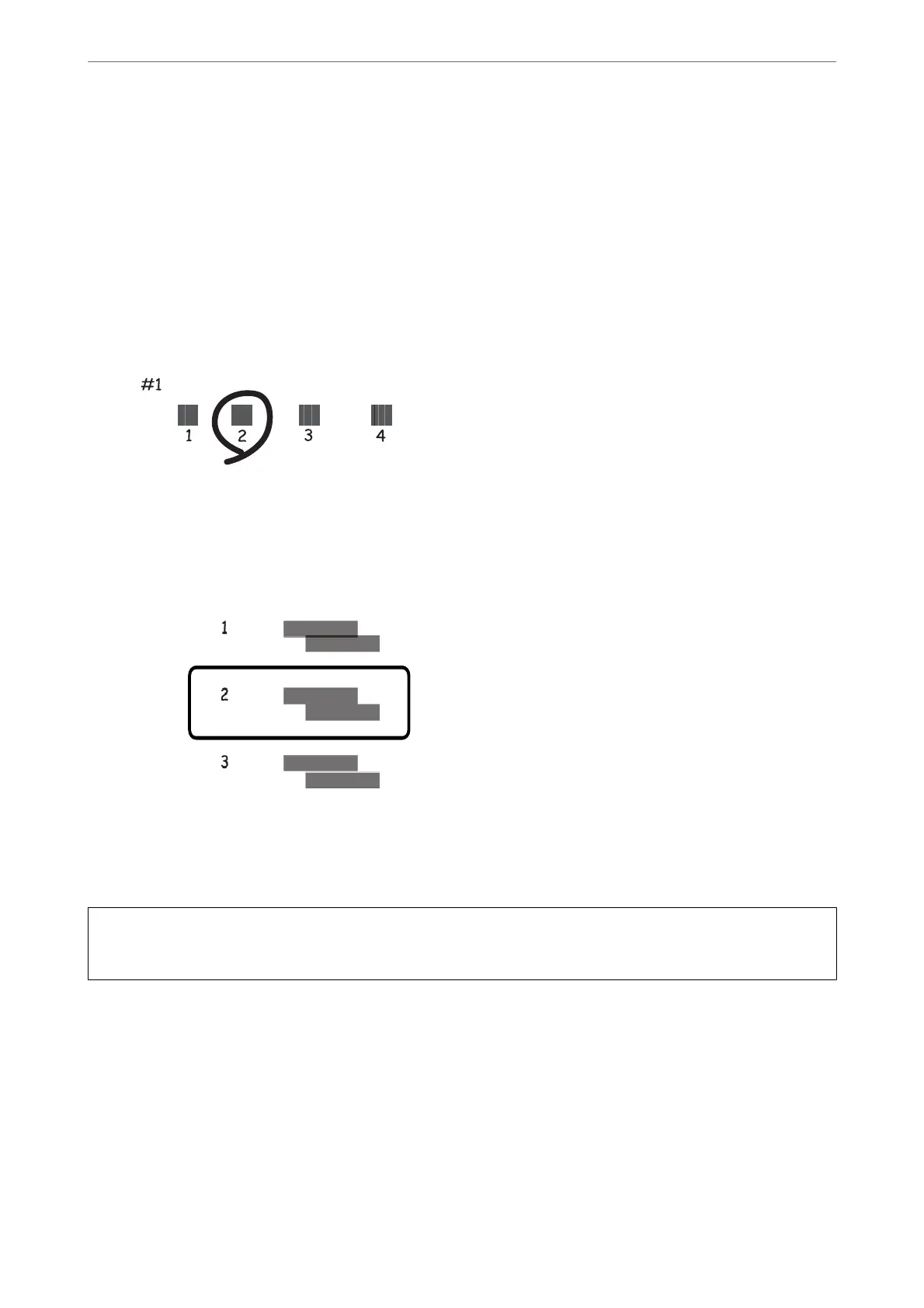4.
Select one of the alignment menus.
❏ Vertical Alignment: Select this if your printouts look blurry or vertical ruled lines appear misaligned.
❏ Horizontal Alignment: Select this if you see horizontal banding at regular intervals.
5.
Follow the on-screen instructions to print an alignment pattern and select the number for the optimum
pattern.
❏ Vertical Alignment: Find and select the number for the most solid pattern in each group.
❏ Horizontal Alignment: Find and select the number for the least separated and overlapping pattern.
Cleaning the Paper Path for Ink Smears
When the printouts are smeared or
scued,
clean the roller inside.
c
Important:
Do not use tissue paper to clean the inside of the printer. e print head nozzles may be clogged with lint.
1.
Select Maintenance on the home screen.
2.
Select Paper Guide Cleaning.
3.
Follow the on-screen instructions to clean the paper path.
4.
Repeat the above procedure until the paper is not smeared with ink.
If the paper still gets dirty with ink even aer cleaning several times, go to next step.
Maintaining the Printer
>
Improving Print, Copy, and Scan Quality
>
Cleaning the Paper Path for Ink Smears
167
