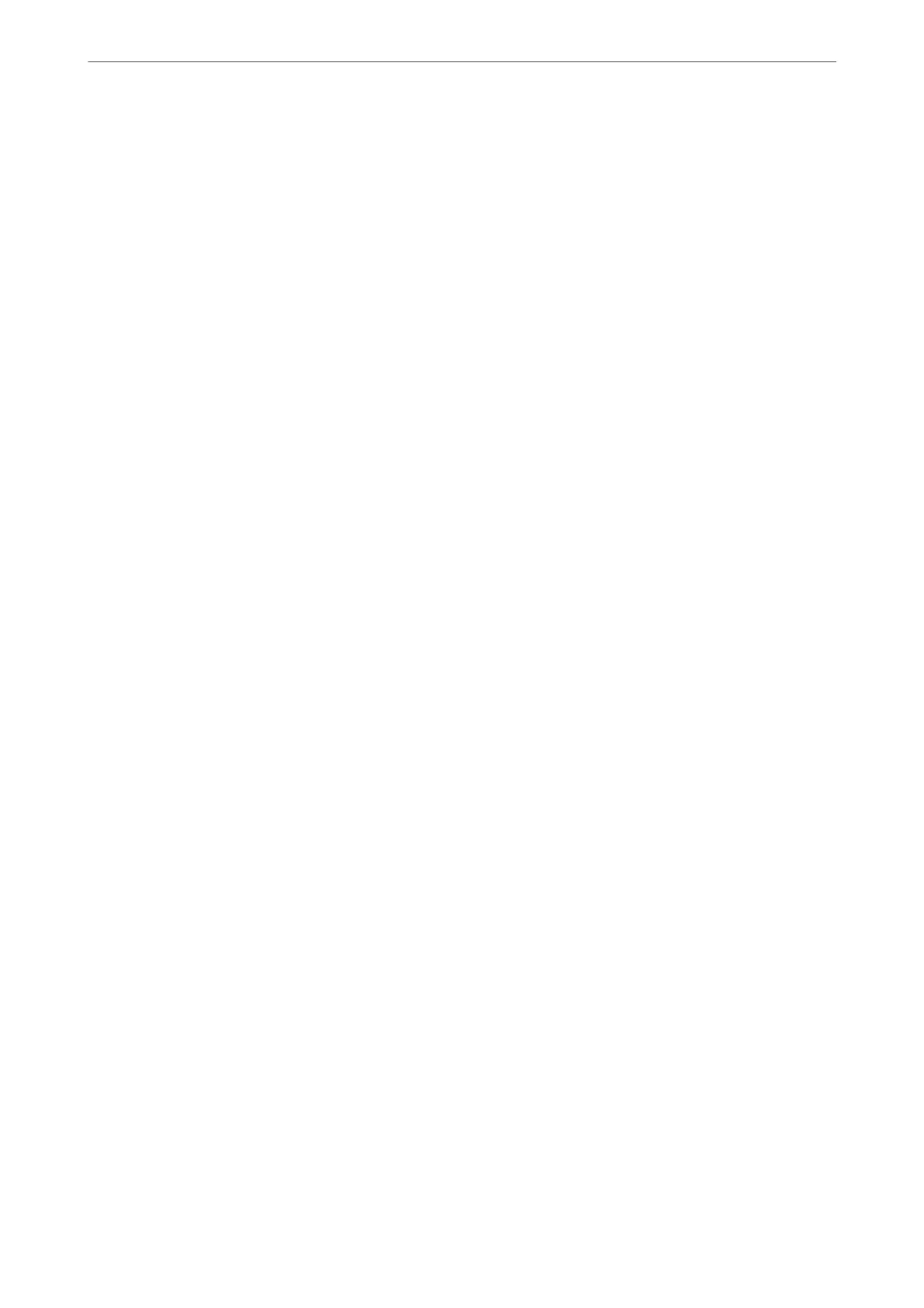Related Information
& “Guide to the Network Icon” on page 24
Displaying Detailed Network Information on the Control Panel
When your printer is connected to the network, you can also view other network-related information by selecting
the network menus you want to check.
1.
Tap Settings on the home screen.
2.
Select Network Settings > Network Status.
3.
To check the information, select the menus that you want to check.
❏ Wi-Fi Status
Displays the network information (device name, connection, signal strength, obtain IP address, and so on)
for Wi-Fi connections.
❏ Wi-Fi Direct Status
Displays whether Wi-Fi Direct (Simple AP) is enabled or disabled for Wi-Fi Direct (Simple AP)
connections.
❏ Print Status Sheet
Prints a network status sheet. e information for Wi-Fi, Wi-Fi Direct (Simple AP), and so on is printed on
two or more pages.
Printing a Network Connection Report
You can print a network connection report to check the status between the printer and the wireless router.
1.
Load papers.
2.
Tap Settings on the home screen.
3.
Tap Network Settings > Connection Check.
e connection check starts.
4.
Tap Print Check Report.
5.
Follow the instructions on the printer's screen to print the network connection report.
If an error has occurred, check the network connection report, and then follow the printed solutions.
6.
Tap Close.
Related Information
& “Messages and Solutions on the Network Connection Report” on page 282
Adding or Replacing the Computer or Devices
>
Checking the Network Connection Status
>
Printi
…
281
