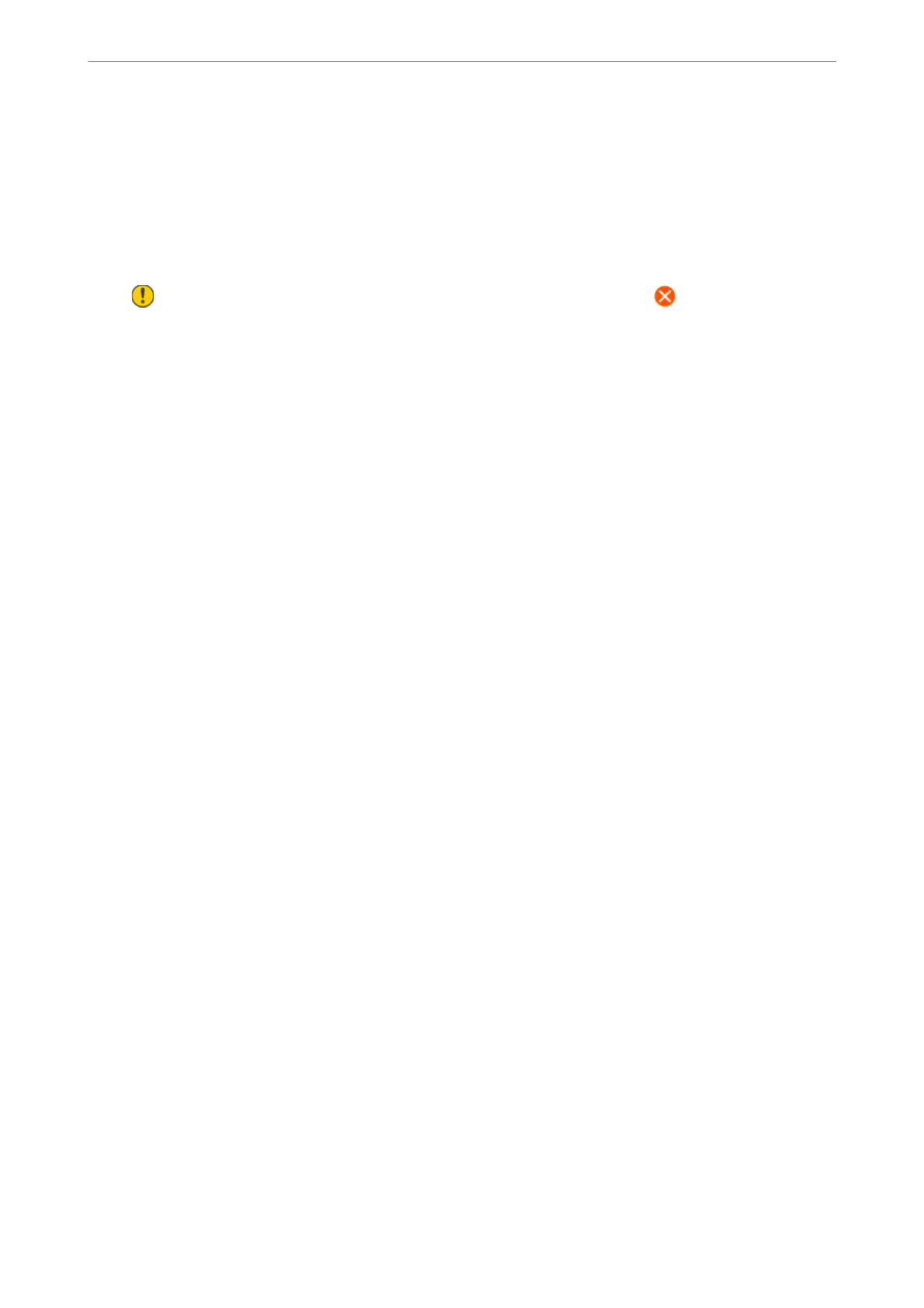Supply Status
Select the menus on the control panel as described below.
Settings > Supply Status
Displays the approximate level of the ink and service life of the maintenance box.
When
is displayed, ink is running low or the maintenance box is nearly full. When mark is displayed, you
need to replace the item as ink is expended or the maintenance box is full.
You can replace ink cartridges or print supply status information from this screen.
Related Information
& “Replacing Ink Cartridges” on page 227
Basic Settings
Select the menus on the control panel as described below.
Settings > Basic Settings
Sound:
Adjust the volume.
Screen Saver:
Select Memory Card Data to display photos as a slideshow when no operations are performed for
about three minutes.
LCD Brightness:
Adjust the brightness of the LCD screen.
Auto Power On:
Select On to turn on the printer automatically when it receives a print or scan job over a USB-
connection or a network connection. To start printing, you need to slide out the output tray. Also,
enabling Auto Power On increases power consumption slightly in standby status when compared to
turning the printer o completely.
Use the Power O Timer setting if you want the printer to automatically turn o when the print or
scan job is nished and a set time period has passed with no operations performed. is is useful
when printing from a remote location such as over the Internet.
Power O Timer:
Your product may have this feature or the Power O Settings feature depending on the location of
purchase.
Select this setting to turn the printer o automatically when it is not used for a specied period of
time. You can adjust the time before power management is applied. Any increase will aect the
product’s energy
eciency.
Please consider the environment before making any change.
Product Information
>
Settings Menu List
>
Basic Settings
304
