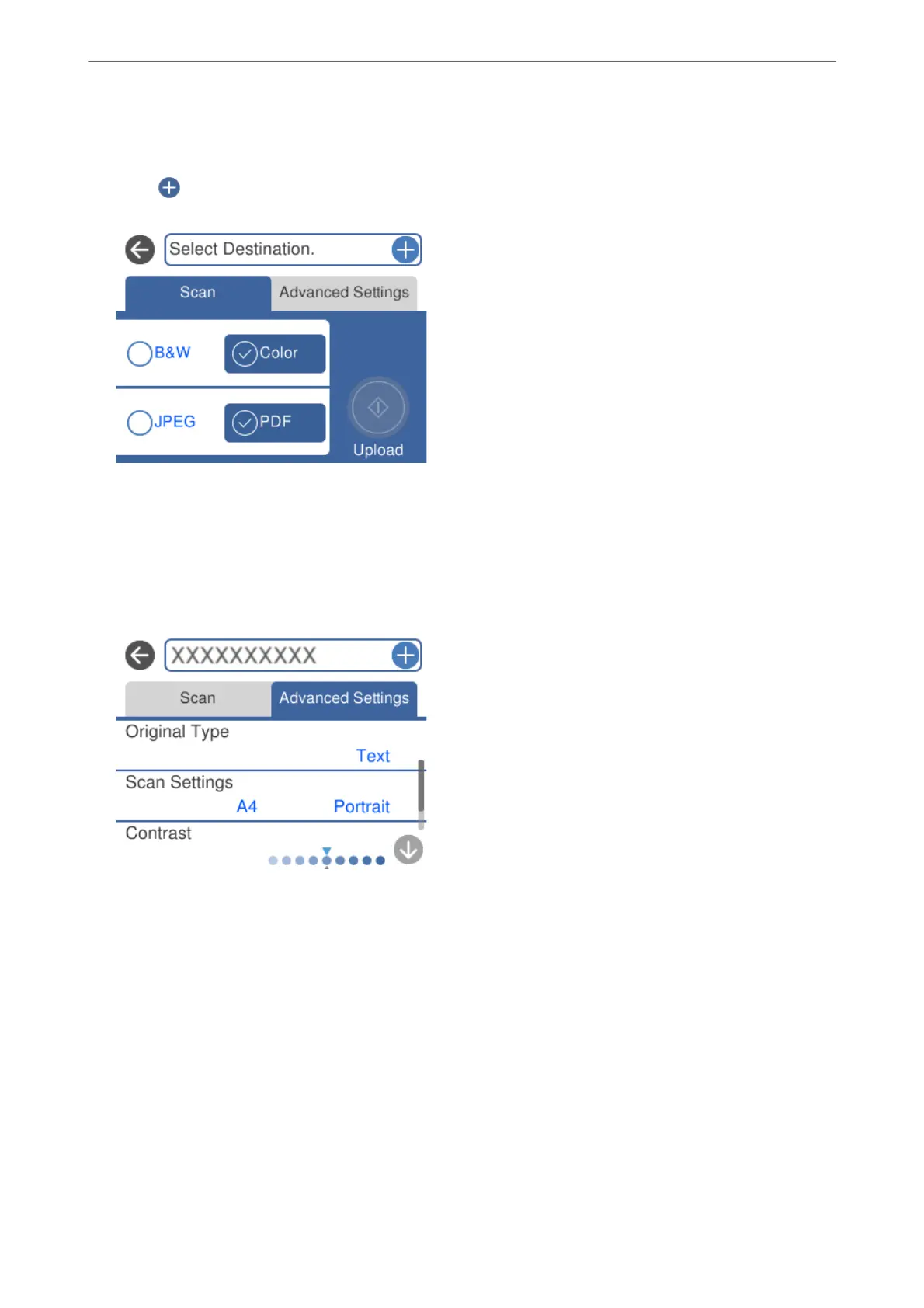4.
Select Cloud.
5.
Select
on the top of the screen, and then select a destination.
6.
Set items on Scan tab, such as the save format.
“Scan Options for Scanning to the Cloud” on page 146
7.
Select Advanced Settings tab, and then check settings, and change them if necessary.
“Advanced Options for Scanning to the Cloud” on page 147
8.
Select Scan tab again, and then tap
x
.
Note:
e color, size, and border of the scanned image will not be exactly the same as the original.
Scan Options for Scanning to the Cloud
B&W/Color
Select whether to scan in monochrome or in color.
JPEG/PDF
Select the format in which to save the scanned image.
Scanning
>
Scanning Originals to the Cloud
>
Scan Options for Scanning to the Cloud
146
