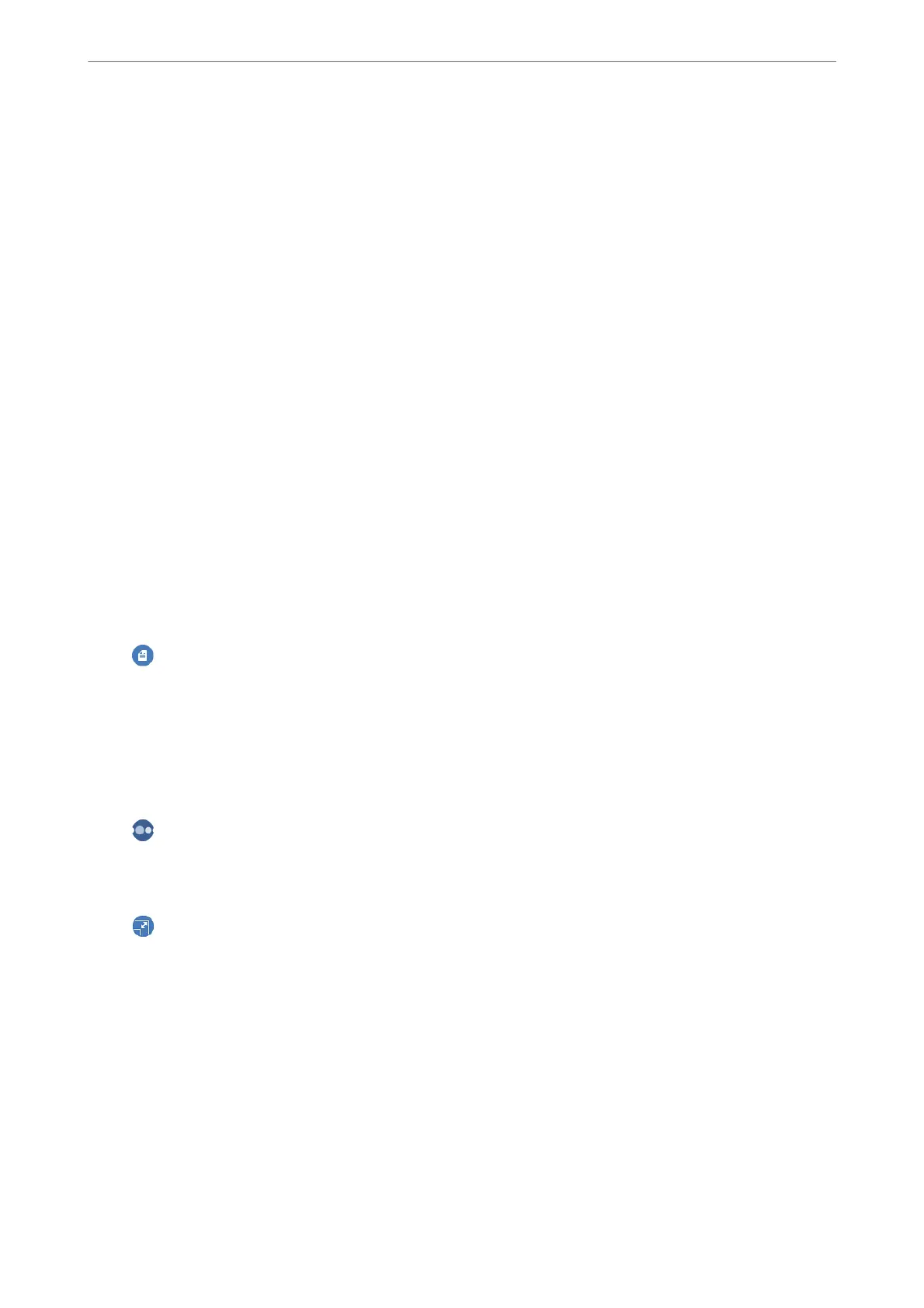“Menu Options for Copying” on page 123
6.
Select the Copy tab, and then set the number of copies.
7.
Tap
x
.
Note:
❏ If you select Preview, you can check the scanned image.
❏ e color, size, and border of the copied image are slightly dierent from the original.
Menu Options for Copying
Available items on the Copy tab and Advanced Settings tab vary depending on the menu you selected.
Preview:
Shows a scanned image to preview the copy results.
B&W:
Copies the original in black and white (monochrome).
Color:
Copies the original in color.
(2-Sided):
❏ 1→1-Sided
Copies one side of an original onto a single side of paper.
❏ 1→2-Sided
Copies two single-sided originals onto both sides of a single sheet of paper. Select the orientation
of your original and the binding position of the paper.
(Density):
Increase the level of density by using + when the copying results are faint. Decrease the level of
density by using - when ink smears.
(Reduce/Enlarge):
Congures the magnication ratio of the enlargement or reduction. Select the value and specify the
magnication used to enlarge or reduce the original within a range of 25 to 400%.
❏ Actual Size
Copies at 100 %
magnication.
Copying
>
Copying Originals
>
Menu Options for Copying
123
