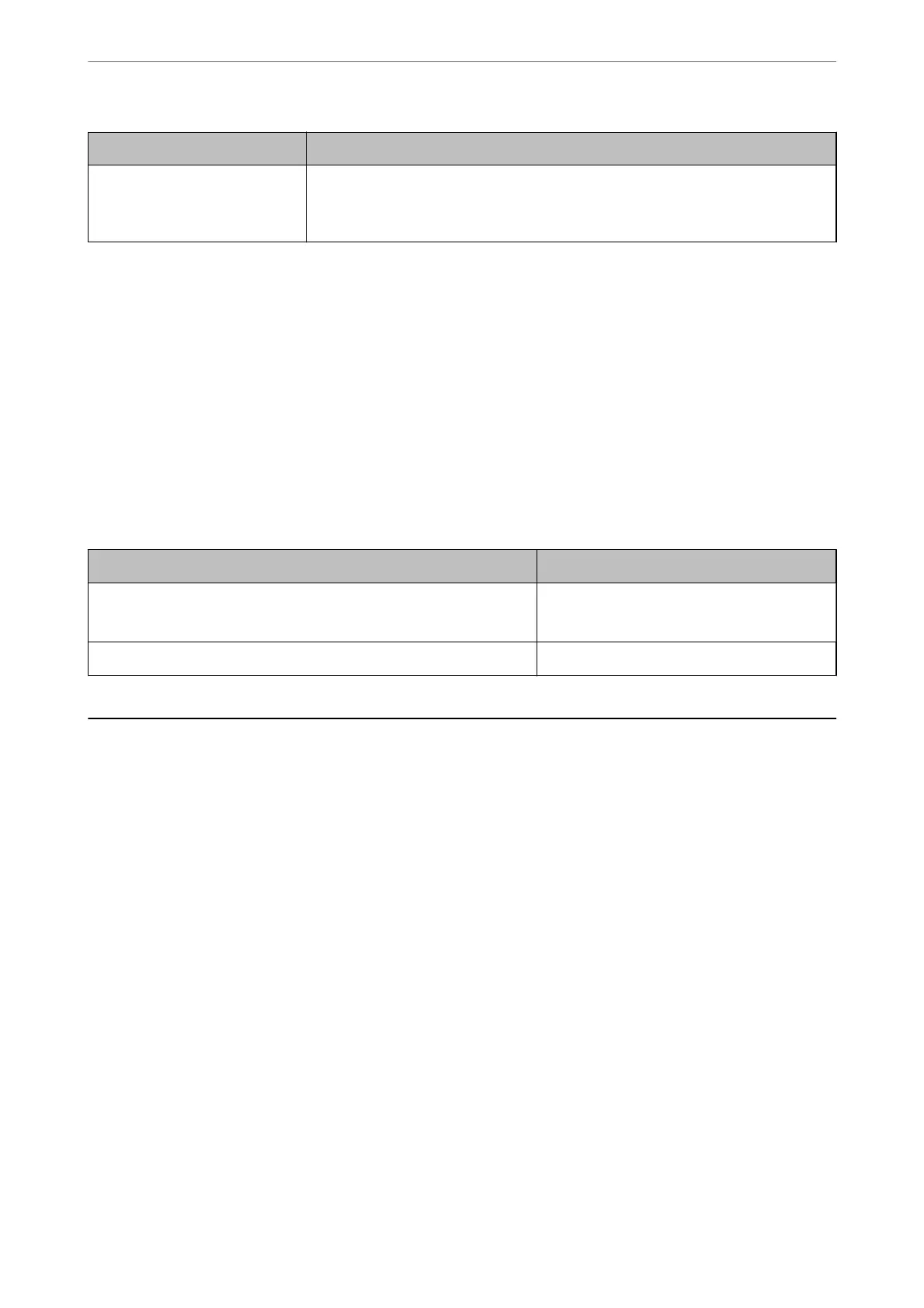File Format Description
PDF (.pdf) A general le format that can be used across dierent operating systems and provides
the same level of screen display and print result.
You can view PDF les using dedicated PDF reading software or in Web browsers.
Recommended Resolutions to Suit Your Purpose
Resolution indicates the number of pixels (smallest area of an image) for each inch (25.4 mm), and is measured in
dpi (dots per inch).
e
advantage of increasing the resolution is that the details in the image become
ne.
However, it can also have the following disadvantages.
❏ e le size becomes large
(When you double the resolution, the le size becomes about four times larger.)
❏ Scanning, saving, and reading the image takes a long time
❏ e image becomes too large to t the display or print on the paper
See the table and set the appropriate resolution for the purpose of your scanned image.
Purpose Resolution (Reference)
Displaying on a computer
Sending by email
Up to 200 dpi
Printing using a printer 200 to 300 dpi
Scanning Originals to a Memory Device
You can save the scanned image to a memory device.
1.
Place the originals.
“Placing Originals on the scanner glass” on page 52
2.
Insert a memory device into the printer.
“Inserting a Memory Card” on page 55
“Inserting an External USB Device” on page 56
3.
Select Scan on the control panel.
4.
Select Memory Device.
If you attach multiple memory devices to the printer, select the memory device to which the scanned images
are saved.
Scanning
>
Scanning Originals to a Memory Device
141
