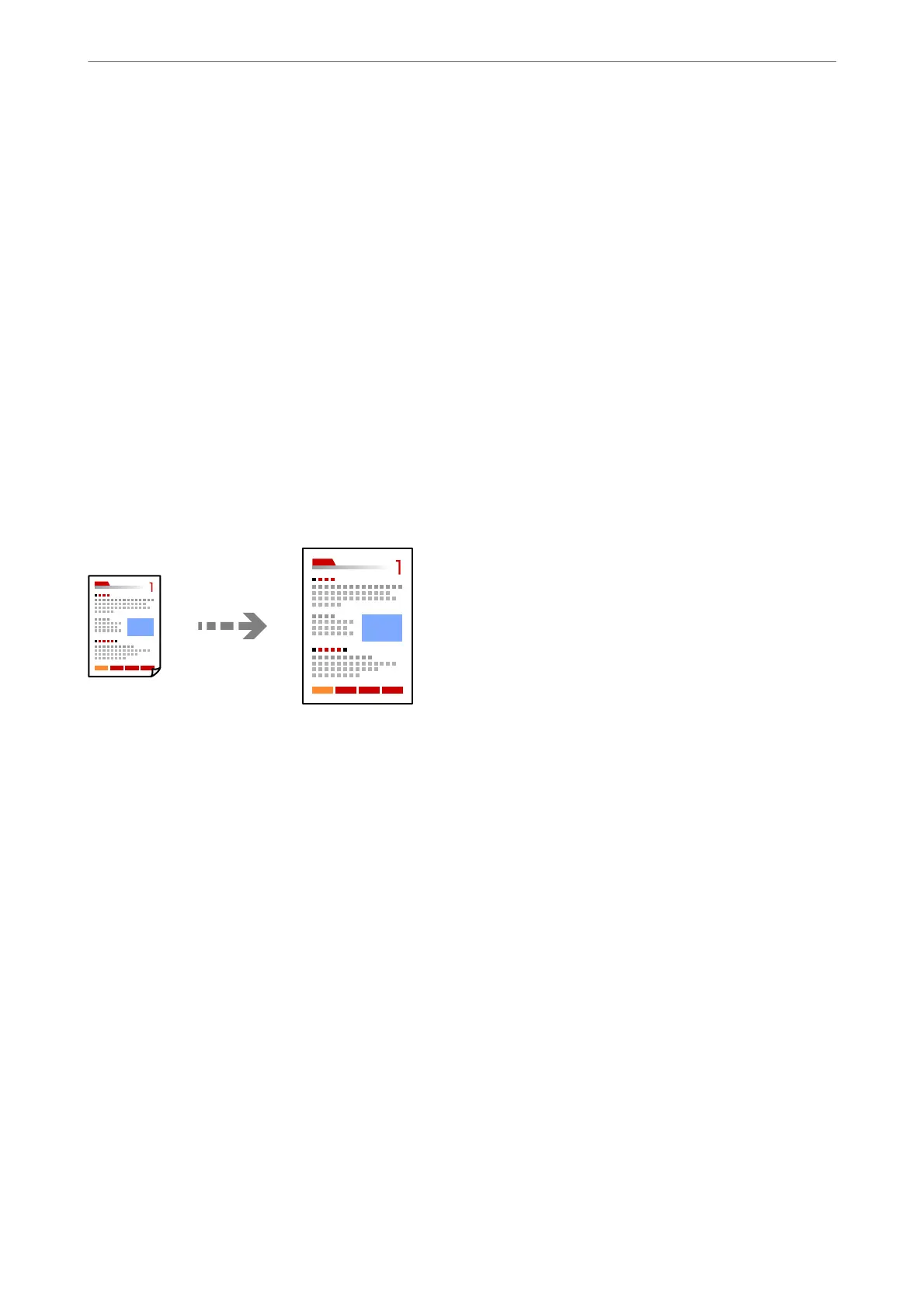7.
Change the other settings as necessary.
“Menu Options for Copying” on page 123
8.
Select the Advanced Settings tab, and then change the settings as necessary.
“Menu Options for Copying” on page 123
9.
Select the Copy tab, and then set the number of copies.
10.
Tap
x
.
Note:
❏ If you select Preview, you can check the scanned image.
❏
e
color, size, and border of the copied image are slightly
dierent
from the original.
Copying by Enlarging or Reducing
You can copy originals at a specied magnication.
1.
Load paper in the printer.
“Loading Paper in the Paper Cassette 1” on page 34
“Loading Paper in the Paper Cassette 2” on page 37
“Loading Paper in the Rear Paper Feed Slot” on page 41
2.
Place the originals.
“Placing Originals on the scanner glass” on page 52
3.
Select Copy on the control panel.
4.
Select the Copy tab, and then change the settings as necessary.
“Menu Options for Copying” on page 123
5.
Select the Advanced Settings tab, and then select Reduce/Enlarge.
6.
Specify the magnication to t to the original size and the paper size that you set, and then select OK.
If you select Auto Fit Page, detects the scan area automatically and enlarges or reduces the original to t to the
paper size you selected.
Copying
>
Copying Originals
>
Copying by Enlarging or Reducing
126
