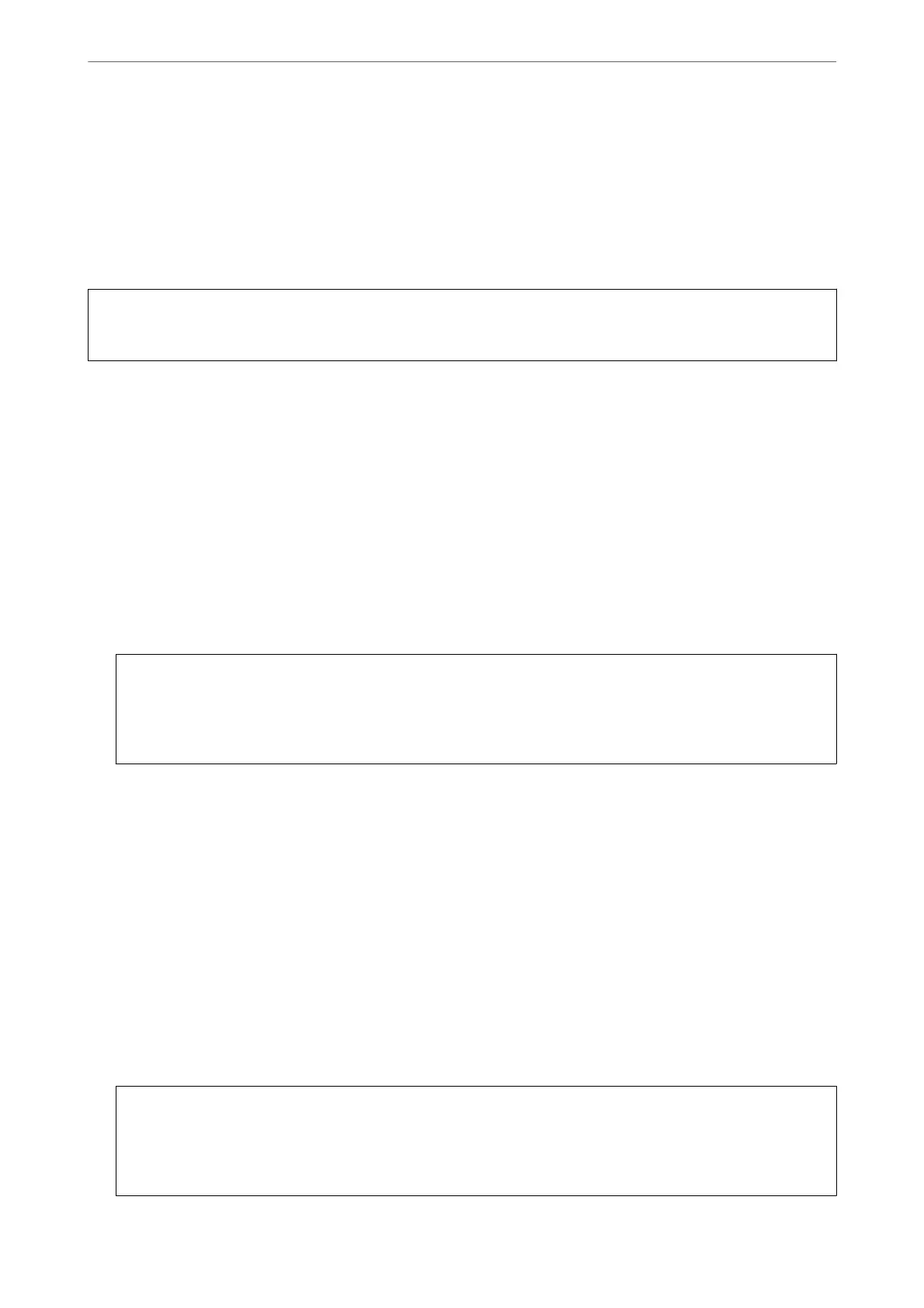Running Power Cleaning
e Power Cleaning feature may improve print quality in the following cases.
❏ When most nozzles are clogged.
❏ When you have performed a nozzle check and head cleaning 3 times and waited for at least 6 hours without
printing, but print quality still did not improve.
c
Important:
e
Power Cleaning uses more ink than the print head cleaning.
Running Power Cleaning (Control Panel)
1.
Load A4 -size plain paper in the printer.
“Loading Paper in the Paper Cassette 2” on page 37
2.
Select Maintenance on the home screen.
3.
Select Power Cleaning.
4.
When cleaning is nished, print the nozzle check pattern again. Check that all of the lines in the nozzle check
pattern are printed correctly.
c
Important:
If print quality has not improved
aer
running Power Cleaning, wait for at least 6 hours without printing, and
then print the nozzle check pattern again. Run Cleaning or Power Cleaning again depending on the printed
pattern. If quality still does not improve, contact Epson support.
Related Information
& “Checking and Cleaning the Print Head (Control Panel)” on page 163
Running Power Cleaning (Windows)
1.
Access the printer driver window.
2.
Click Head Cleaning on the Maintenance tab.
3.
Select Power Cleaning.
4.
Follow the on-screen instructions.
c
Important:
If print quality has not improved
aer
running Power Cleaning, wait for at least 6 hours without printing, and
then print the nozzle check pattern again. Run Cleaning or Power Cleaning again depending on the printed
pattern. If quality still does not improve, contact Epson support.
Maintaining the Printer
>
Improving Print, Copy, and Scan Quality
>
Running Power Cleaning
165
