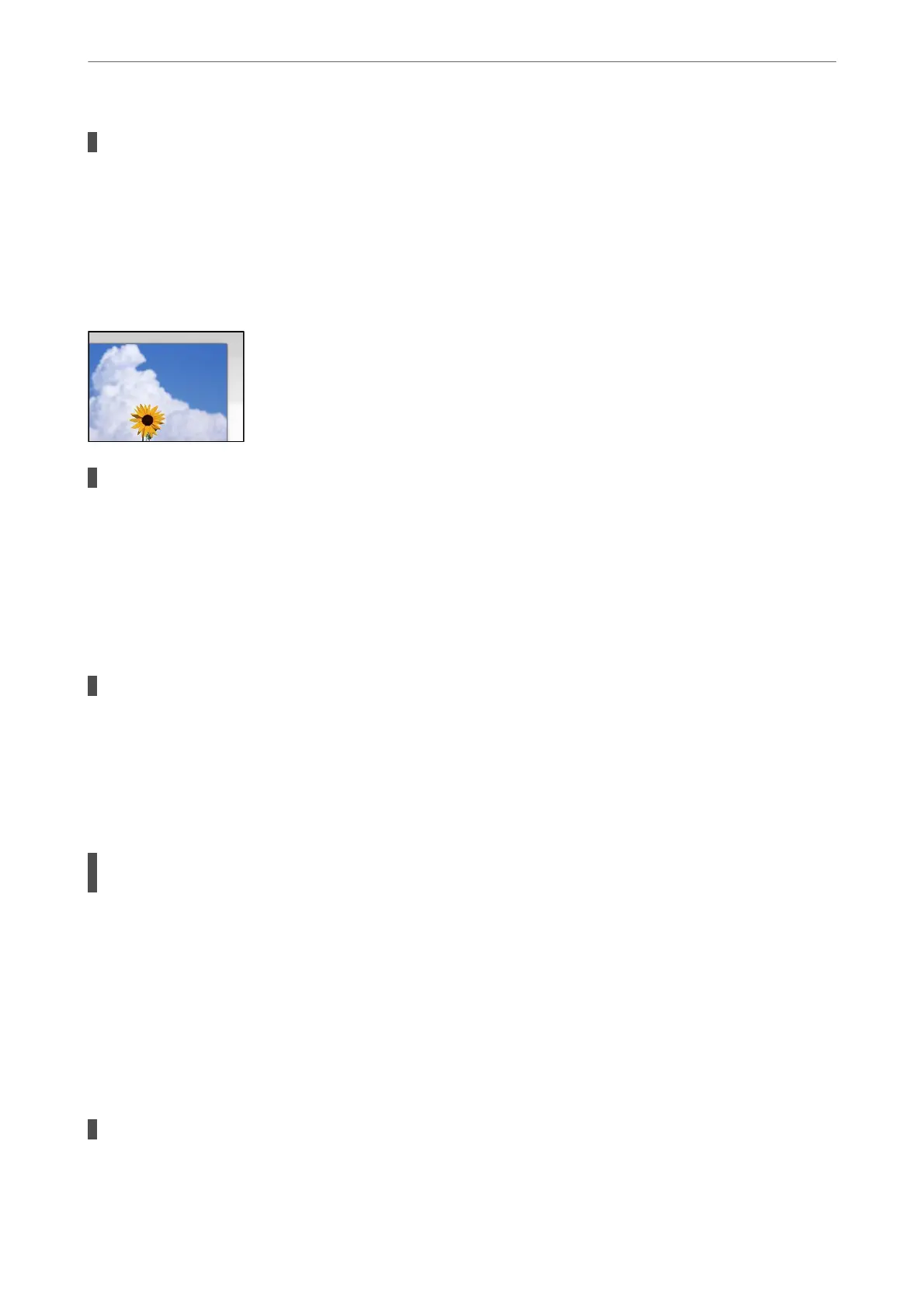When scanning thin originals, images on the back may be scanned at the same time.
Solutions
When scanning from the scanner glass, place black paper or a desk pad over the original.
& “Placing Originals on the scanner glass” on page 52
Cannot Scan the Correct Area
The originals are not placed correctly.
Solutions
❏ Make sure the original is placed correctly against the alignment marks.
❏ If the edge of the scanned image is missing, move the original slightly away from the edge of the
scanner glass. You cannot scan the area within approximately 1.5 mm (0.06 in.) from the edge of the
scanner glass.
& “Placing Originals on the scanner glass” on page 52
There is dust or dirt on the scanner glass.
Solutions
When scanning from the control panel and selecting auto scan area cropping function, remove any trash
or dirt from the scanner glass and document cover. If there is any trash or dirt around the original, the
scanning range expands to include it.
& “Cleaning the Scanner Glass” on page 168
When scanning multiple originals using Epson ScanSmart, there is not enough of a gap
between the originals.
Solutions
When placing multiple originals on the scanner glass, make sure there is a gap of at least 20 mm (0.8 in.)
between the originals.
& “Scanning Multiple Photos at the Same Time” on page 155
Cannot Solve Problems in the Scanned Image
Check the following if you have tried all of the solutions and have not solved the problem.
There are problems with the scanning software settings.
Solutions
Use Epson Scan 2 Utility to initialize the settings for the scanner driver "Epson Scan 2”.
Solving Problems
>
Printing, Copying, and Scanning Quality is Poor
>
Scanned Image Problems
257
